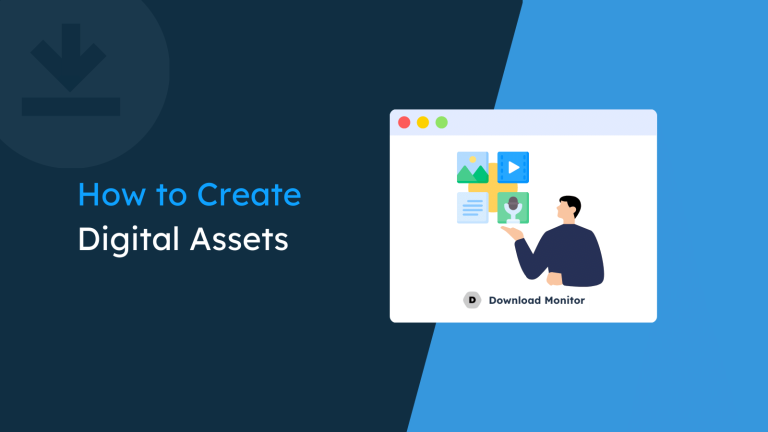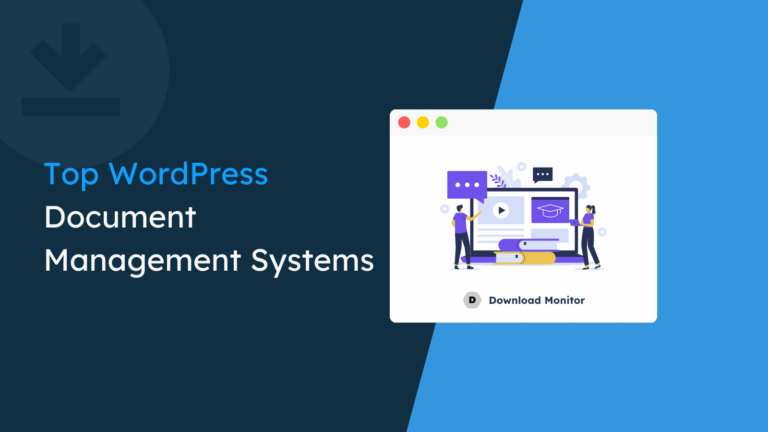If you have a website and want to give visitors access to download digital items like software, files, or other products, automated bots or unauthorized people can take advantage of these downloads, causing spam and abuse. To protect your digital property, you need a system that can help you verify that your users are real. This is where a Captcha can be helpful.
Download Monitor can assist you in implementing Captchas into your download process. The plugin enables you to protect, manage and track your downloads on your WordPress website.
In this article, we’ll explore how to add Captcha to your downloads using Download Monitor and how it can protect your downloadable material.
Table of contents
Why Attach Captcha to a Download with Download Monitor?
Using Download Monitor to attach Captcha to downloads provides numerous benefits, including:
- Enhanced download security: Captchas are designed to prevent bots and automated scripts from accessing your downloads, which helps prevent unauthorized downloads.
- Improved user experience: Captchas are a user-friendly way to verify the authenticity of your users, which helps improve the user experience on your site.
- Trusted by major brands: Many major brands, including Google and Facebook, use Captchas to protect their downloads and user accounts.
How to Attach Captcha to Download with Download Monitor?
Adding a Captcha to a download with Download Monitor is pretty straightforward. I will show you the step-by-step process, and you’ll protect your downloads from bots in no time!
Note: You need to have a basic or higher plan of Download Monitor and install the Captcha extension to enable Captcha verification for your downloads.
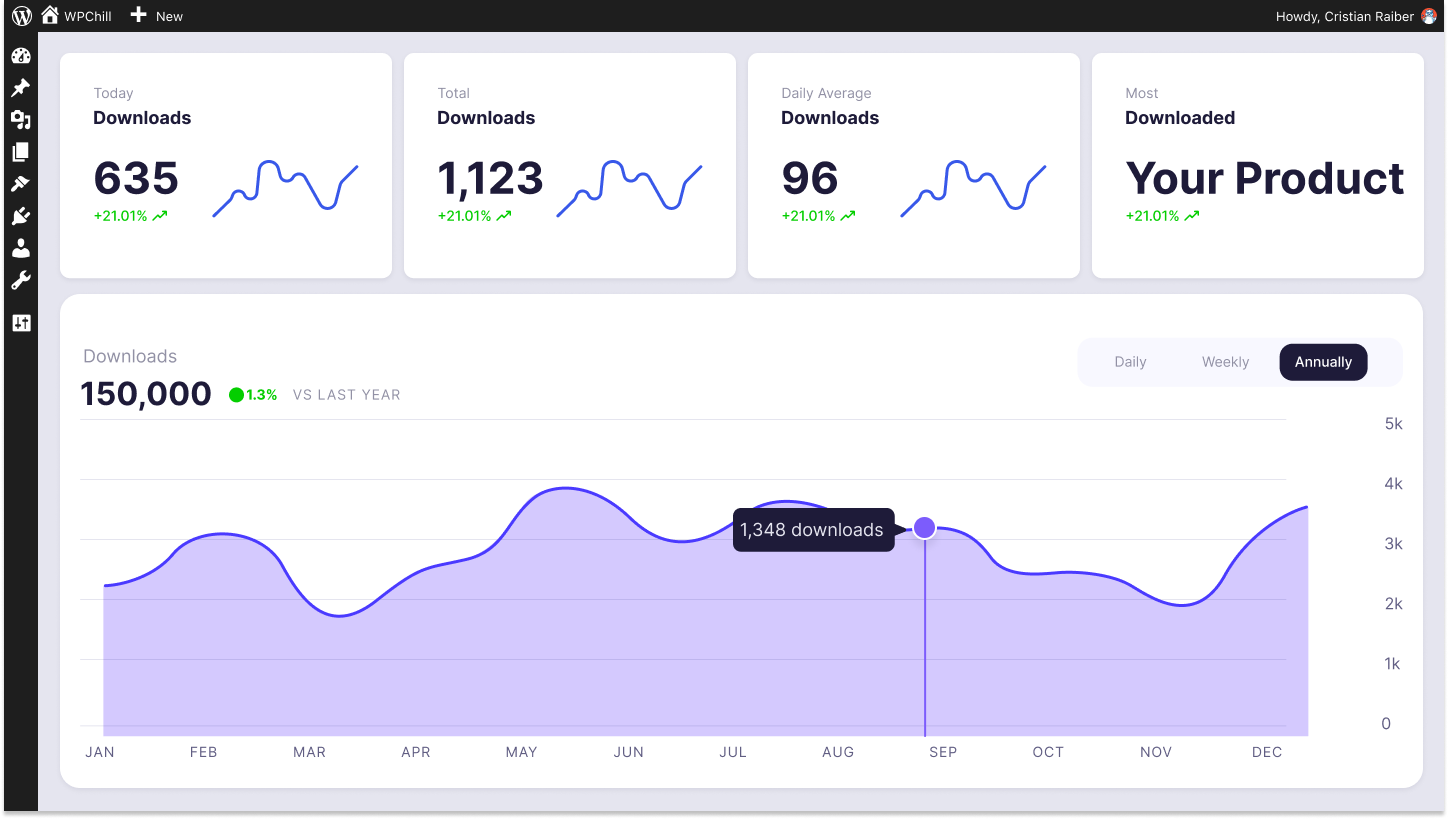
Download Monitor
Grow your audience, track download performance, and convert your traffic into email subscribers with an easy-to-use digital downloads solution for WordPress.
✔️ Install and activate Download Monitor
The process of installing the plugin is similar to any other WordPress plugin. You can either do it from your WordPress Dashboard or WordPress.org
For a detailed step-by-step guide on installing and activating the plugin, make sure to check our documentation.
Once you have installed the base plugin, visit our pricing page and purchase the basic plan or higher to unlock the Captcha extension.
When the purchase is complete, you can check out our documentation on activating and updating our Download Monitor extensions.
It will help you install the Captcha extension. Once everything is installed and activated, we can add our first download!
✔️ Add your downloads
Firstly, make sure you’re logged into your WordPress admin area. Once you’re there, navigate to your Dashboard, where you will find the Downloads section.
Once you click on the Downloads section, you will see an Add new button. Click on it to start uploading your first file.
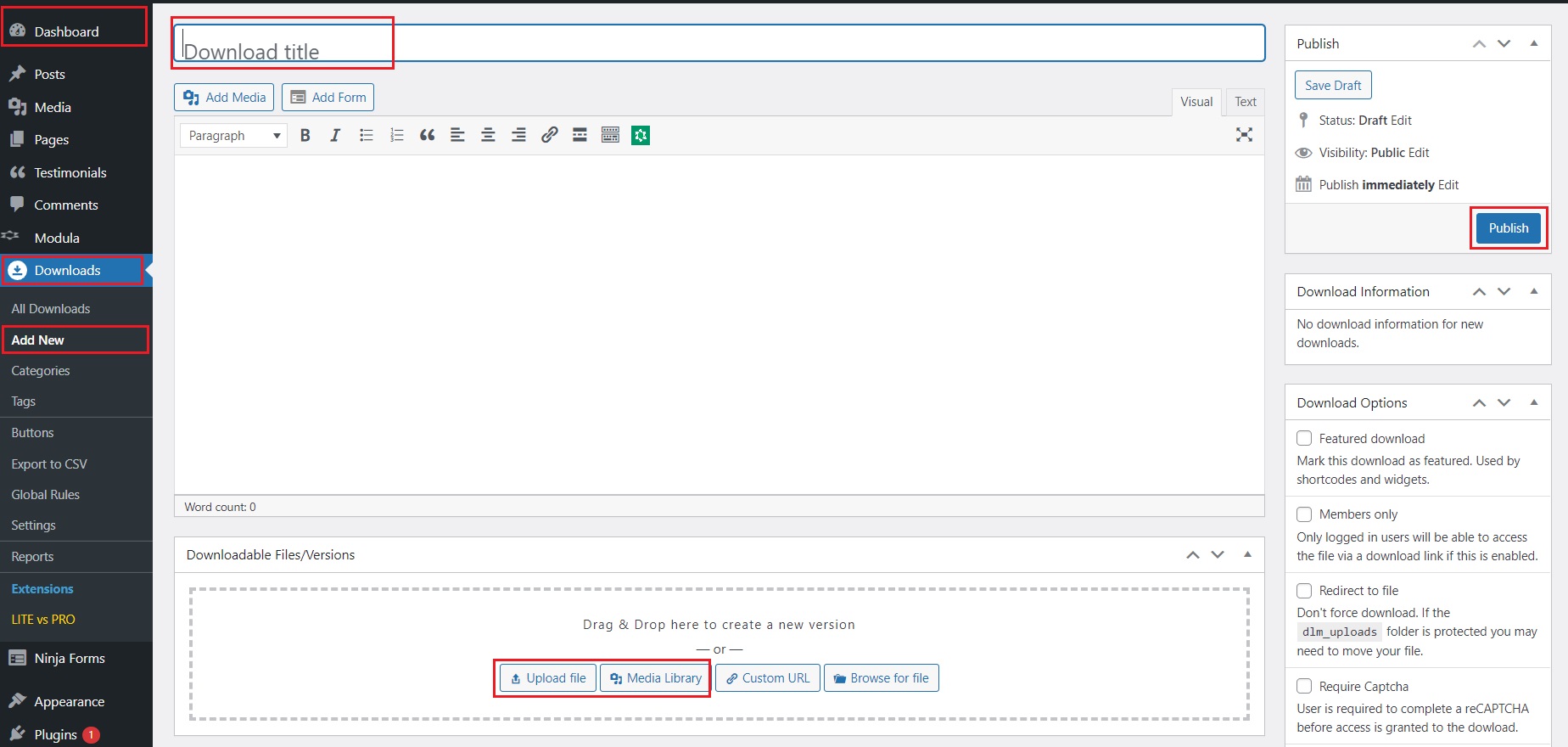
For a more detailed guide on adding your first download, take a look at our documentation.
✔️ Enable Captcha verification
With the Captcha extension for Download Monitor, you can add an extra layer of security to your downloadable content by requiring users to complete a Google reCAPTCHA before accessing a download.
⚠️ Once you have installed the Download Monitor Captcha extension, you will need to register your website at Google’s reCAPTCHA website first.
Register your website at the Google reCAPTCHA website
First, navigate to the Google reCAPTCHA admin website to register your new website. If you don’t have an account, create one by signing up with Google. Once you’re signed in, scroll down to the “Register a new site” section.
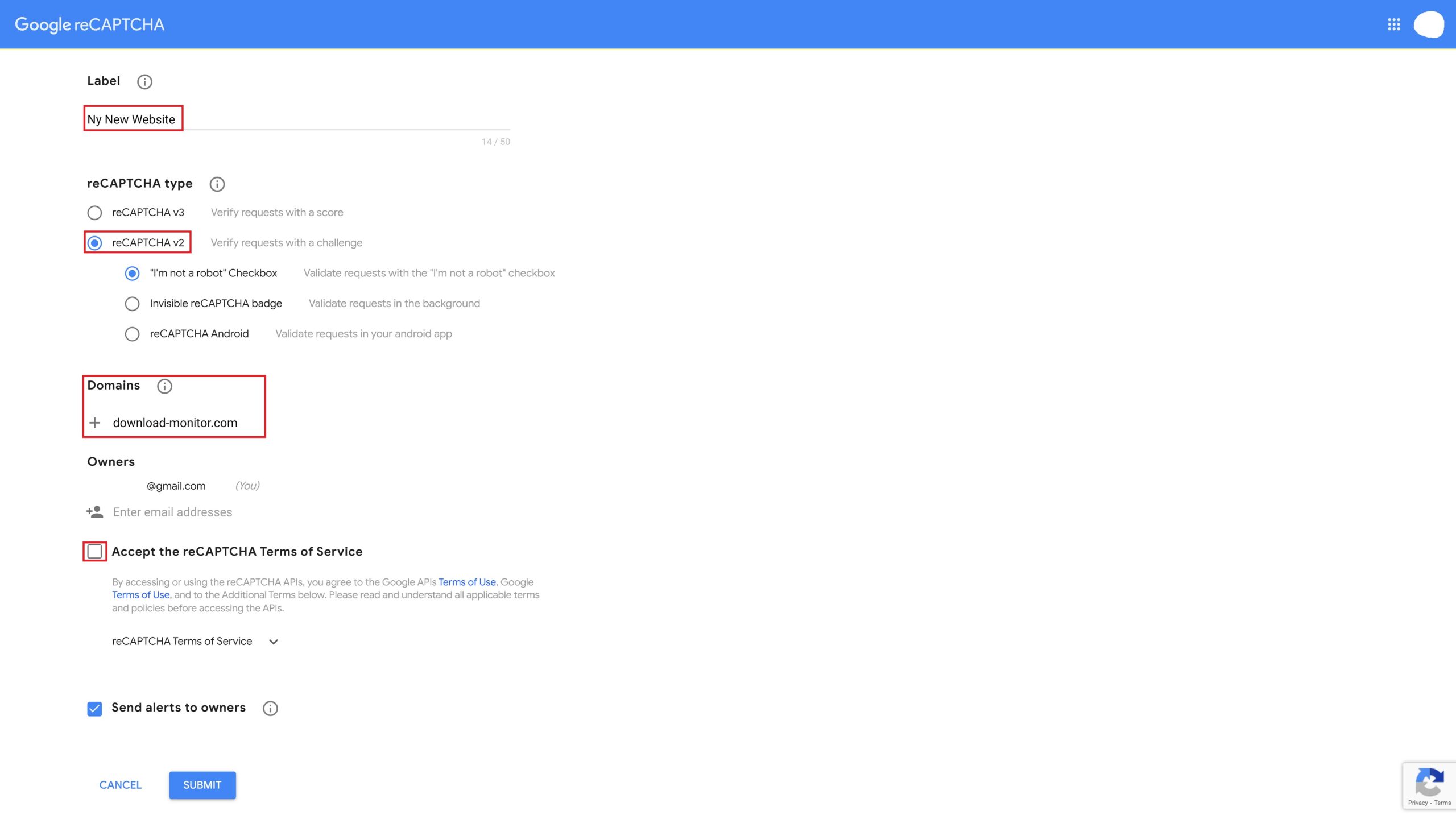
- Choose a label that is easy for you to remember. It does not matter what the label is for the extension.
- Select reCAPTCHA V2 as the type.
- Once the type is set, a new field called “Domains” will appear. Enter the domains you want to use the extension on.
- Review and accept the terms and conditions, then click the “Submit” button.
Once you click the “Submit” button, you will be redirected to a new screen that displays your site keys. It is essential to keep this screen open because you will need these keys in the next step.
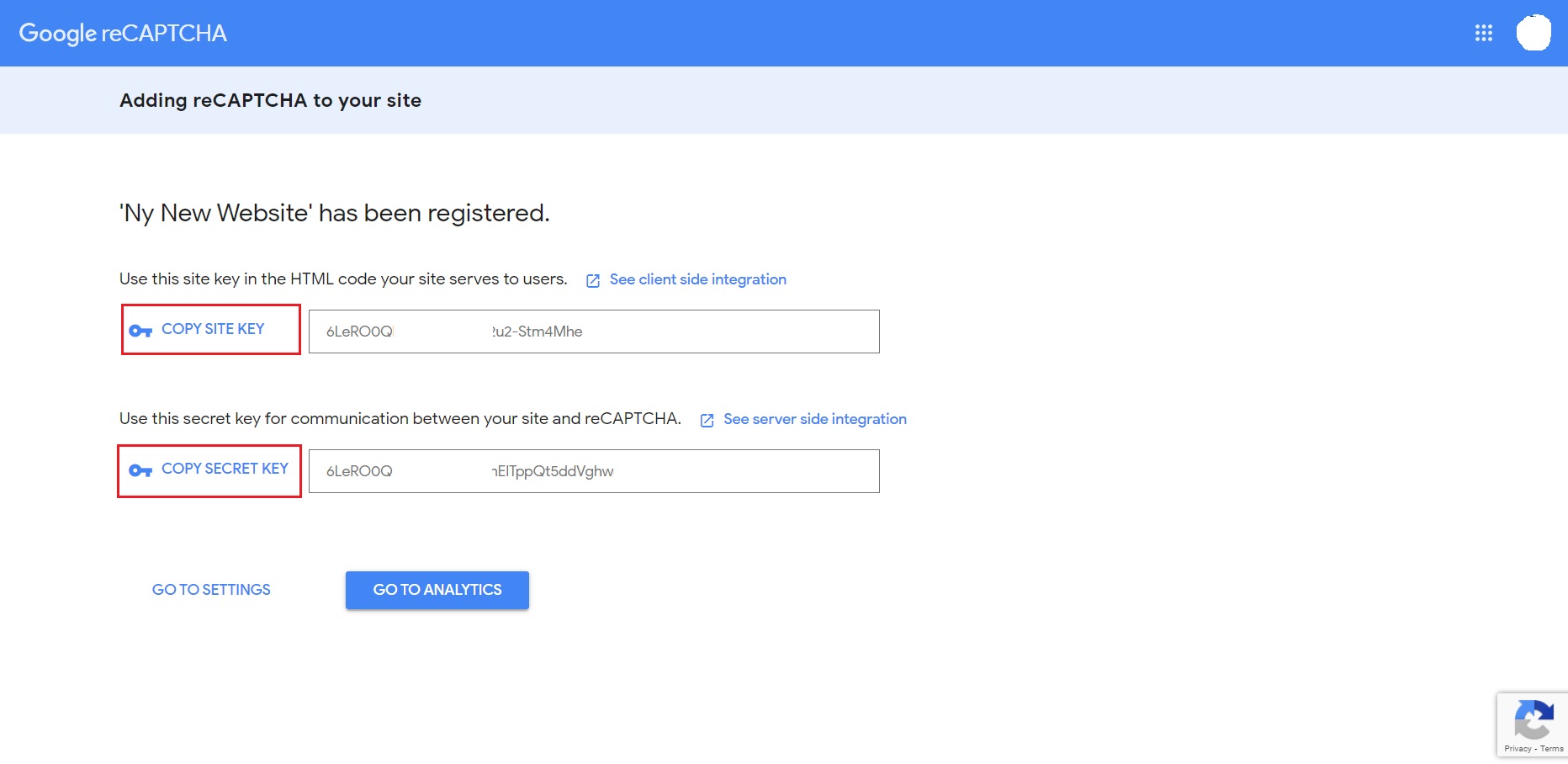
Configuring the Captcha extension
After obtaining the Google reCAPTCHA keys, navigate to Dashboard > Downloads > Settings, then click on the Integration tab.
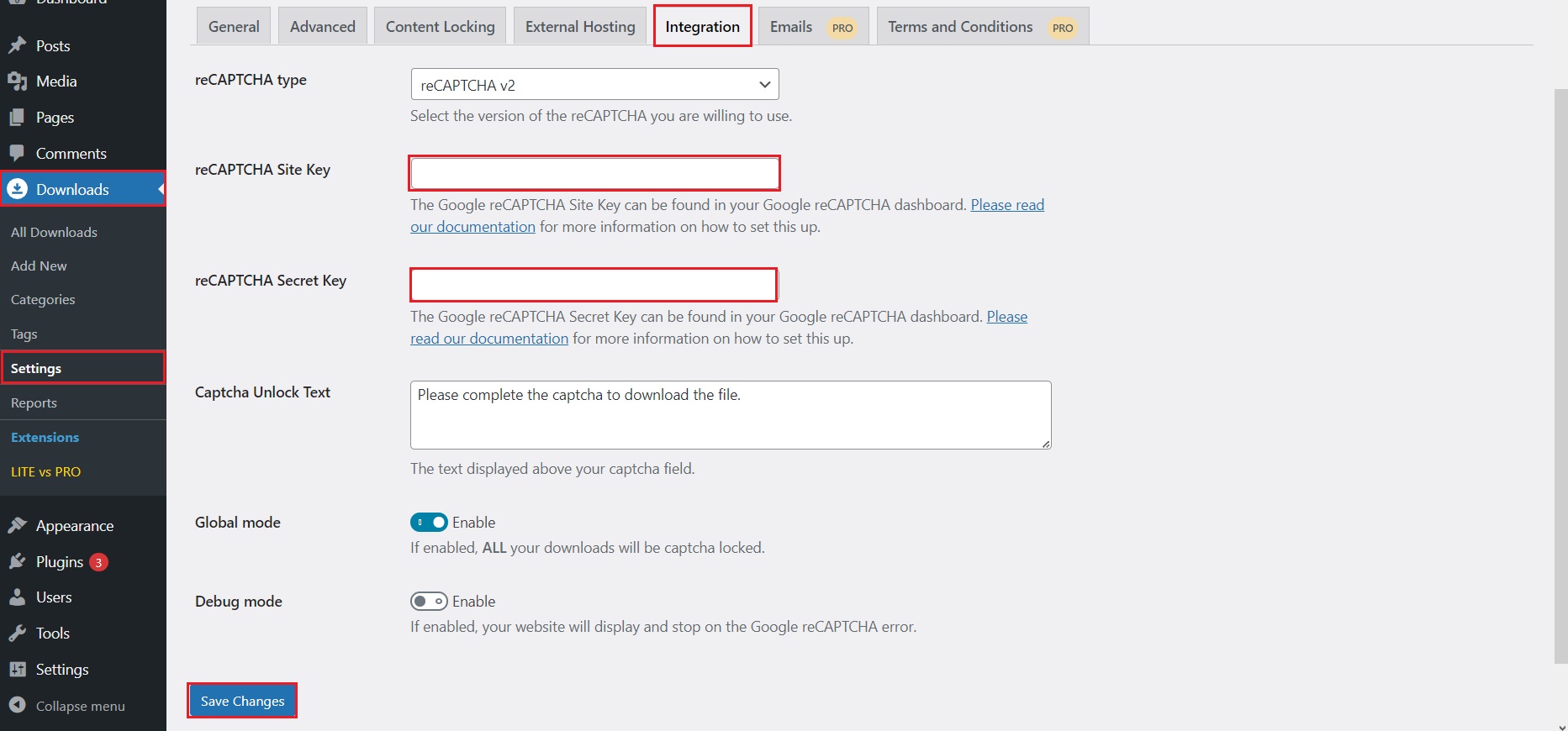
Next, copy and paste the Site Key and Secret Key from the Google reCAPTCHA website into your Download Monitor Integration settings. This step is crucial for the Captcha functionality to work.
Enable Captcha on your download
Once the extension is properly set up, go back to your download. On the right side, you will find a section called Download options. Locate the Captcha option and tick the box.
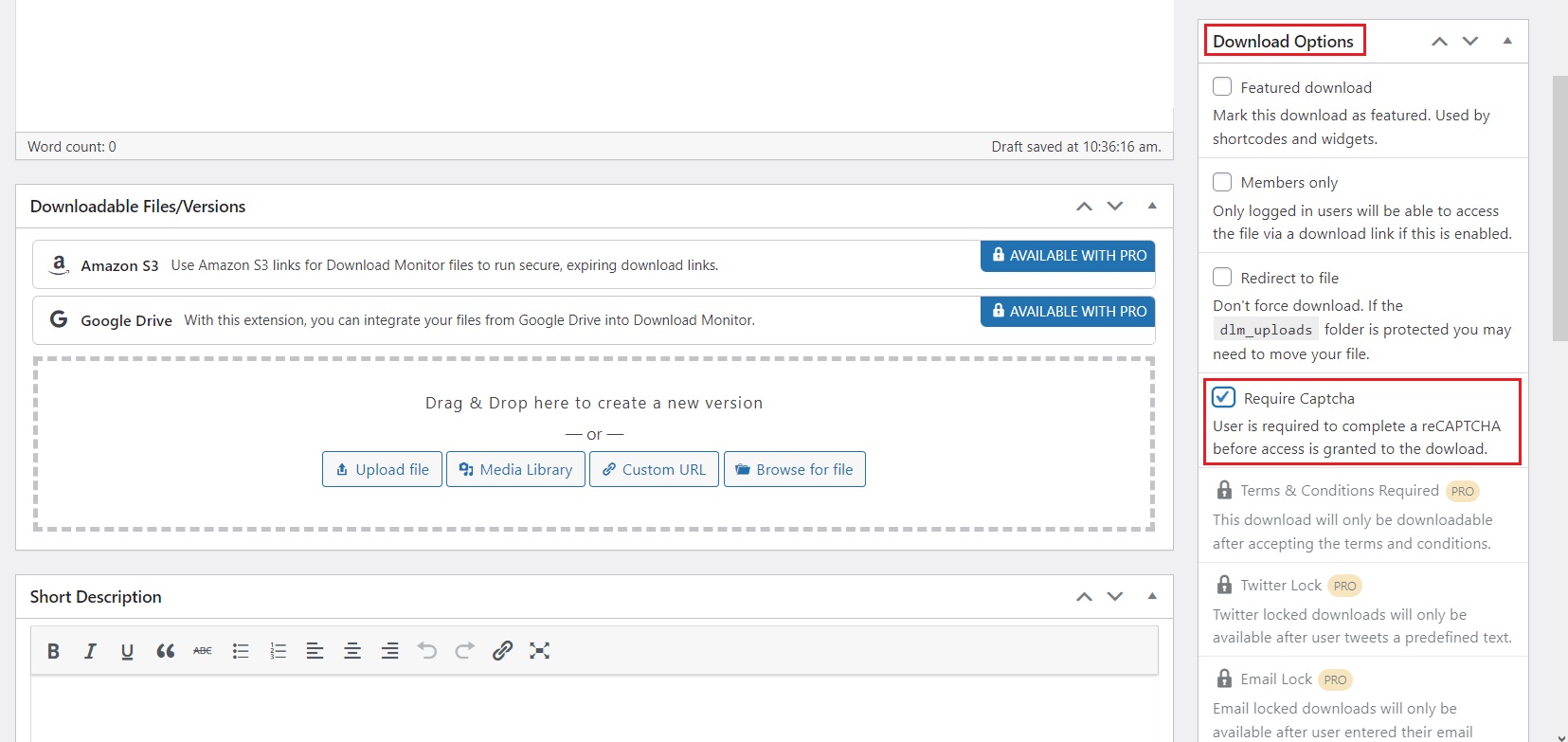
Once you have enabled the Captcha on your download, click the “Publish” or “Update” button to save your changes. Your download is now protected by Captcha verification! 🥳
Shortcode Usage
A new shortcode is available with the Captcha extension that enables the display of the Captcha lock and permits the download if the Captcha is resolved successfully.
To use this shortcode, you must provide your download ID.
Example: [dlm_captcha id=5]Note: For the visually impaired, reCAPTCHA provides an audio CAPTCHA option to be easily solvable by them.
Wrapping up…
Protecting your downloadable content from spam and abuse is essential to ensure that your digital assets are accessed only by legitimate users and not bots.
By using Download Monitor to attach Captcha to downloads, you can enhance download security and improve the user experience on your site.
Get Download Monitor and everything it offers, and start protecting your downloads today!
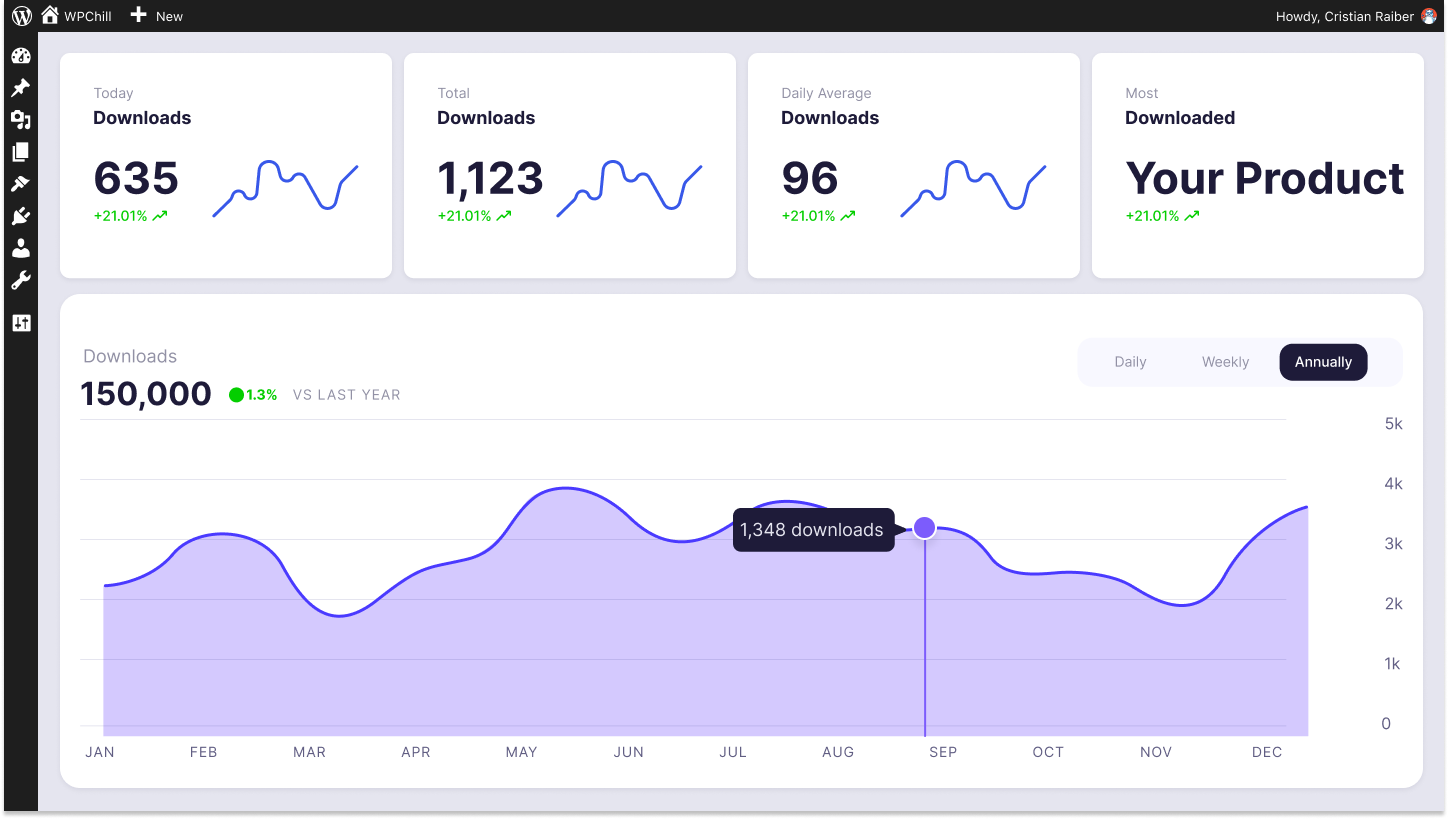
Download Monitor
Grow your audience, track download performance, and convert your traffic into email subscribers with an easy-to-use digital downloads solution for WordPress.