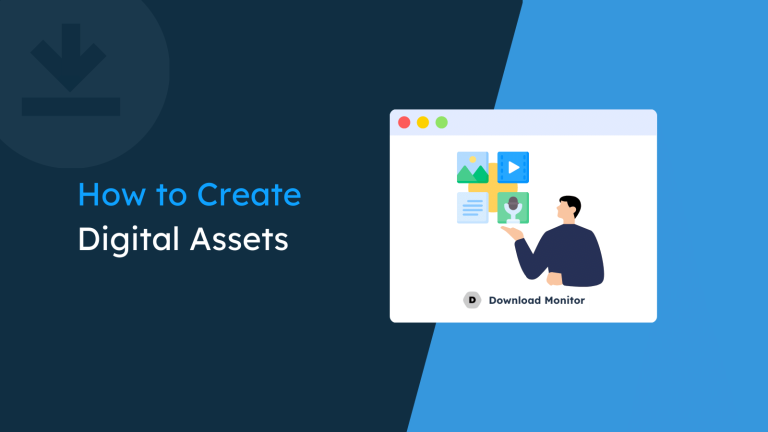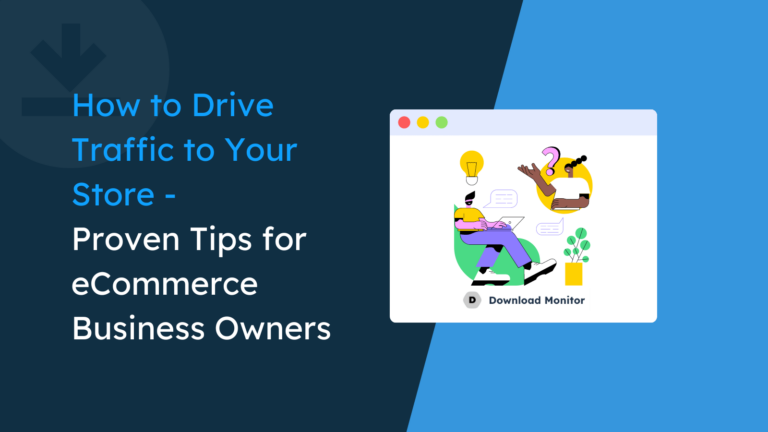Over the years, Download Monitor has helped countless individuals and businesses protect their valuable digital download content.
Fun fact: We have over 100,000 users 🙏, all locking down their digital content. Here’s the thing, with so many users and use cases, we get asked (more often than not) about integrations with other plugins, hence this tutorial!
In this guide, we’ll look at integrating Download Monitor with a plugin called Document Library Pro and another called Password Protect Categories.
What you’ll learn
This guide will show you how to integrate the two. Not only that, we’ll explain the benefits of doing so and how to protect your documents from being misused.
Before we begin the guide, let’s learn more about Document Library Pro/Password Protected Categories.
So, please pull up a chair, and let’s get started.
Table of contents
- About Document Library Pro/Password Protected Categories
- Why integrate Download Monitor with Document Library Pro?
- Setting things up with DLP PPC and Download Monitor
- Adding an extra layer of security by restricting access to a document by user role or user
- How to allow access to documents by users with Download Monitor
- What about the misuse of documents?
About Document Library Pro/Password Protected Categories
Document Library Pro (DLP, not that we’re lazy) is a plugin for managing documentation on your WordPress-powered website.
Created by Barn2, which has built a range of popular plugins for WooCommerce. This isn’t for WooCommerce; for the record.
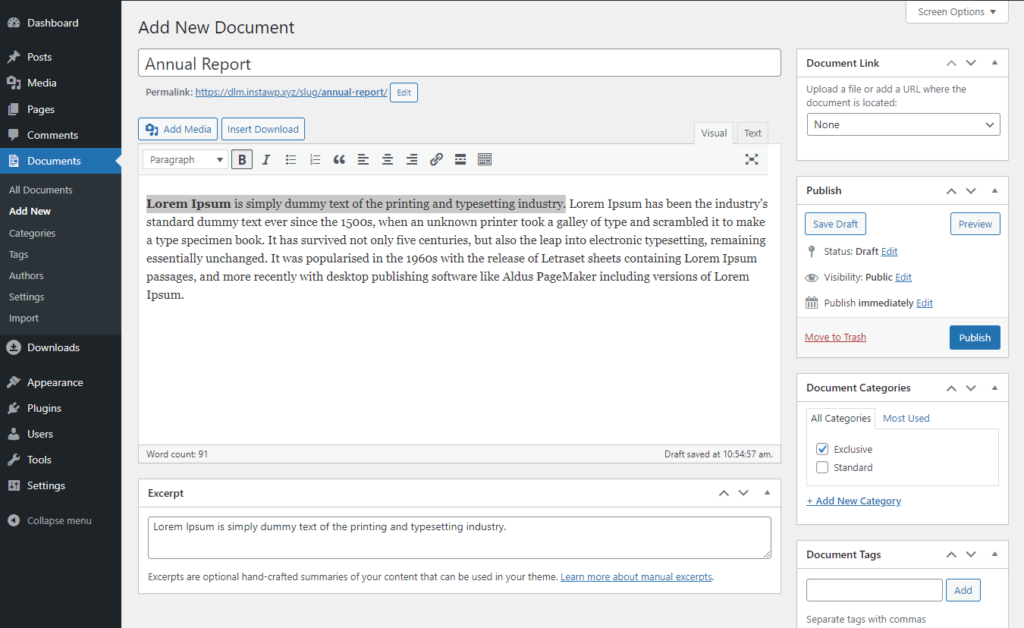
DLP aims to help individuals/businesses manage their documentation by creating a searchable document library. Users can create categories for their documentation and upload and assign documents to them.
Site owners can create and protect their documents by category in conjunction with another of their plugins, Password Protected Categories.
See below for an example:
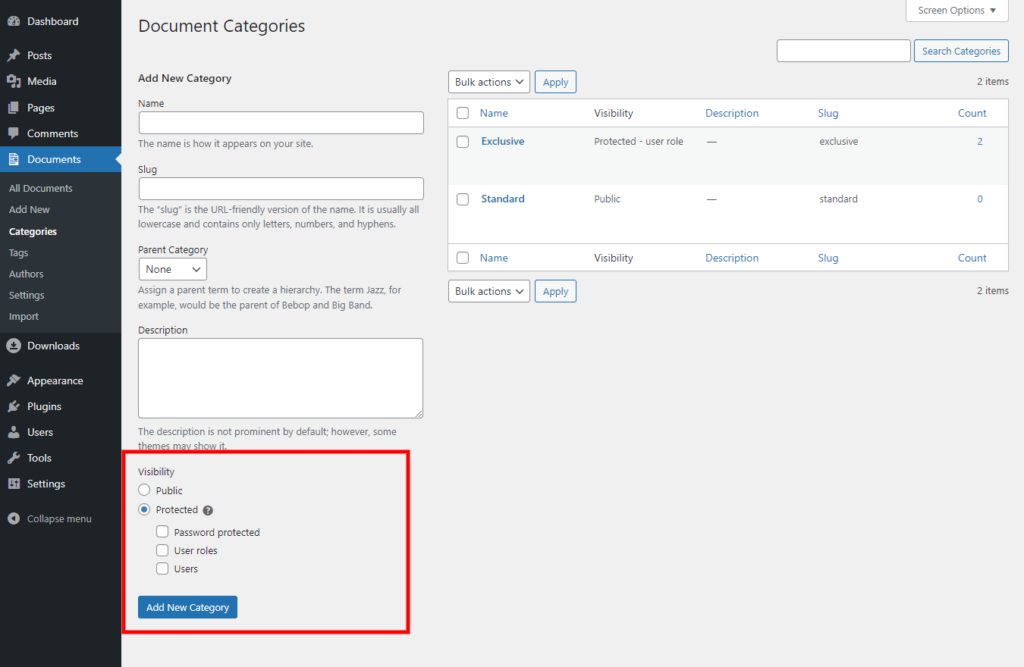
You can protect categories by Password, User roles, or specific users. This combination is one way of adding a layer of protection for accessing your digital documents.
Sounds pretty cool. So here’s the question:
Why integrate Download Monitor with Document Library Pro?
While DLP caters to accessing and structuring documents, Password Protected Categories (PPC) can protect document category access by User roles, a specific User, and passwords.
What if you need to protect the individual files? It’s scenario time at Download Monitor, and we love a good scenario! 🖼️
Let’s take this, for example:
We have a batch of documents not meant for public consumption, and they must be logged in to view them.
We also have documentation for the sales team, with internal price lists, for products and services. Now, these documents could contain sensitive information such as cost price and a recommended selling price.
As a company, we don’t want the general public to view these documents, nor do we want them downloaded by them and passed around.
Could you imagine the impact that would have?
Setting things up with DLP PPC and Download Monitor
DLP PPC and Download Monitor would make an excellent-sounding band name for the record. 🤣 Ahem, let’s move on.
Using the PPC plugin, we’ve created a category called Internal. In our case, we’ve protected this category using one of the default roles available in WordPress, Contributor.
Also, we’ve added the role of Administrator; as an admin, you’ll need access to view the document category and ensure it’s good to go!
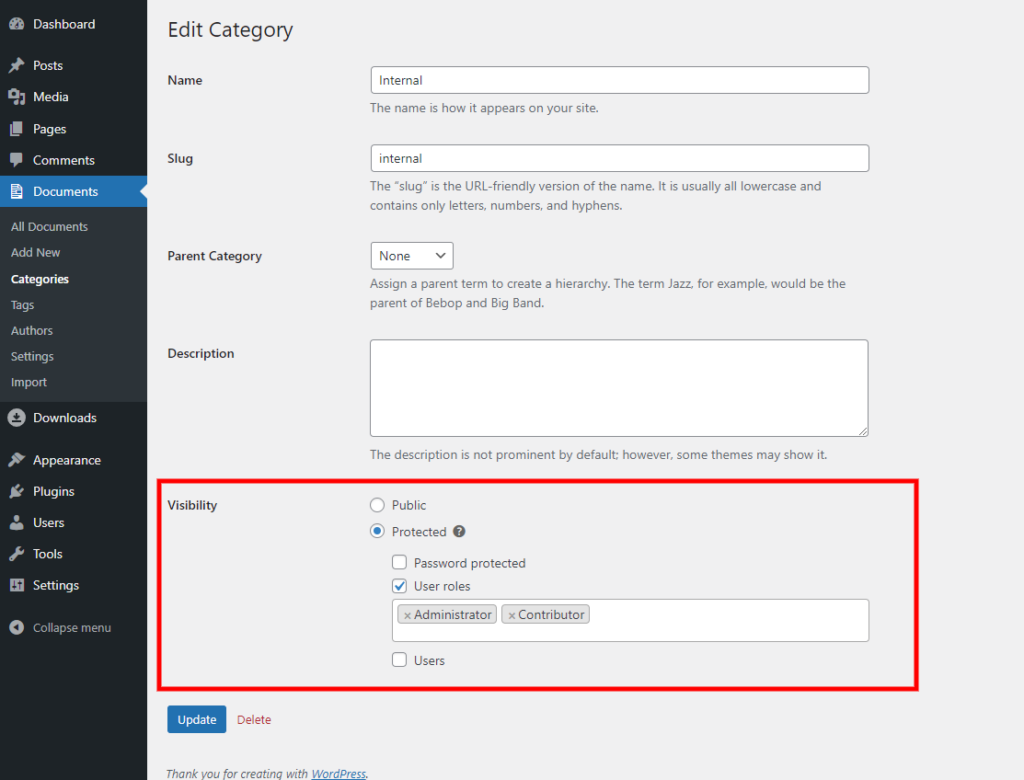
Adding a document
Next, we can create a Document called “Pricing List February 2023 – Internal Use Only” using Document Library Pro.
💡 The idea of this document is that sales representatives can access the website and download/view the latest price list before a meeting.
So, it’s fresh in their minds. See below for an example:
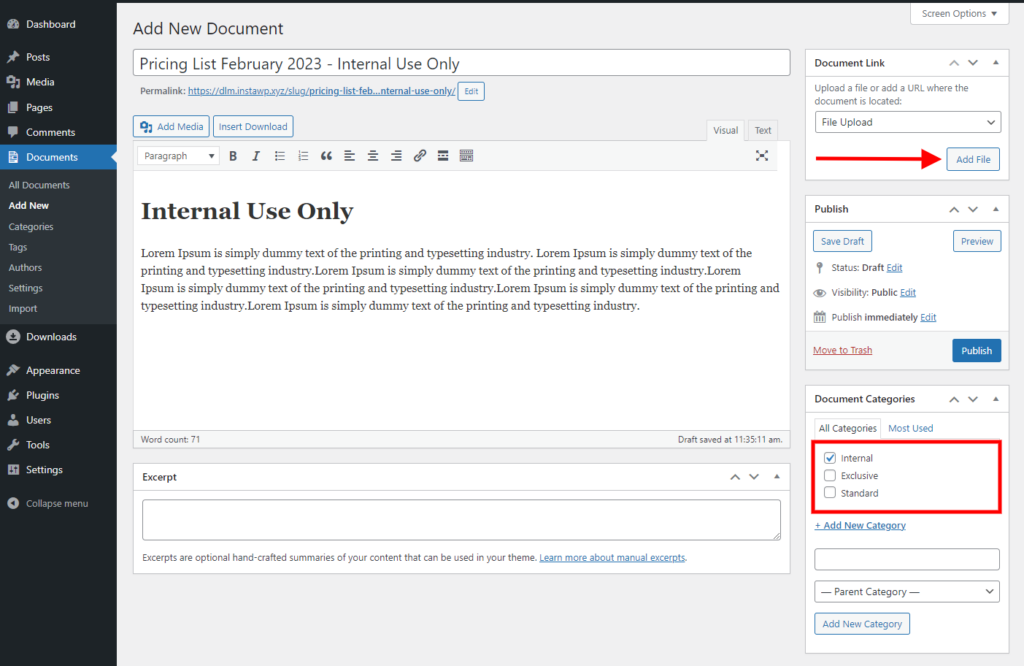
In the image above, we’ve created a document preparing to upload a file. We’ve assigned this document to the Internal category. Next, let’s upload our price list by clicking Add File.
With Download Monitor installed, we’ll need to click the Protect button.
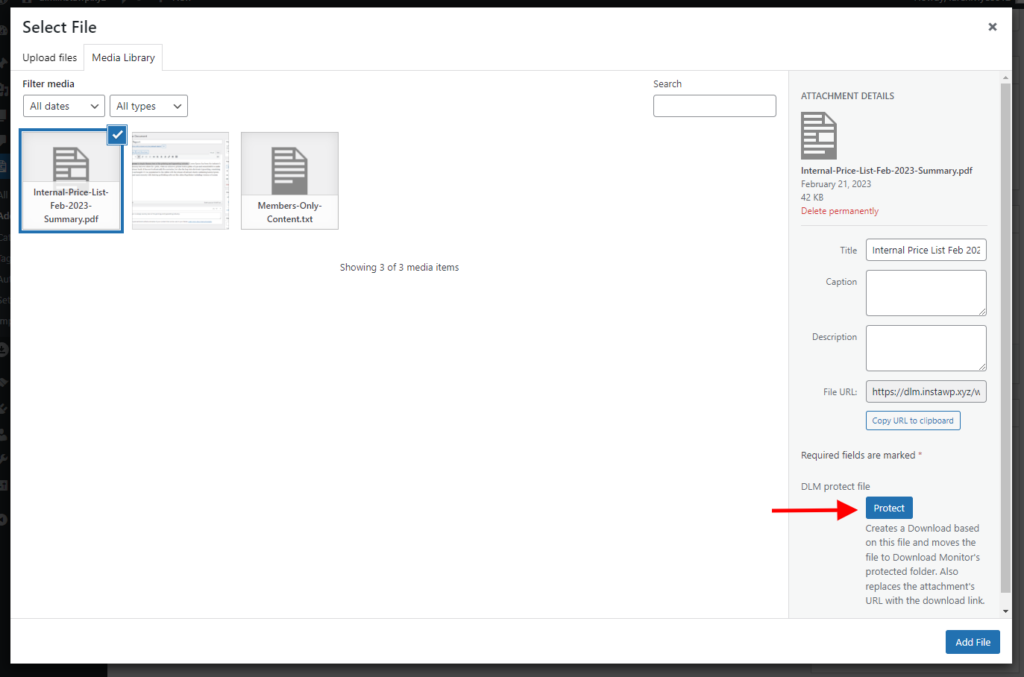
This enables protection for the actual file itself, and in the background, Download Monitor has added this protected file to Downloads. All good so far.
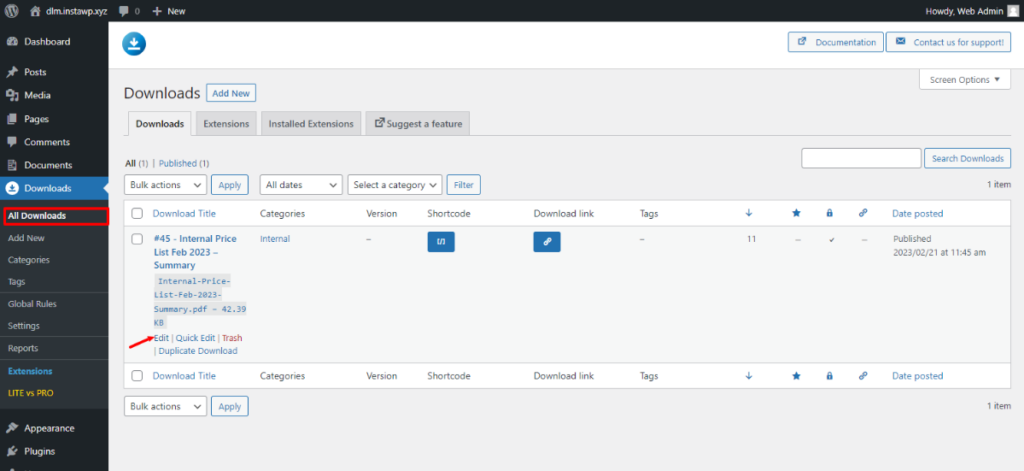
Accessing All Downloads in the Download Monitor admin menu, as shown above, you can see our price list has been added automatically.
Let’s look at this particular download; you’ll see the following screen by clicking the Edit button:
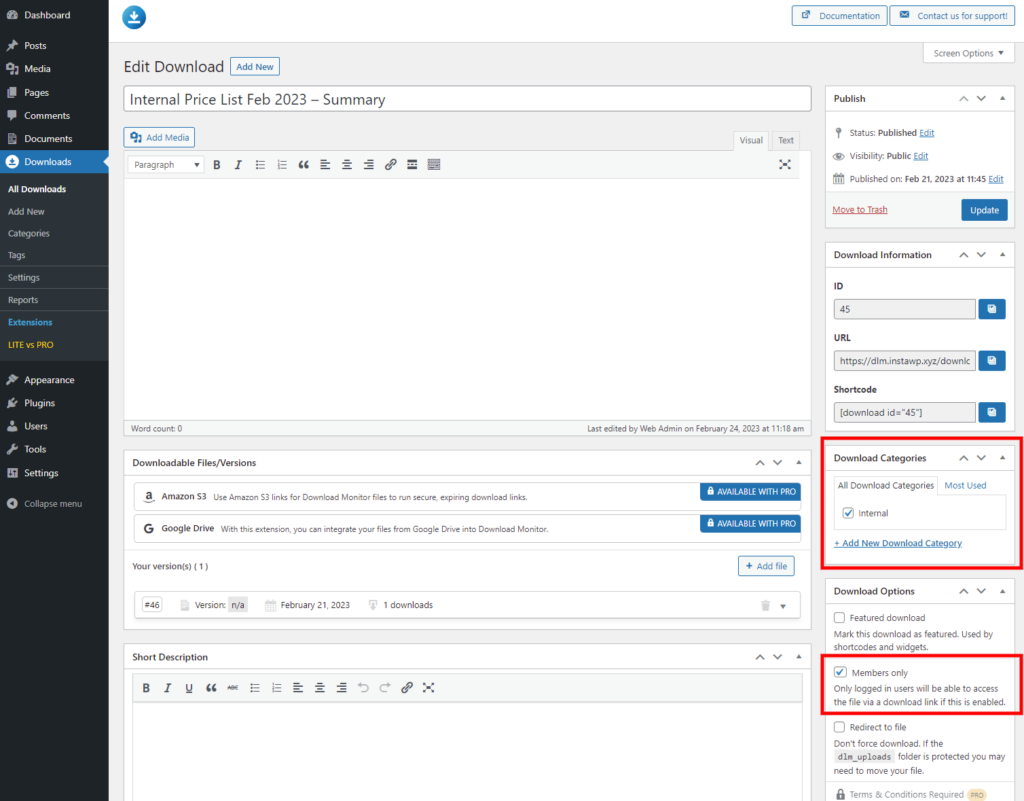
We’ve added a couple of highlights to the image above. Firstly in our case (and more for our sanity), we’ve created a category using Download Monitor for this download.
It makes things easier, especially if you need to add many documents. Under Download Options, we’ve checked the box for Members only. Meaning only those that are logged in can access the file.
To recap, so far:
We’ve created a document in Document Library Pro, created a Password Protected Category using the same name plugin, and secured our download by integrating Download Monitor.
Using this method, we’re ensuring the following:
- Only users with the role of Contributor can access the document category.
- Only logged-in users can access our price list document.
Preventative sure, entirely secure?
What if someone is logged in, but their user role is something like Subscriber? Can they access the file? Short answer: yes.
Not an ideal solution; we want to lock down the file entirely from other user roles. We only want the user role of Contributor to access the file!
Download Monitor has an extension available to combat this problem called Advanced Access Manager.
Adding an extra layer of security by restricting access to a document by user role or user
Advanced Access Manager is available in our Complete plan, with many additional extensions to keep your downloads secure. For now, we’ll concentrate on this extension in particular.
Advanced Access Manager allows you to set Global Rules, which is a huge timesaver if you have large amounts of documents and need to restrict access to ALL of them.
This is very useful, as this is precisely what we want to achieve! See below for an example:
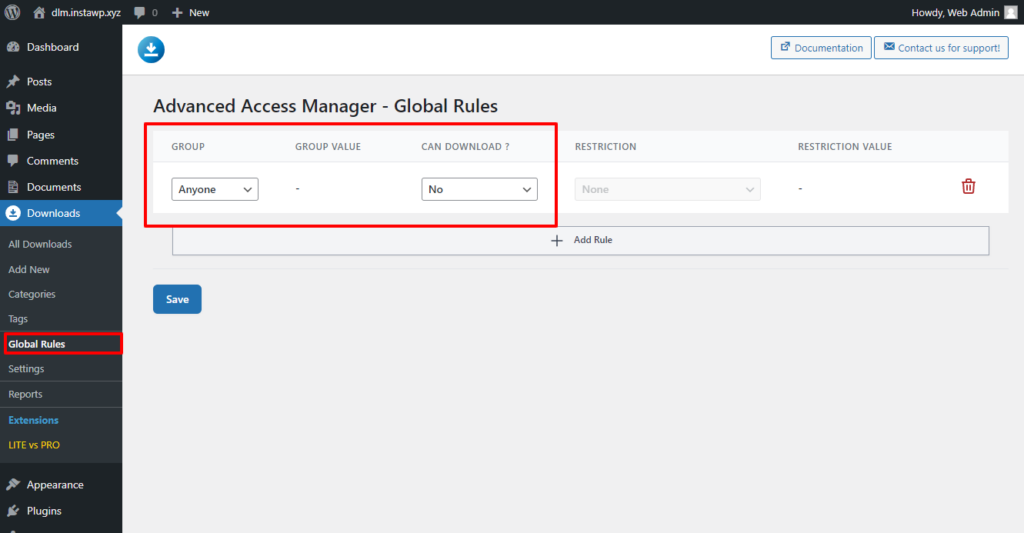
Setting the above Global Rule means no one can download our digital files, even those logged in.
Wait, hang on? So no one can access the files? Yes, that’s correct; now, this is where it gets interesting.
You can also set access rules at the download level. Anything set here will override a Global Rule. Revisiting our download, you’ll see a new panel where we can set our access restrictions:

As we only want to make the file downloadable by users assigned the role of Contributor, we’ve created the following rule:
- Group: Role
- Group Value: Contributor
- Can Download: Yes
- Restriction: None
No one can access this document for download, save for those with the Contributor user role!
How to allow access to documents by users with Download Monitor
As we’ve locked down all files, you could apply a user-specific rule. Let’s imagine you have a sales team of five, and you’d like to give them access to the document.
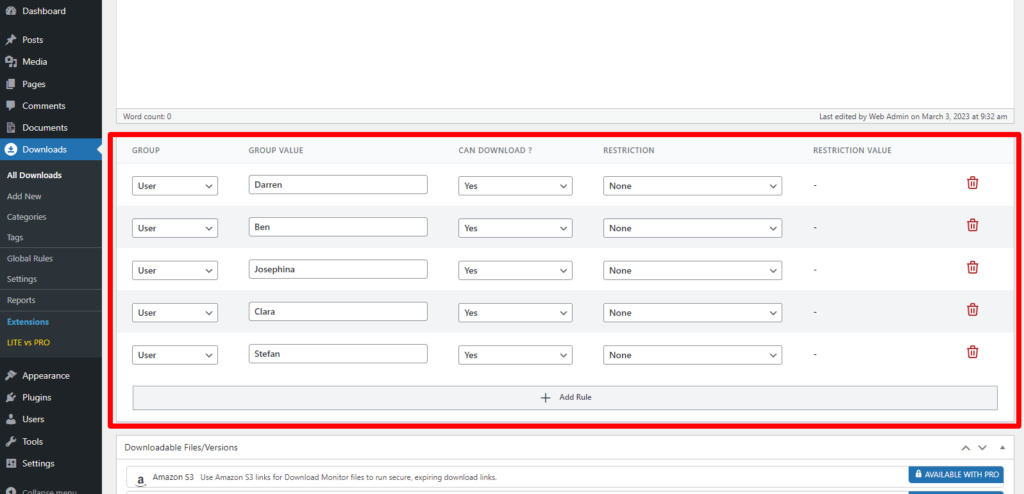
All you have to do is add each member’s username and save it; now, only the specified users can access the document!
Advanced Access Manager has plenty more to offer, with restrictions at the username level, by IP, and restriction values.
Restriction values allow you to set criteria based on an amount. Using this setting, you can limit the times a file can be downloaded by day, month, date, and more.
It’s worth noting that Advanced Access Manager works with all user roles: the default ones WordPress provides or any you have created either by coding them or via a plugin.
If you’d like to learn more about this extension and the features available, take a look here.
What about the misuse of documents?
Seriously? Users are hard work! They sure are; what do we mean by misuse of documents?
You guessed it; it’s scenario time again.
😠 We have a disgruntled member of the sales team. In his infinite wisdom, he wants to post a link to the file and bypass the need for logging in to access it.
They can’t; Download Monitor will block the attempt if they try to. Only logged-in members with a specific user role can gain access as we’ve set our access rules.
😠 What if the same individual has downloaded the same file multiple times? How can you keep track of them doing that?
There are two solutions to this situation.
Getting notified of downloads via email
One way to handle this would be to use an extension called Email Notifications, available in our Complete and Popular plans.
Once installed and activated, a new tab will be available within the Settings page for Download Monitor as below:
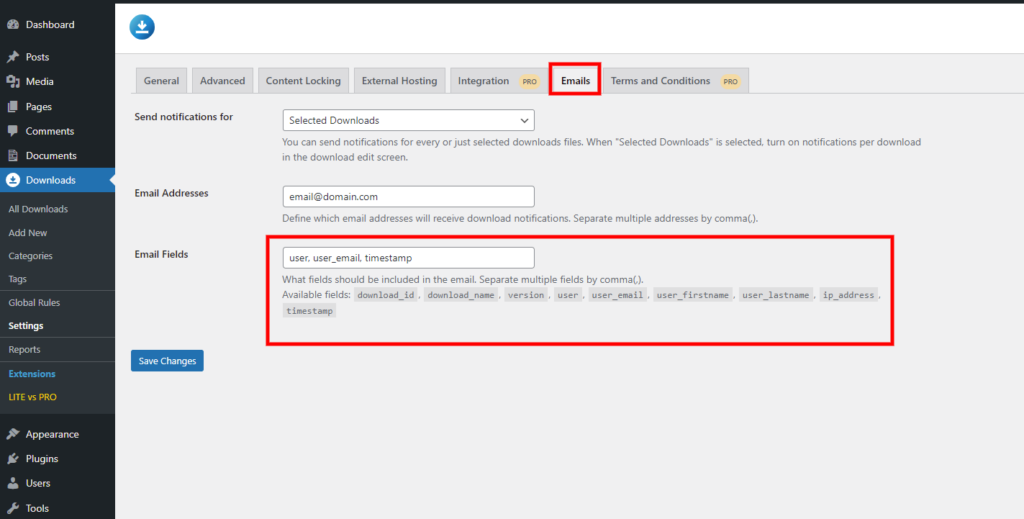
You can specify an email address for the notifications to be sent to and choose what fields will display in the email.
Choose from:
- download_id
- download_name
- version
- user
- user_email
- user_firstname
- user_lastname
- ip_address
- timestamp
In our example, we’ve gone with: user, user_email, and timestamp. We’ve also chosen to go with Selected Downloads; by doing so, you’ll see a new addition to the settings within a download:
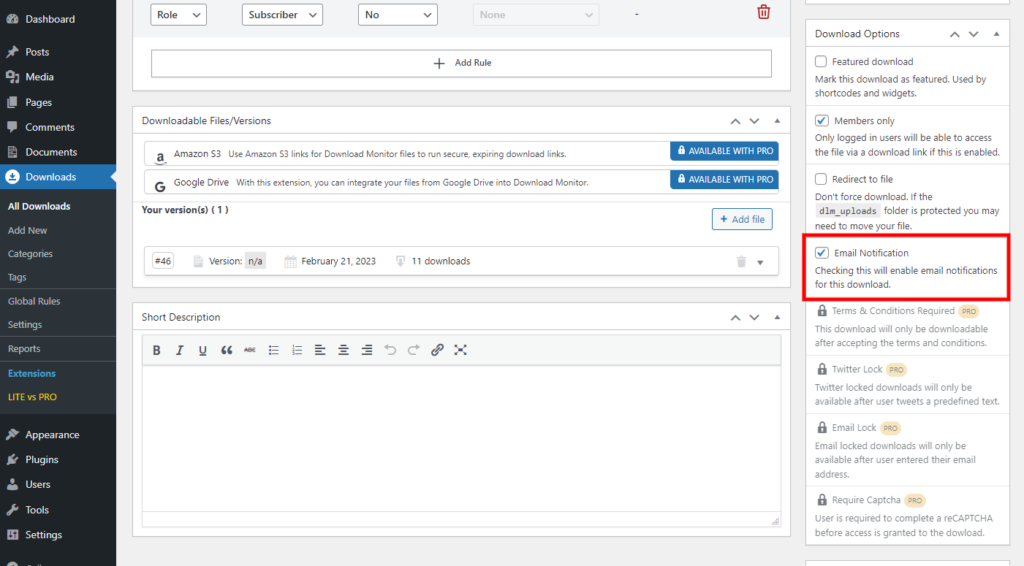
Receiving notifications via email could see you weed out misuse relatively quickly. See below for an example of someone downloading a file repeatedly:
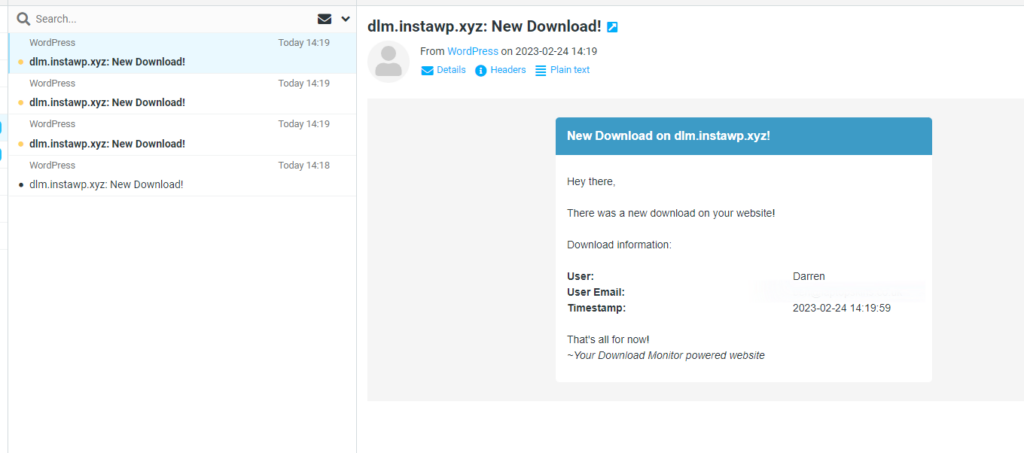
Now we’ll get notified! It’s a simple way to track who is doing what on your site regarding downloads. Spotting someone repeatedly downloading a file could be a sign of misuse.
Or they could generally have a problem with the download, server issues, or user error. Either way, it’s a valuable extension for keeping tabs on your downloads.
Now for the second method.
Download Monitor Reports
In the free version of Download Monitor, you can view reports on downloads. To view reports, click on the Reports link in your admin sidebar as below:
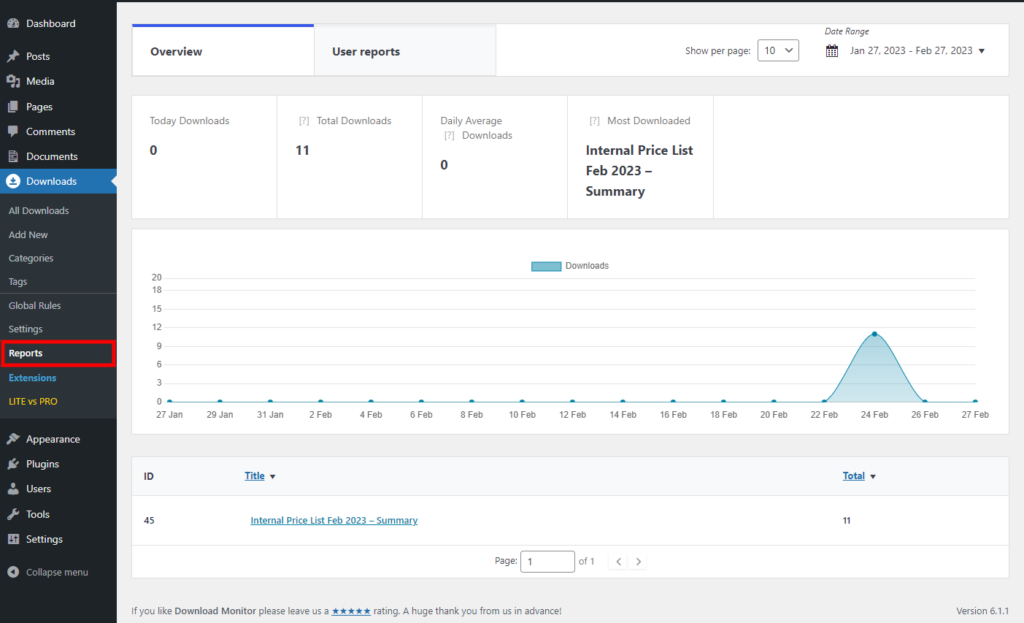
Reports are split into two parts: the first is a general overview, and the second is user reports. User reports show more information by (you guessed it) individual users:
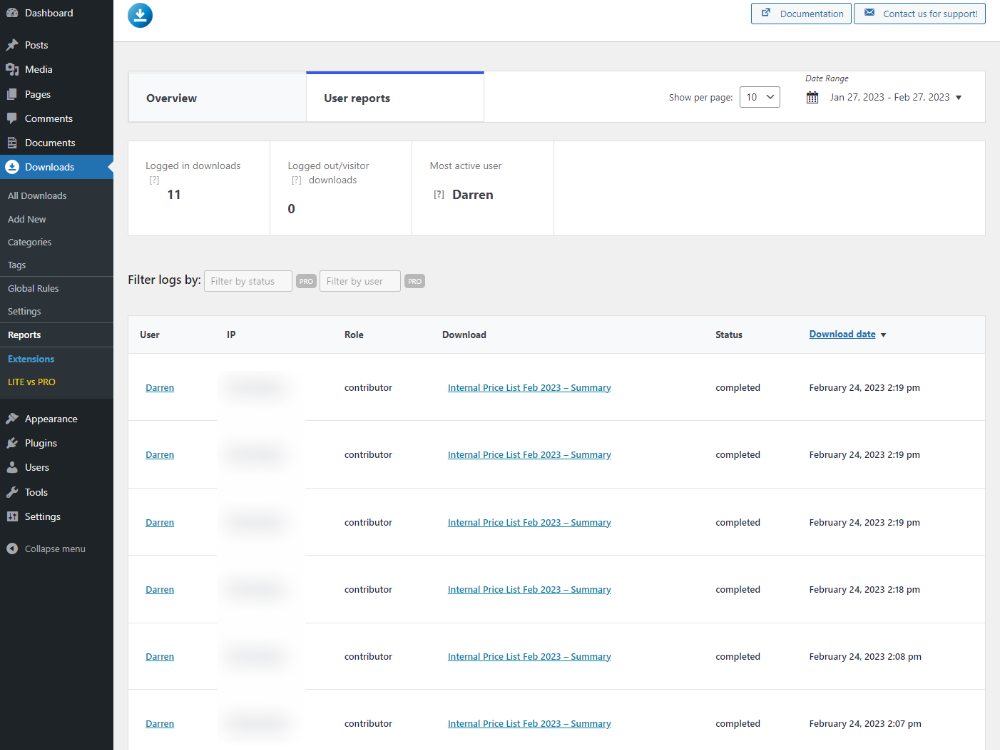
The above image shows that one particular user, “Darren,” has downloaded the Internal Price List several times. Now we can contact Darren to find out his issue or block access.
In addition, let’s take a look at Enhanced Metrics, available in our Complete and Popular plans.
Reports and the Enhanced Metrics extension
Basic reports are good, and it’s managed to help us spot an issue. What if you need more granular information? Wouldn’t it be helpful if we could report on active users?
Enhanced Metrics adds two more columns to user reports; see below for an example report:
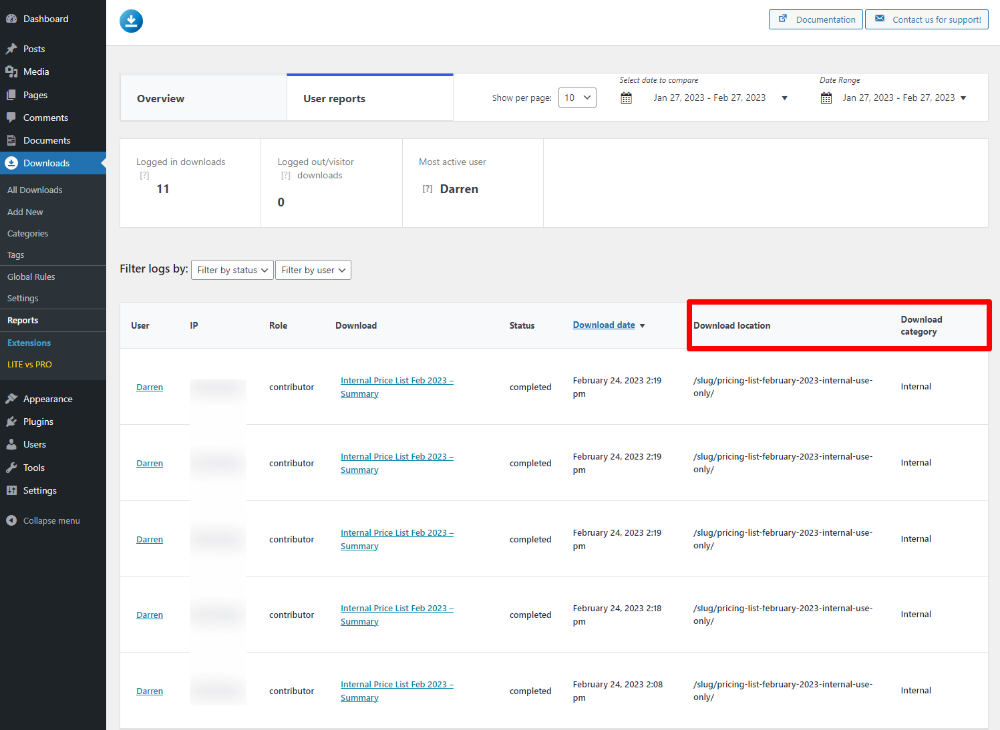
The location of the download (the URL) and the category are now displayed. This is extremely useful if your file is available in multiple locations.
We can view a list of the most active users by using the extension; at the bottom of the user reports screen, you’ll find the following:
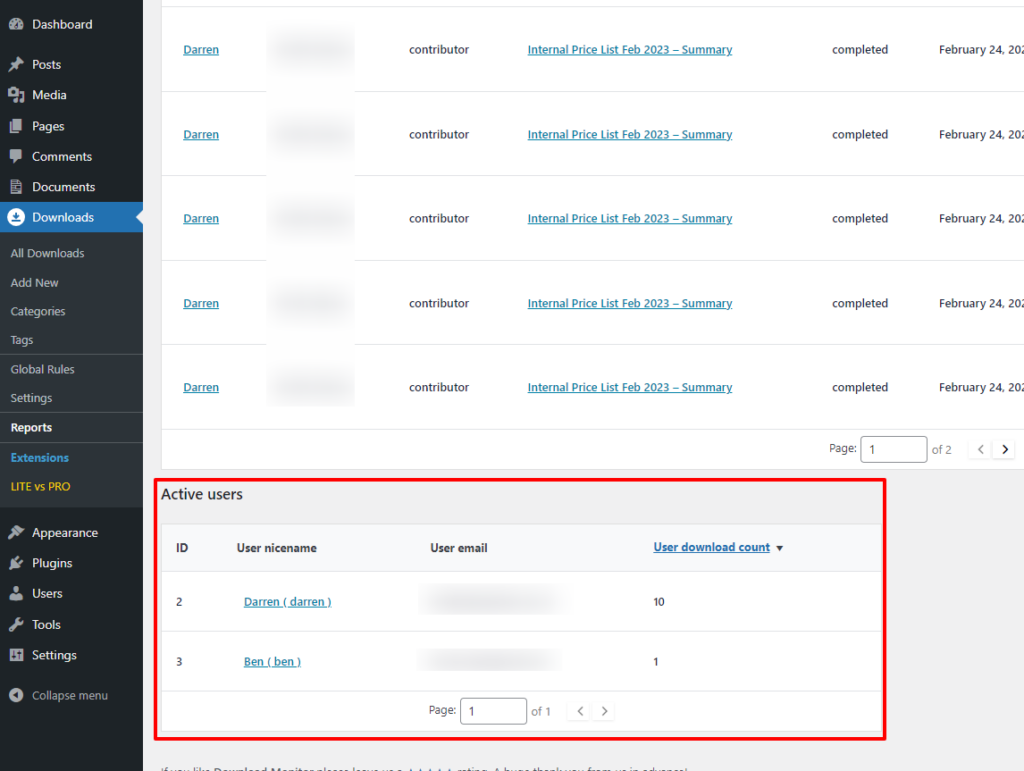
This list will give you more insight in a concise form without having to wade through pages or reports!
Conclusion
Using Document Library Pro and Download Monitor makes perfect sense; they go hand in hand. You can show off your documents and make them easy for people to find using DLP.
For the security side of things, Download Monitor has your back. With restricting access, user reporting, and email notifications.
We hope you’ve enjoyed our guide on integrating Document Library Pro and Download Monitor; stay tuned for more integrations, as suggested by our users. 😊
If you get a moment, take Download Monitor for a spin, or learn more about the available features!
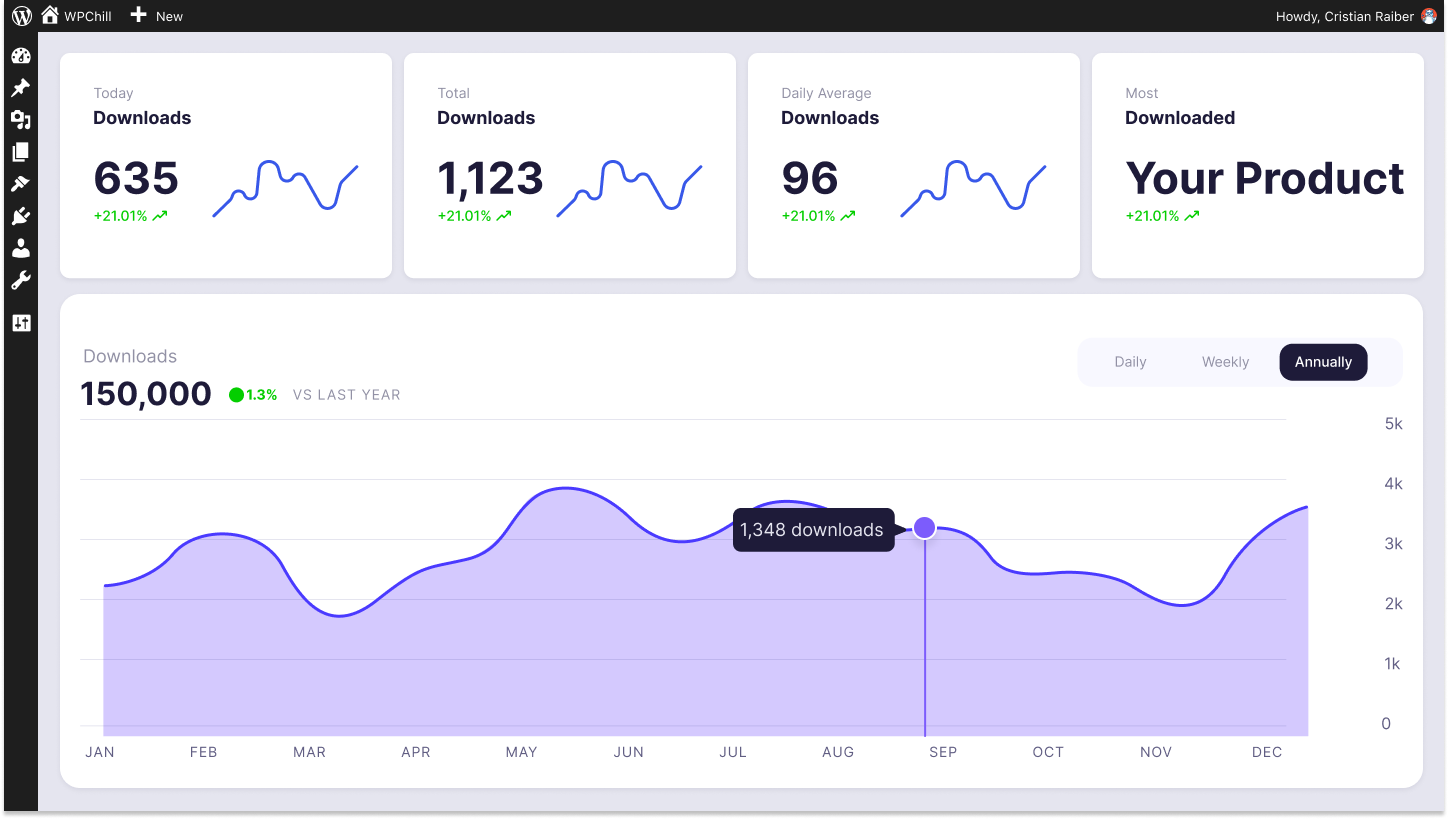
Download Monitor
Grow your audience, track download performance, and convert your traffic into email subscribers with an easy-to-use digital downloads solution for WordPress.