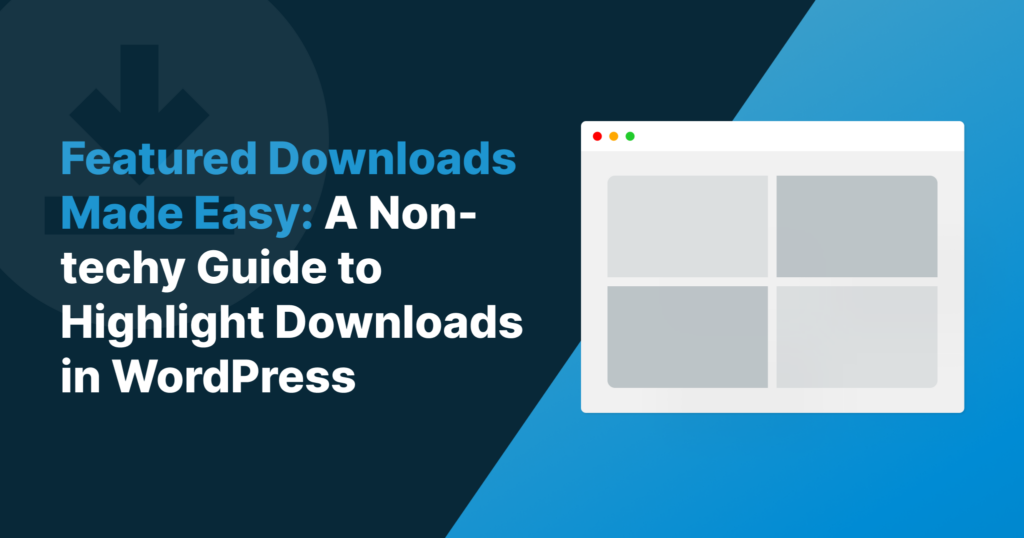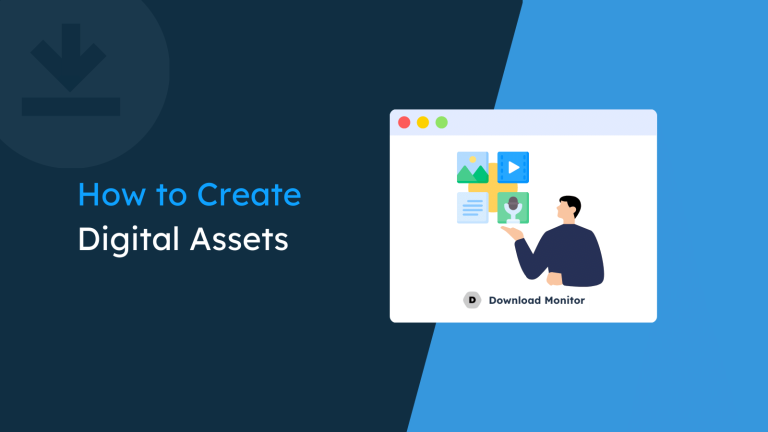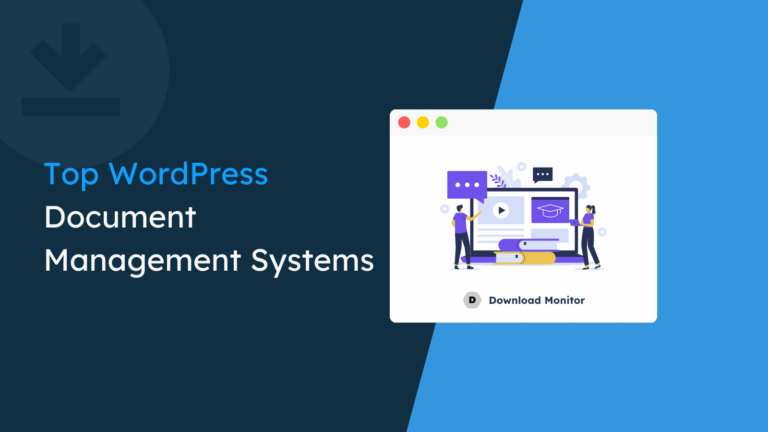Are you hosting juicy downloads on your WordPress website? More power to you! But wait, what if you want to turn up the heat on your download page and entice people with extra goodies they can’t resist? If that sounds like music to your ears, pull up a chair, and I will show you how to do just that.
Download Monitor’s Page Addon extension to save the day! You can create a page showcasing all those featured downloads with a simple shortcode. And guess what? You can jazz it up by including tags, categories, and info pages for each download. Talk about spicing things up!
Creating a featured downloads page gives your visitors the power to find exactly what they crave. And trust me, they’ll keep coming back to your site like it’s their own personal treasure trove of awesomeness.
Are you ready to dive in and create your featured download page on WordPress?
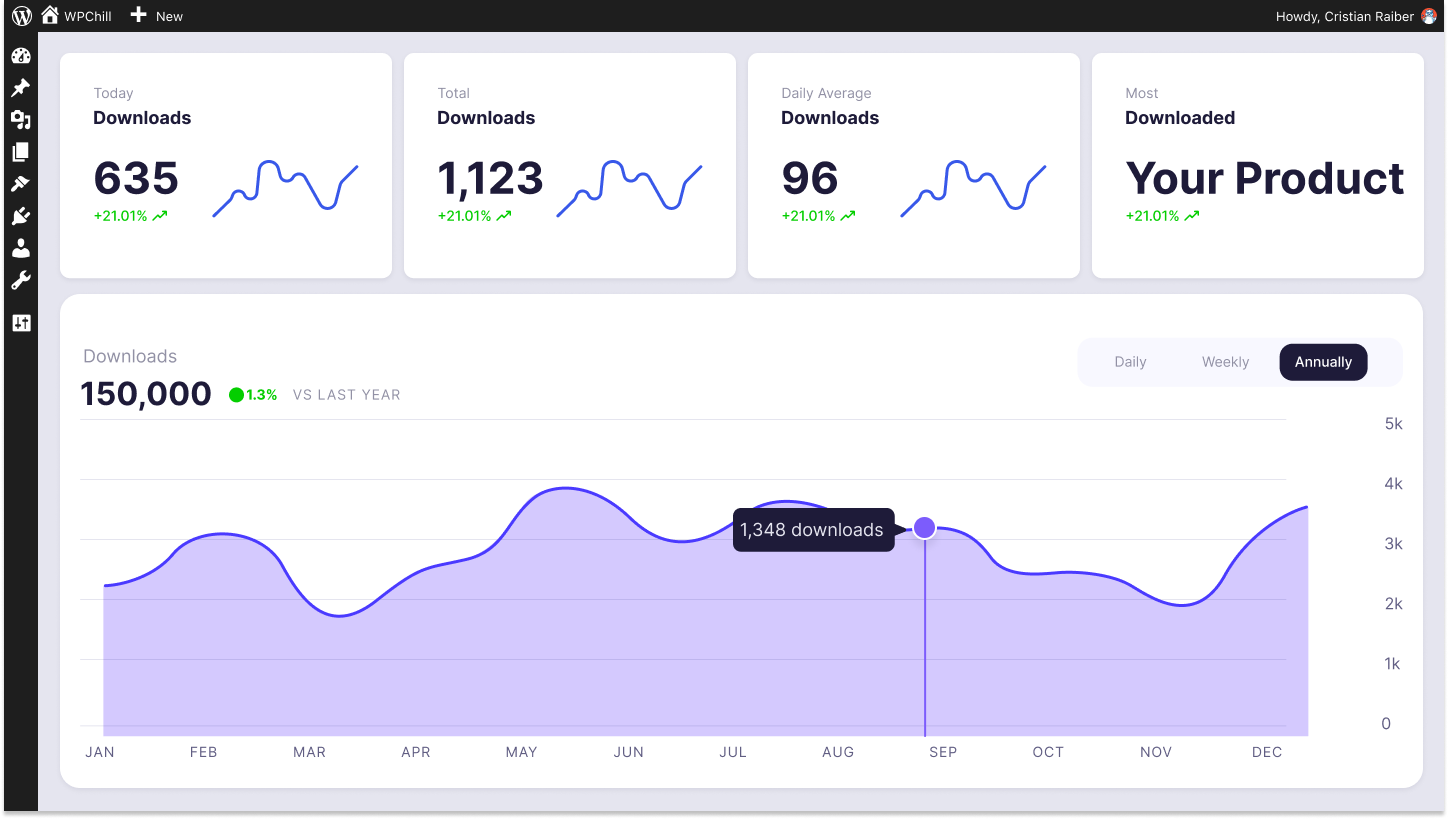
Download Monitor
Grow your audience, track download performance, and convert your traffic into email subscribers with an easy-to-use digital downloads solution for WordPress.
Table of contents
How to Use the Page Addon Extension
Creating a featured downloads page using the Page Addon extension is simple; you don’t need to write any code. Wait, did I say this was going to be easy? I didn’t? Well, it is!
If you’re new to Download Monitor, no worries! Just follow this guide, and you’ll be up and running quickly.
Install Download Monitor
Before using Page Addon, you must install the free version of the Download Monitor plugin. If you haven’t already installed it, you can easily find it by searching in your WordPress Admin dashboard under Plugins → Add New.
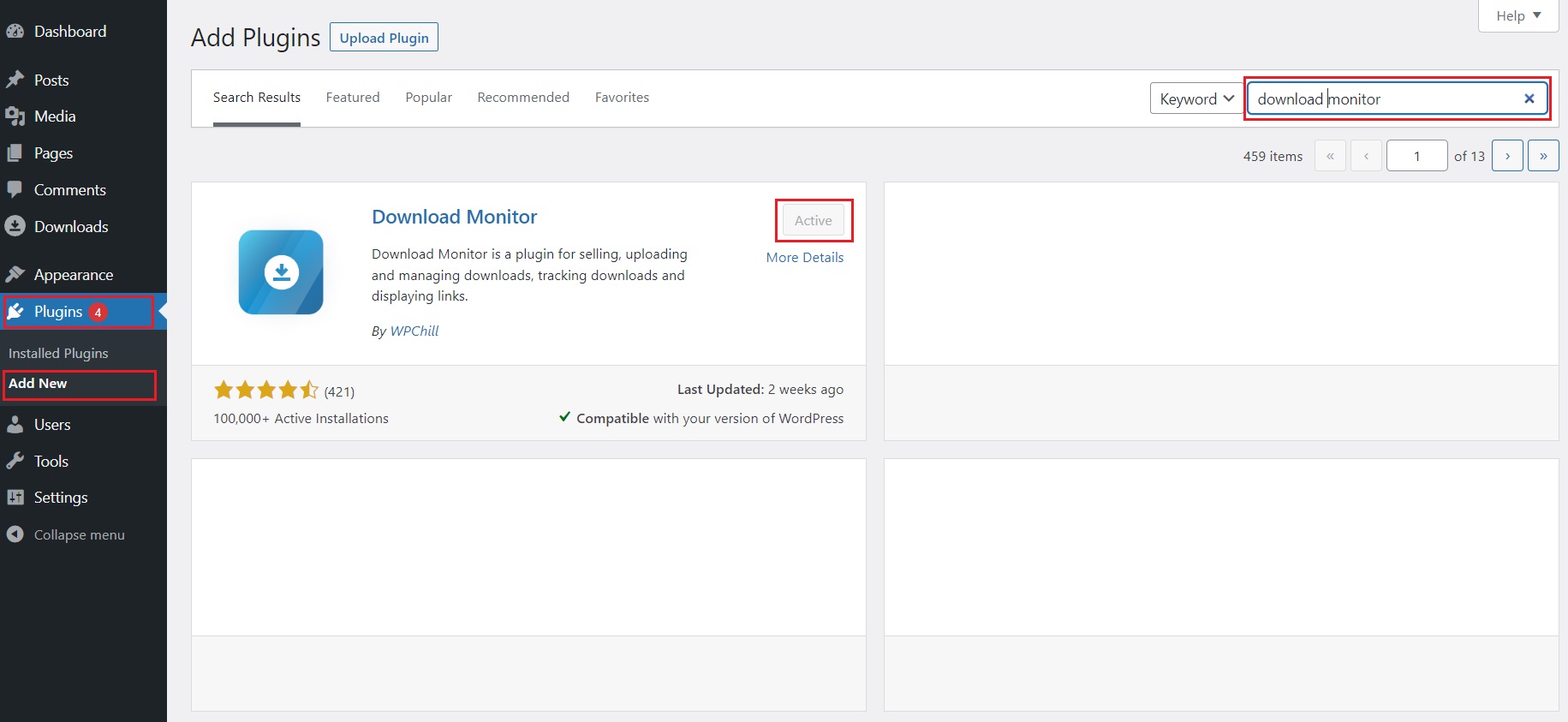
Install and activate as you would any plugin for WordPress.
Once it’s activated, you’ll notice a new menu item called “Downloads” on the left side of your dashboard. It’s where you’ll add your downloads to the site. But before we dive into that, let’s install the Page Addon extension.
Install and Activate the Page Addon Extension
While you can use Download Monitor for free, you must upgrade to add extensions. The best way to do that is by getting the Popular package or higher to unlock the Page Addon extension.
Getting the extensions is just as easy as installing the plugin.
Check our article on activating and updating Download Monitor extensions for a step-by-step guide.
Now that everything is set up, are you ready to dive deeper?
Create a Featured Downloads Page
Now that you’ve set up the plugin and extension, it’s time to create a page for your featured downloads. This way, your visitors can easily find and access them. But before we can do that, we need to add some file downloads to your website; if you already have some, you can skip to the next step.
Add Downloads to Your Site
Before you start using Page Addon, you’ll need to add a download or two. Navigate to Downloads→Add New in your WordPress Admin dashboard. It’s a similar process to adding a post or page and just as easy!

First, add a title for your download, and if you like, add some content to describe the download. Next, scroll down to find the file upload area.
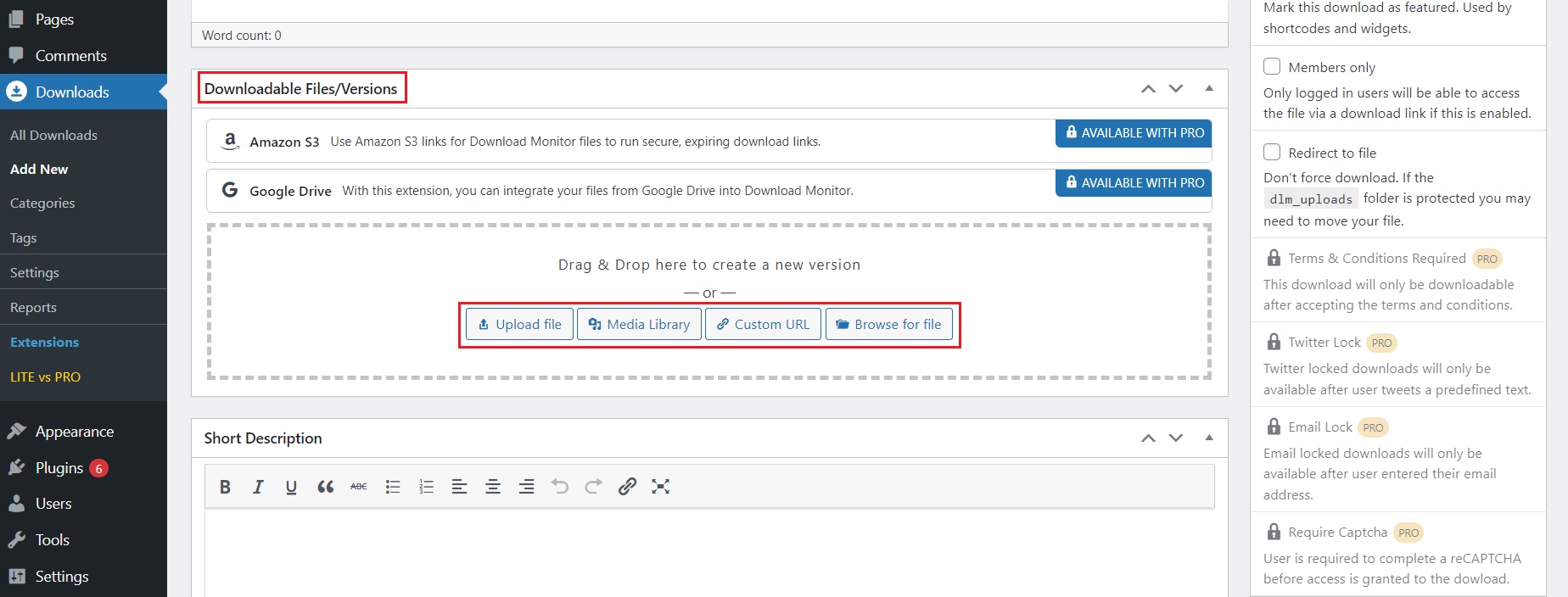
You can upload your file from your local storage or WordPress Media Library or browse your server. Once your file upload has finished, you’ll see the URL for your file popup in the plugin’s interface.
In this window, you can enter additional URLs for the file location, which is handy if you want to use a mirror site for downloads. Optionally, you can enter a version number for your file.
When you’re done, you can click the Publish button at the top, and your file is now available for download. You can add as many downloads as you like using this same method.
Just so you know, to correctly display your downloads, we recommend you create specific categories and assign them accordingly.
This way, your content will be better organized for your viewers. Your download page will display your download categorized, and the featured downloads picked will appear in a separate section on top of all your categories.
Navigate to Downloads→All Downloads. Here you’ll see a list of all your downloads, as you would a list of pages or posts.

Making a file a featured download is super easy. You can just go over a download you want to feature and choose Quick Edit from the available menu that appears. On the right, select the checkbox next to Featured Download under Download Monitor Data. Click the Update button, and that’s it!
Create the New Download Page
Alright, you’ve got some excellent downloads lined up and ready to go! Now it’s time to show them off to the world.
First, as usual, you’ll need to create a new page on your site. You can get fancy and call it “Downloads,” or unleash your creative genius and come up with any catchy title you desire. Remember, you can always change it later if inspiration strikes. And hey, if you’re feeling adventurous, create multiple pages to showcase different types of downloads!
But for now, let’s focus on one fabulous featured downloads page to get things rolling.
Add the Shortcode
Regarding your page, feel free to add any content your heart desires. But if you want to showcase those fantastic downloads using the Page Addon, there’s something extra you need to do: use a shortcode. Don’t worry; it’s super simple!
The basic shortcode you can use is [download_page]. However, if you feel fancy and want to customize how the downloads are displayed, you can create your custom shortcode. It’s like adding a personal touch to your download showcase. For instance, check out this nifty shortcode example:
[download_page show_search=false show_tags=false featured_limit=10]This shortcode will show the page with no tags, hide the search bar, and limit the number of featured downloads to 10. You can add several more arguments to the shortcode to customize it further, and they’re listed in our knowledge base.
By default, if there are any downloads marked as featured, they will be displayed at the top of the downloads list. However, to make it clear from the shortcode what gets shown on the front end without manually checking the page, you can use the argument show_featured=”true”.
To control the number of featured downloads displayed, you can include the argument featured_limit=x, where “x” represents the desired number of featured downloads and should only take a numeric value.
Additionally, you can choose the format used to display featured downloads using the argument featured_format, which is used for formatting featured downloads.
The available options for this argument are as follows:
- featured_format=”pa-thumbnail”
- featured_format=”pa”
- featured_format=”pa-single”
- featured_format=”box”
- featured_format=”button”
- featured_format=”filename”
- featured_format=”title”
Your updated shortcode with all of the above options would look like this:
[download_page show_search=false show_tags=false show_featured=true featured_limit=10 featured_format=pa-thumbnail]Feel free to adjust the values of the arguments based on your specific requirements.
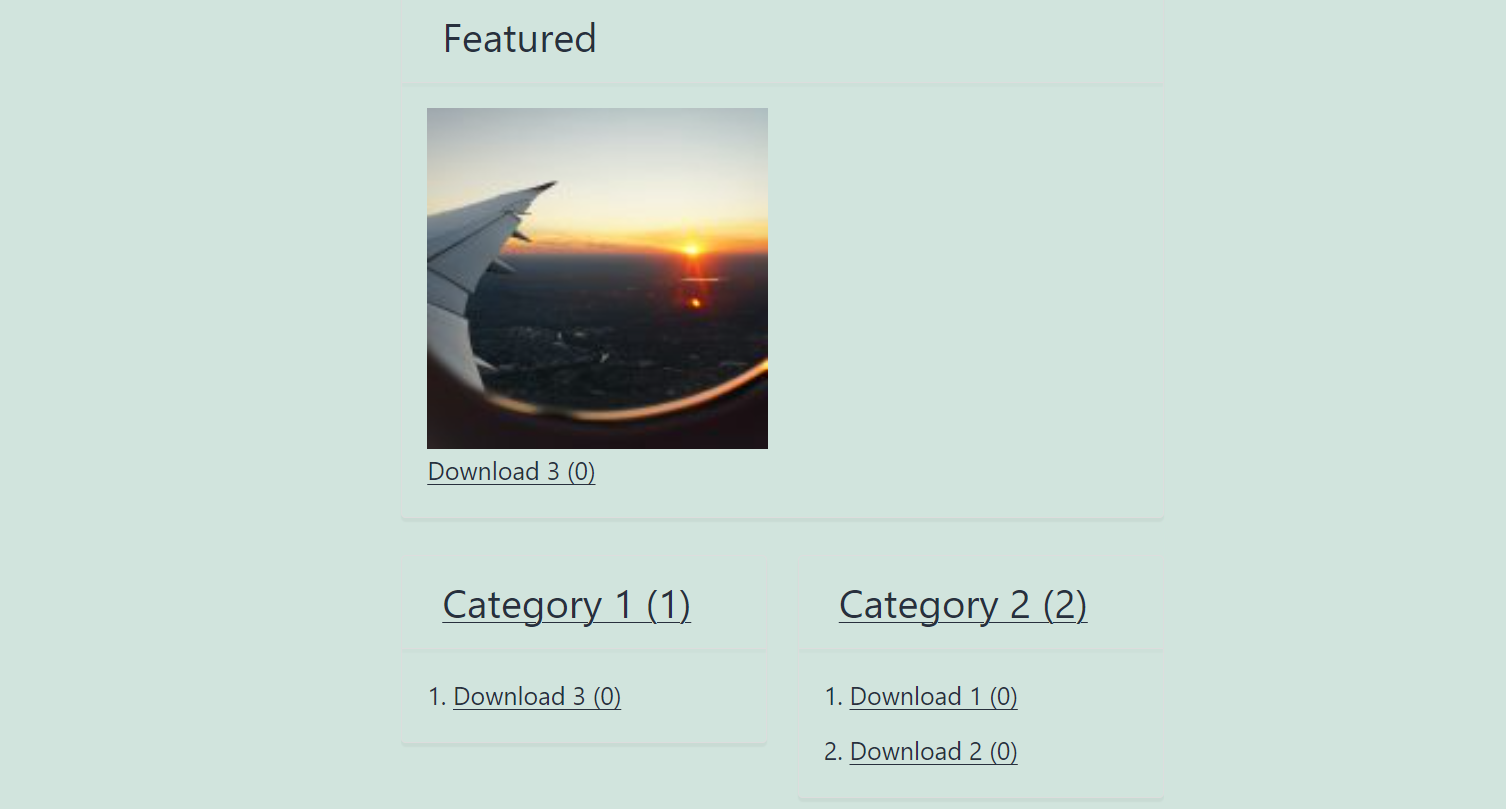
That’s all there is to creating a featured download page. Style the page using custom CSS or edit your theme’s CSS files.
Wrapping up…
Now that you know how to create a featured downloads page in WordPress, you can create a downloadable content strategy to feature specific resources you offer.
When you make it easy for visitors to download your lead magnets quickly, they’ll be returning for more like hungry seagulls at a beachside picnic.
So why wait? Get your hands on Download Monitor with the Page Addon extension and start spicing your website today! And hey, we’ve got your back with an iron clad 14-day 100% money-back guarantee.
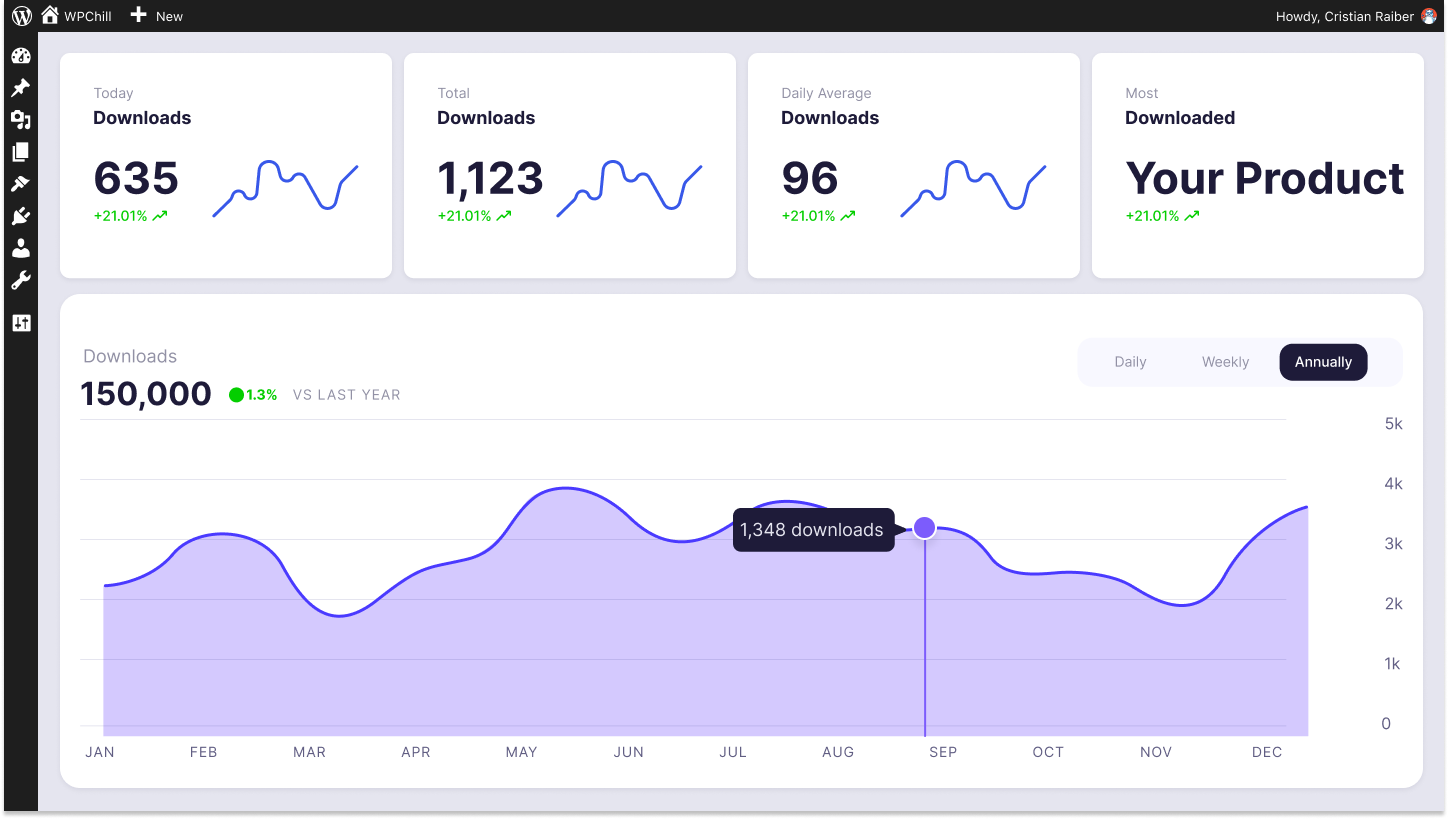
Download Monitor
Grow your audience, track download performance, and convert your traffic into email subscribers with an easy-to-use digital downloads solution for WordPress.