Free Version
For the free version, every download comes with 3 download options out of the box: Featured download, Members only, and Redirect to file.
Go to Downloads > Add New and look in the right menu.
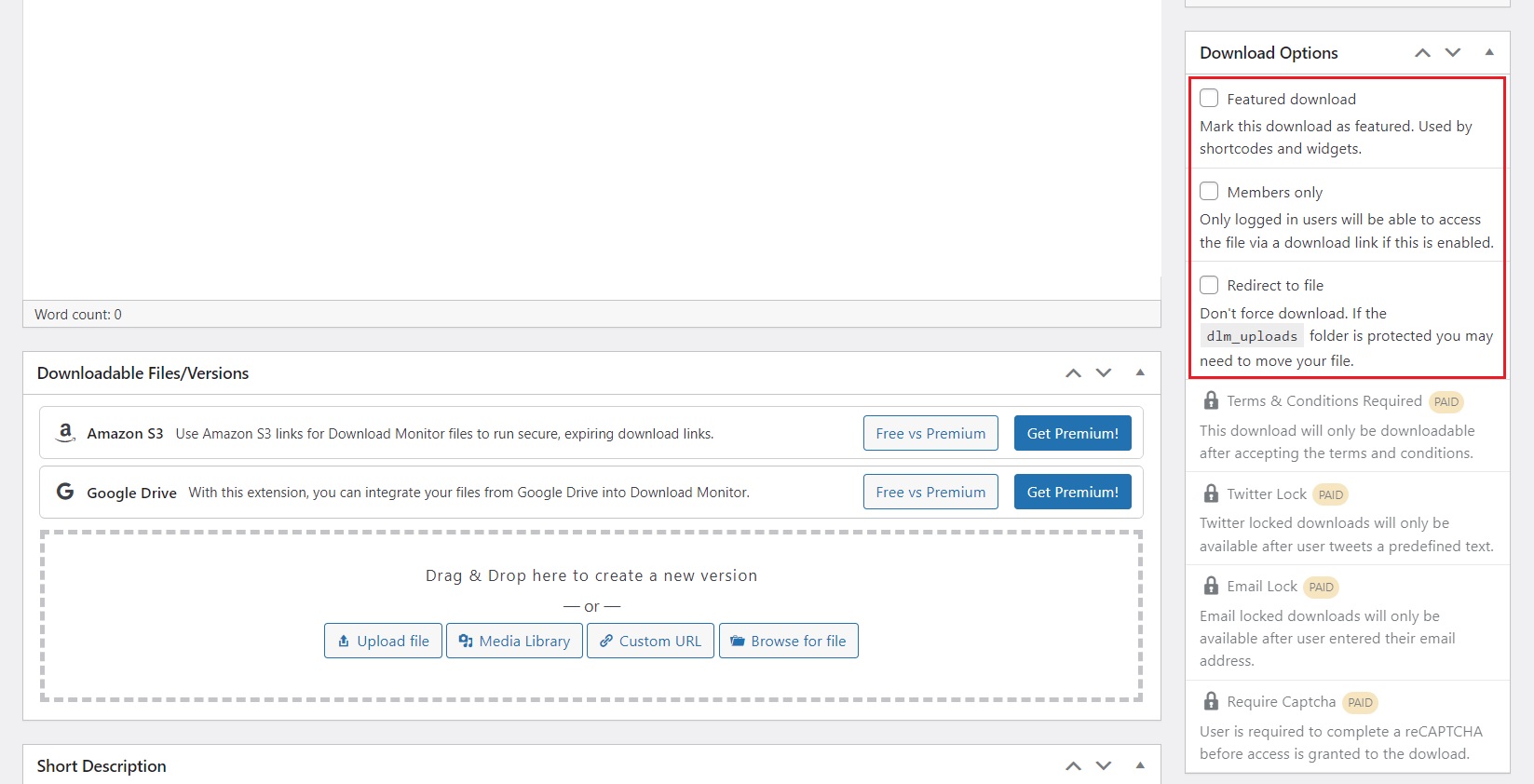
- Featured download
Marking a download as Featured download allows you to display the download in special, more prominent, places in widgets and shortcodes. - Members only
Downloads that are marked Members only will only be downloadable by logged-in users.
Did you know! With the Advanced Access Manager extension, you can make downloads only available to certain roles! - Redirect to file
By default, downloads are forced to the user. This means the user will be prompted to pick a location for the file on their computer and the file will download to it.
When you mark a download Redirect to file, the user will be redirected to the actual file location. This way the browser will decide how to handle the file.
Please note that thedlm_uploadsfolder is protected by default, you may need to move your file when you enable Redirect to file. The Redirect to file page contains no-index/no-follow metatags. So that it has all its links ignored by Google and other search engines.
Did you know! Enabling Redirect to file on PDF files will in most cases allow the user to view the PDF in the browser!
Warning! Enabling Redirect to file will expose the actual file URL, allowing users to bypass Download Monitor and share the direct file URL.
Pro Version
The other download options unlock based on what pro version you have and what extension you have installed.
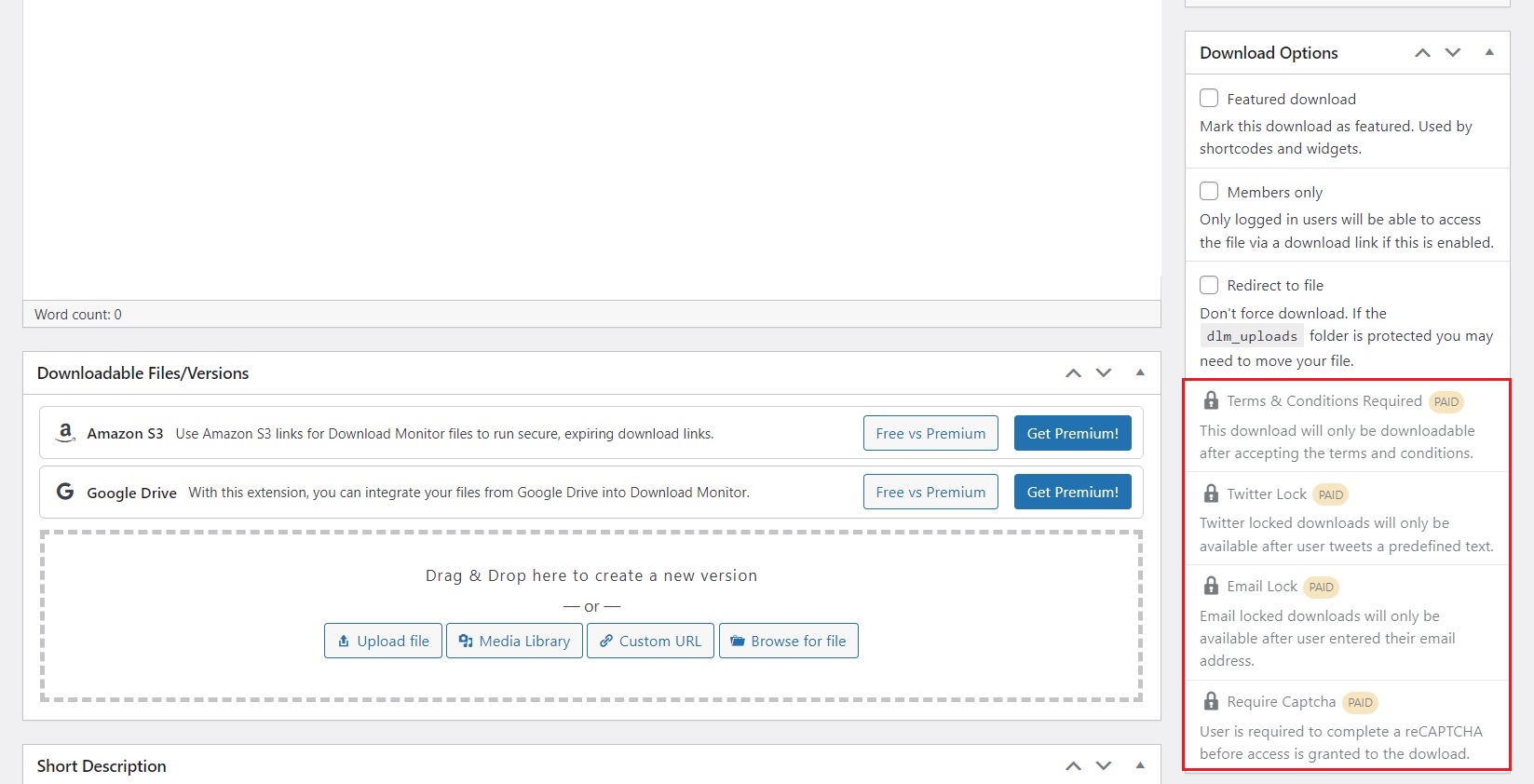
- Terms & Conditions
This option unlocks after you’ve installed the Terms & Conditions extension, which is part of the Basic pricing plan or higher. The extension allows you to ask your users to accept your terms and conditions before they can download the files. - Twitter Lock
This option unlocks after you’ve installed the Twitter Lock extension, which is part of the Basic pricing plan or higher. The extension allows you to ask your users to tweet your pre-defined text before they gain access to your downloads. - Email Lock
This option unlocks after you’ve installed the Email Lock extension, which is part of the Complete pricing plan. The extension allows you to ask your users to enter their email addresses before they gain access to your downloads. - Captcha
This option unlocks after you’ve installed the Captcha extension, which is part of the Basic pricing plan or higher. The extension allows you to ask your users to complete a Google reCAPTCHA before they gain access to your downloads. - Ninja Locked
This option unlocks after you’ve installed the Ninja Lock extension, which is part of the Complete pricing plan. The extension requires users to fill in a Ninja Forms form before they can gain access to a download. You will also need to install Ninja Forms plugin for this option to appear in the Downloads Options section.
Warning! You will need to combine version 1.4.0+ of the Download Monitor’s Ninja Forms extension with version 3.0+ of the Ninja Forms plugin. - Subscribers Only
This option unlocks after you’ve installed the MailChimp Lock extension, which is part of the Complete pricing plan. The extension allows you to ask users to be subscribed to your MailChimp list before they gain access to your download You will also need to install the MailChimp plugin for this option to appear in the Downloads Options section.
