The Downloading Page extension for Download Monitor forces your downloads to be served from a separate page.
Installation
- Unzip and upload the plugin’s folder to your /wp-content/plugins/ directory
- Activate the extension through the ‘Plugins’ menu in WordPress
For more information on installing and managing plugins see here
Usage
After installing and activating the extension, you need to create the Downloading Page and set it in your Download Monitor settings.
- Creating the Downloading Page
The Downloading Page is a default WordPress page. This is great because this allows you to use many other WordPress plugins to enrich your Downloading Page. A great example are the many banner plugins available, now allowing you to display an ad on every download request.
You need to create a new WordPress page, set any title you like and insert the [dlm_downloading_page] shortcode.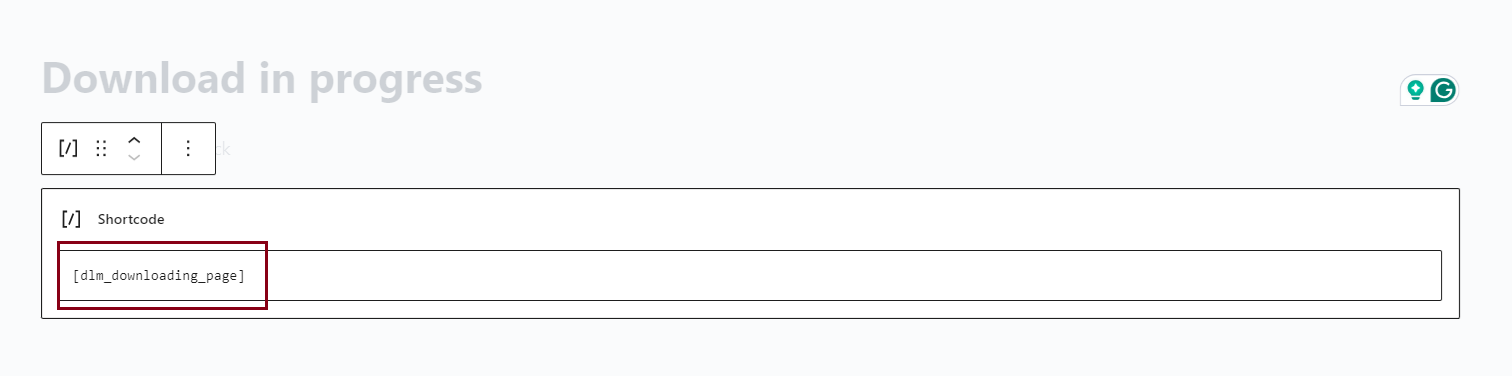
If you want the extension to automatically generate a manually download message, enter the[dlm_downloading_page]somewhere on your page. The message outputted by the shortcode is: Your download should start automatically in a few seconds… If it doesn’t, please click here to start it manually.
The shortcode is not required but highly recommended to make sure people can always download your files. You can enter any content including images and other shortcode on the page. - Setting the Downloading Page
After you’ve created the Downloading Page, you need to set it in your Download Monitor settings. The extension comes with a new settings Downloading Page. The settings can be found under Download Monitor in your WordPress admin > then go to Advanced > Pages > scroll down.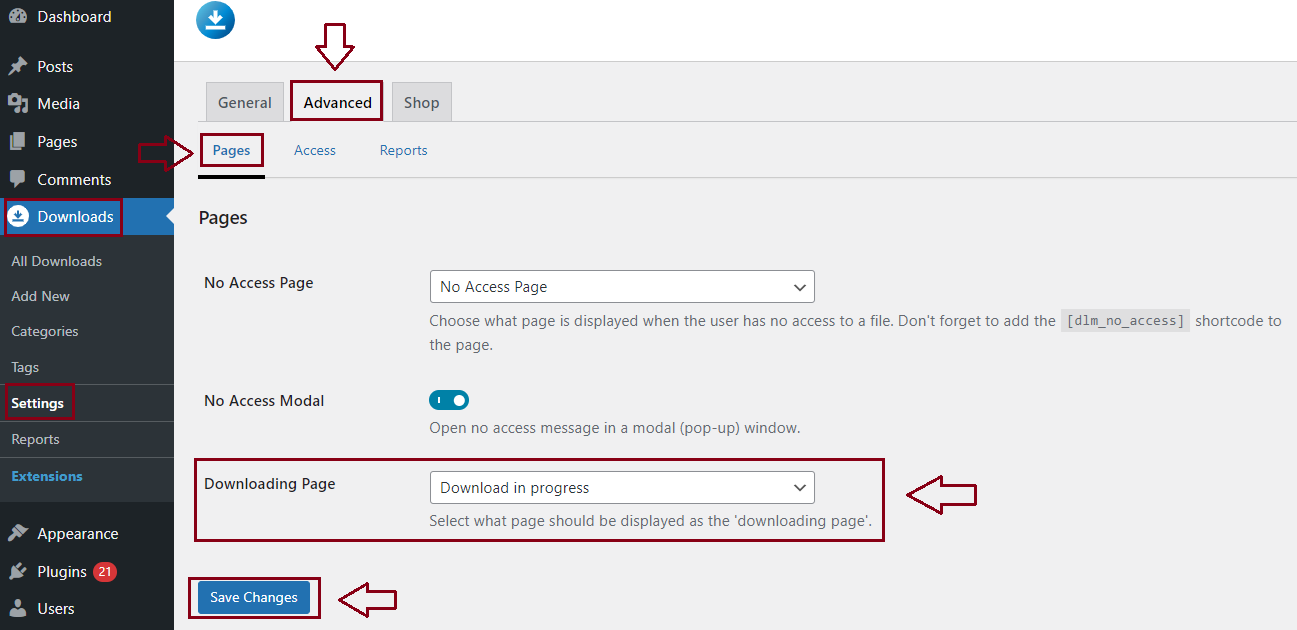
On the Downloading Page tab, you select the page you just created in the Creating the Downloading Page section. After you do so, hit Save Changes and you’re all done. The extension will now redirect all download requests via your Downloading Page!
Customer Usage
If you’ve followed the steps in the Usage section, your users will now be redirected to your Downloading Page when they click any of your download links.
The shortcode you’ve entered on the Downloading Page will automatically change into an explanatory text. This text also includes a (dynamic) manual download URL.
FAQ
How much delay is there between the Downloading Page loading and the download starting?
The default time between the page being fully loaded and the download starting is 3 seconds.
Can I change the delay between the Downloading Page loading and the download starting?
You can change the delay using the dlm_dp_automated_start_seconds filter.
An example of how to change the delay to 5 seconds:
function dlm_dp_change_downloading_page_delay( $seconds ) {
return 5; // change the delay to 5 seconds
}
add_filter( 'dlm_dp_automated_start_seconds', 'dlm_dp_change_downloading_page_delay' );