The Email Lock extension for Download Monitor allows you to require users to enter their email addresses and name before they gain access to a download.
Installation
- Unzip and upload the plugin’s folder to your /wp-content/plugins/ directory
- Activate the extension through the ‘Plugins’ menu in WordPress
For more information on installing and managing plugins see here.
Usage
After installing the extension head over to the download you wish to lock with an email address form.
Lock the download
Edit the download you wish to lock and check the ‘Email Lock‘ checkbox in the ‘Download Options‘ meta box. Don’t forget to save/update the download after you’ve checked the option.
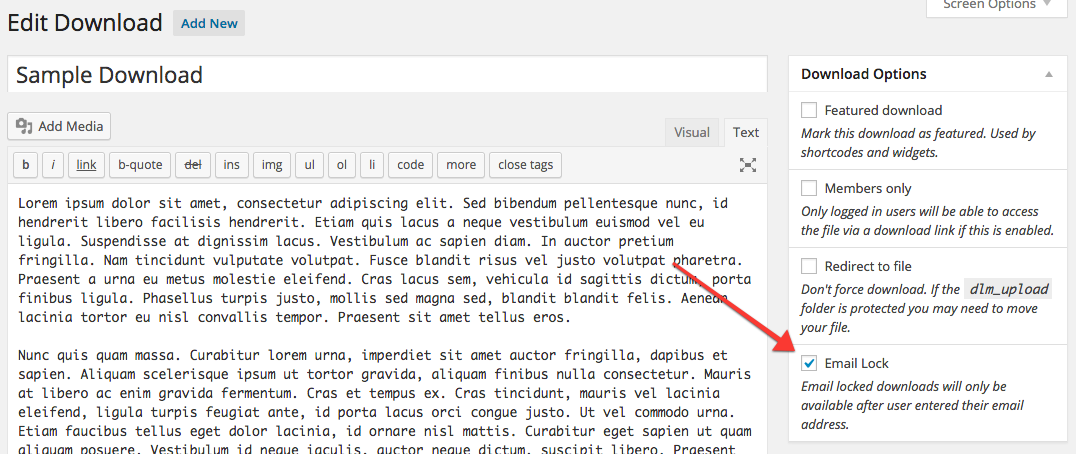
Insert the unlock download form shortcode
The Email Lock extension comes with a new shortcode that will display the Email Lock form and will display a download link to the file after the form has been successfully. You need to pass your download ID to this shortcode, we used the download ID 5 in our example.
Example: [dlm_email_lock id=5]
Unlocking via the No Access page
Instead of displaying the unlock form on your page, you can also display the default download link by using the [download] shortcode. When the visitor clicks the link, Download Monitor will check if the user has already unlocked the download. If they didn’t yet, a No Access page will be displayed. The Email Lock extension automatically appends the unlocking form to the No Access page so your visitor can unlock the download there.
Example: [download id=5]
Because you use the default [download] shortcode, you can use all of the shortcode’s attributes like output templates!
Content Locking
Email Lock is a versatile extension designed to enhance security and control over file downloads by implementing various email submission actions. The extension caters to specific download scenarios and offers customizable features to meet user requirements effectively. These options can be found in your WordPress dashboard > Downloads > Settings > Content Locking > Email Lock.
Key Features:
- Unlock Requested Download
-> Enables users to request access to specific downloads by providing their email addresses.
-> Admins can manage and grant access to requested downloads based on submitted email addresses. - Unlock All Locked Downloads
-> Provides a convenient option to unlock all downloads that are currently locked through the Email Lock feature.
-> Simplifies bulk access management for administrators. - Email Download Link
-> Allows users to receive a download link via email after submitting their email address.
-> Users can access the provided link to download the desired files securely.
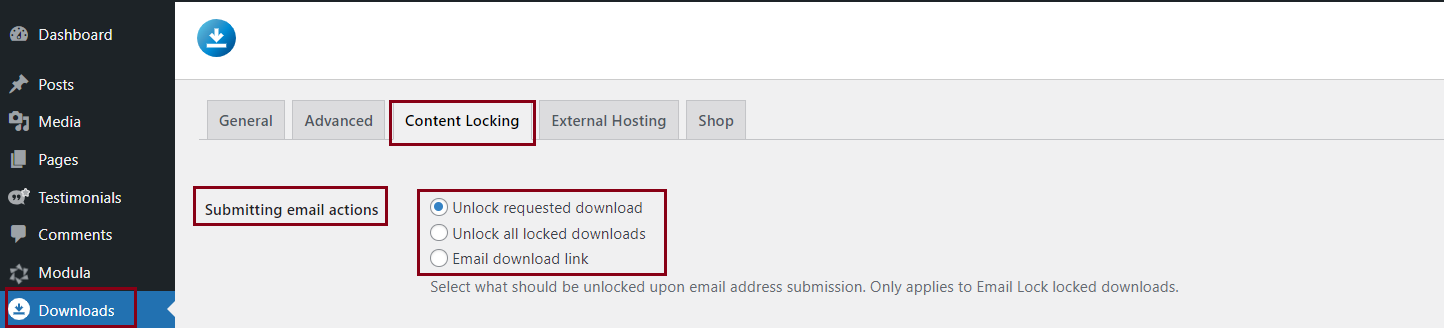
Additional Options:
- Double Opt-in
-> When enabled, requires users to confirm their provided email address through a confirmation process before allowing access to downloads.
-> Enhances user verification and ensures the accuracy of email submissions. - Name Field
-> When activated, prompts users to input their names in addition to their email addresses.
-> The Name field becomes mandatory when this option is turned on, enhancing the user data collection process. - Opt-in Field
-> Users can customize the opt-in text, which, when filled, adds a checkbox to the Email Lock forms.
-> If the checkbox is selected, users express their consent or agreement based on the provided opt-in text.
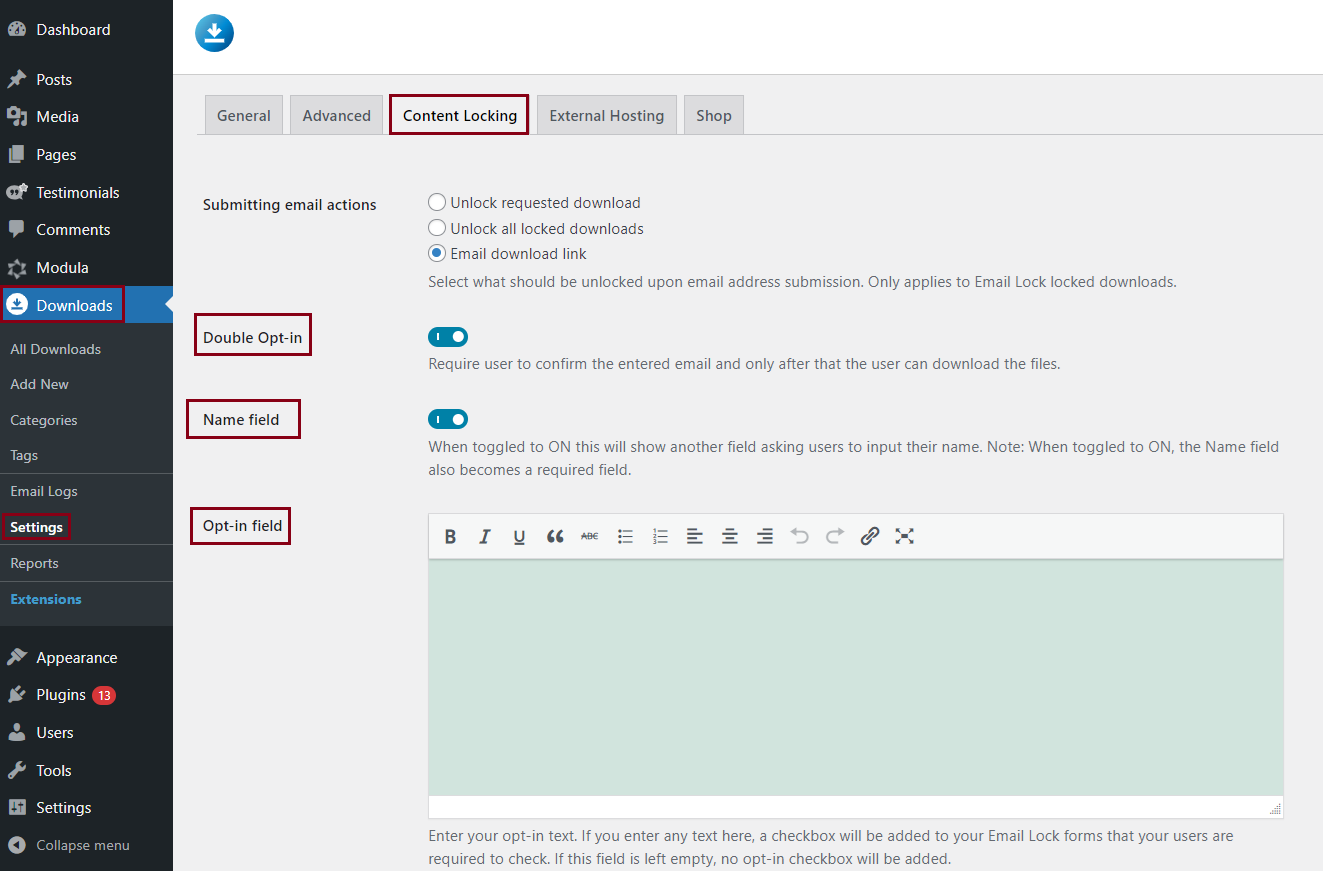
Email Download Link Settings:
If users check the “Email Download Link” option from the Submitting Email Actions section, an additional “Email Settings” section becomes available.
- From Name:
-> Specifies the name from whom the email appears to be sent. If left empty, defaults to “Your Website Name” - From Address:
-> Defines the email address from which the email appears to be sent. If left empty, defaults to the email of the admin - Confirmation Email:
-> Allows users to set the landing page, page content, page title, email subject, and email body content for the confirmation email. - File Delivery:
-> Similar options as Confirmation Email, plus an additional choice between sending the user a download link or a landing page link that includes the download.
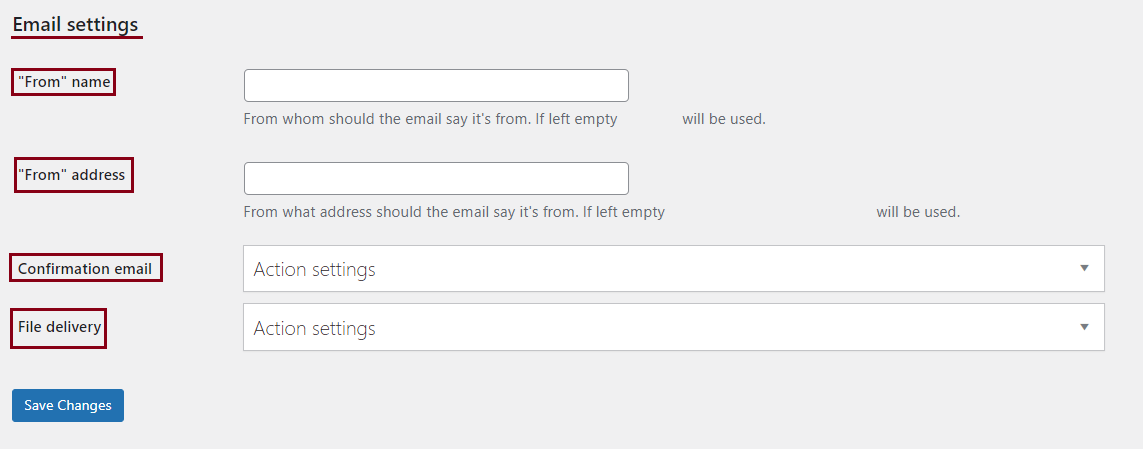
Manage Email Logs
We understand the importance of managing your email logs efficiently, which is why we’ve introduced a user-friendly feature accessible through your WordPress dashboard. Navigate to Downloads > Email Logs, and unlock a treasure trove of information about your users, their downloaded files, and the corresponding timestamps. This feature empowers you to stay organized, informed, and in control of your digital assets.

You can choose to export data in various formats. The export options range from extracting the entire log for a comprehensive overview to selectively exporting entries based on personalized criteria.
To further accommodate diverse workflows, Email Lock supports multiple file formats for export. Whether integrating with Mailchimp, MailerLite, Aweber, or utilizing the default CSV format, our extension ensures seamless compatibility with your preferred email service provider.
In order to export them simply go to your WP dashboard > Downloads > Email Logs > Export all > select a provider > Export.

Managing entered email address
Entered email addresses are attached to the download. A new meta box called ‘Email Addresses‘ will be attached to each download that is locked with the Email Lock extension. In this list, you can remove email addresses and export them all to a CSV file. You can then import that CSV file into your mail client of choice.
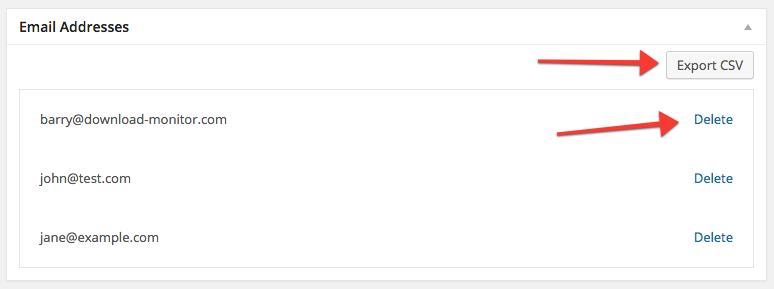
Customer Usage
If you’ve followed the above steps in the Usage section your download is ready to go. Visitors will have to enter their email addresses prior to gaining access to the download.
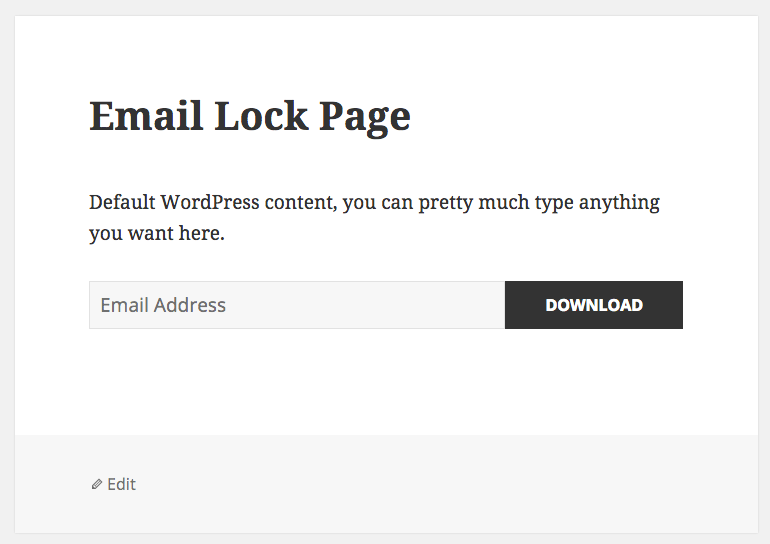
MX Record Lookup
MX records are used so you can have an active mailing service on a domain. Our implementation verifies if those records exist in the user’s email domain. In other words, we want to minimize the chance that someone may download a file using a fake email address (that does not exist) like this one for example: records@domains.com.
If you want to find out more about MX Records please go here.
FAQ
Is the email address validated?
Yes, it is. The email address is validated by the browser (when supported) because it’s a native HTML5 email field. On top of that the email address is validated with JavaScript client-side and with PHP server-side.
Will mobile devices show the correct keyboard with the generated Email Lock form?
It will. The Email Lock extension generates a native HTML5 email field enabling mobile devices to display the correct keyboard.
I want to change the HTML structure of the generated form, is this possible?
It is. We realize that even when for most people the default HTML structure is great, you might want to have your custom template.
To overwrite the Email Lock template part add a file named download-email-lock.php to your-theme/download-monitor/. You can find (and use) the default Email Lock template located in plugins/dlm-email-lock/templates/download-email-lock.php.
Please note that if the required form field is not submitted the extension can’t give your visitors access to the download.
Can I have a pop-up?
Yes, this can be achieved by going to your WordPress dashboard > Downloads > Advanced > Pages > enable the ‘No Access modal’ option > Save changes.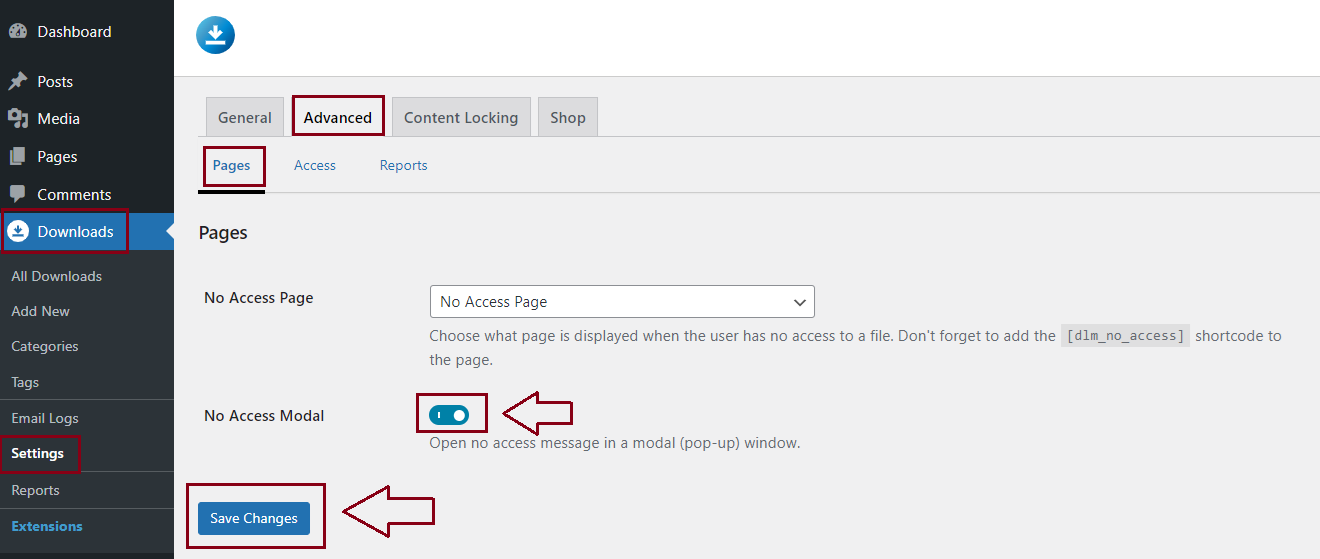
You can see an example below:

