The Email Notification extension for Download Monitor sends you an email whenever one of your files is downloaded.
Installation
- Unzip and upload the plugin’s folder to your /wp-content/plugins/ directory
- Activate the extension through the ‘Plugins’ menu in WordPress
For more information on installing and managing plugins see here
Usage
After installing the extension head over to your WordPress dashboard > Downloads > Settings > Emails
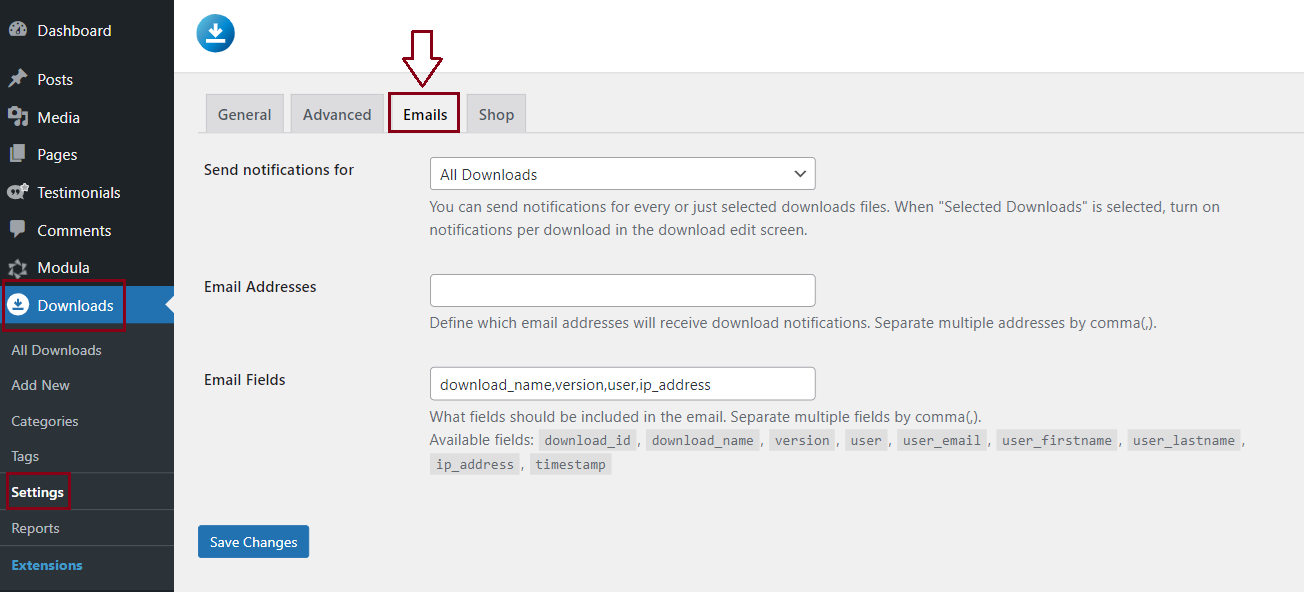
The extension comes with the following 3 settings:
- Set what downloads you wish to receive notifications for. You can select to receive email notification for all downloads or only for selected downloads.
- Set the email address(es) that will receive the notifications. Separate multiple addresses by comma
,. - Set the fields you want to have included in the notification email. Separate fields by comma (
,).
Email Notification per Download
- Instead of being notified of every download you can select which download you want to be notified of when downloaded. In your dashboard > Downloads > Settings > Emails > set the Send notifications for to Selected Downloads.
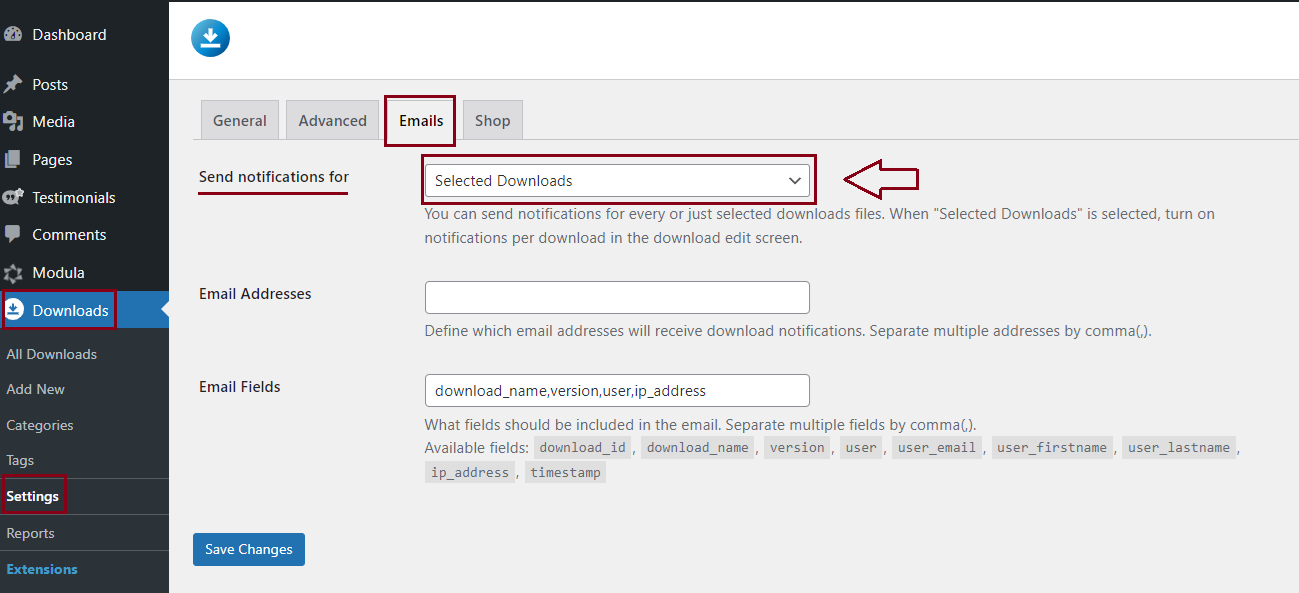
- After saving the settings page, edit the download you wish to receive notifications for. There will be a new option Email Notification in Download Options. Check it and save the download.
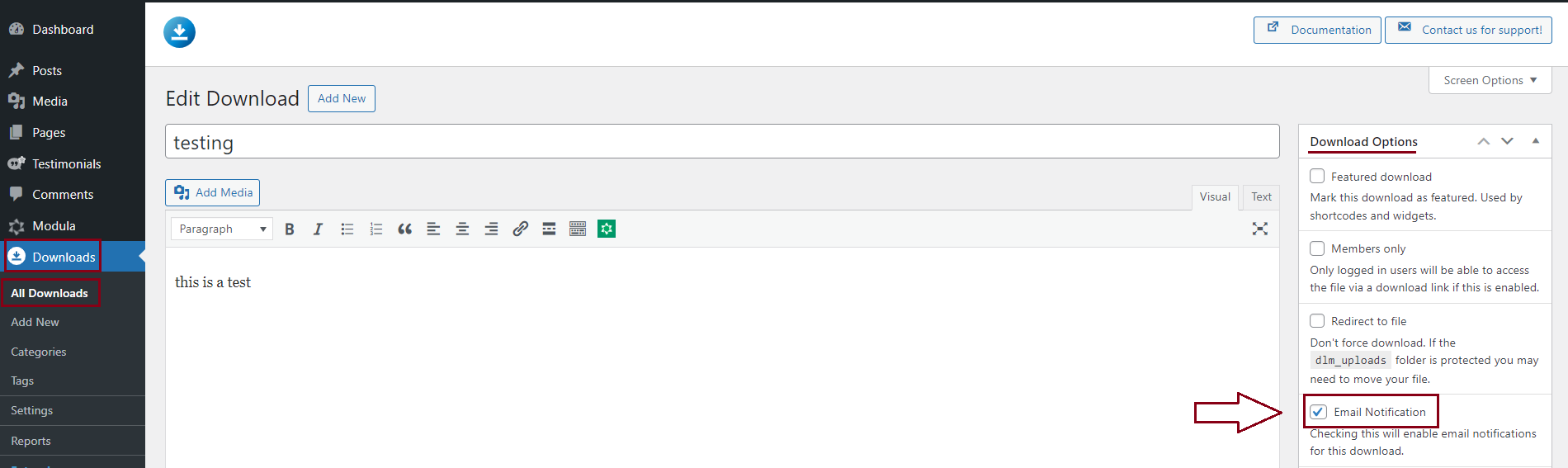
FAQ
I’m not receiving any emails!
- First, check if the email address you entered in the settings is correct. If this is the case, please contact your host asking them to check your email and/or SMTP settings.
- Also check if the Download Monitor Email Notification extension is installed and active. Please also activate the license key for that extension by going to Downloads> Extensions > Installed extensions.
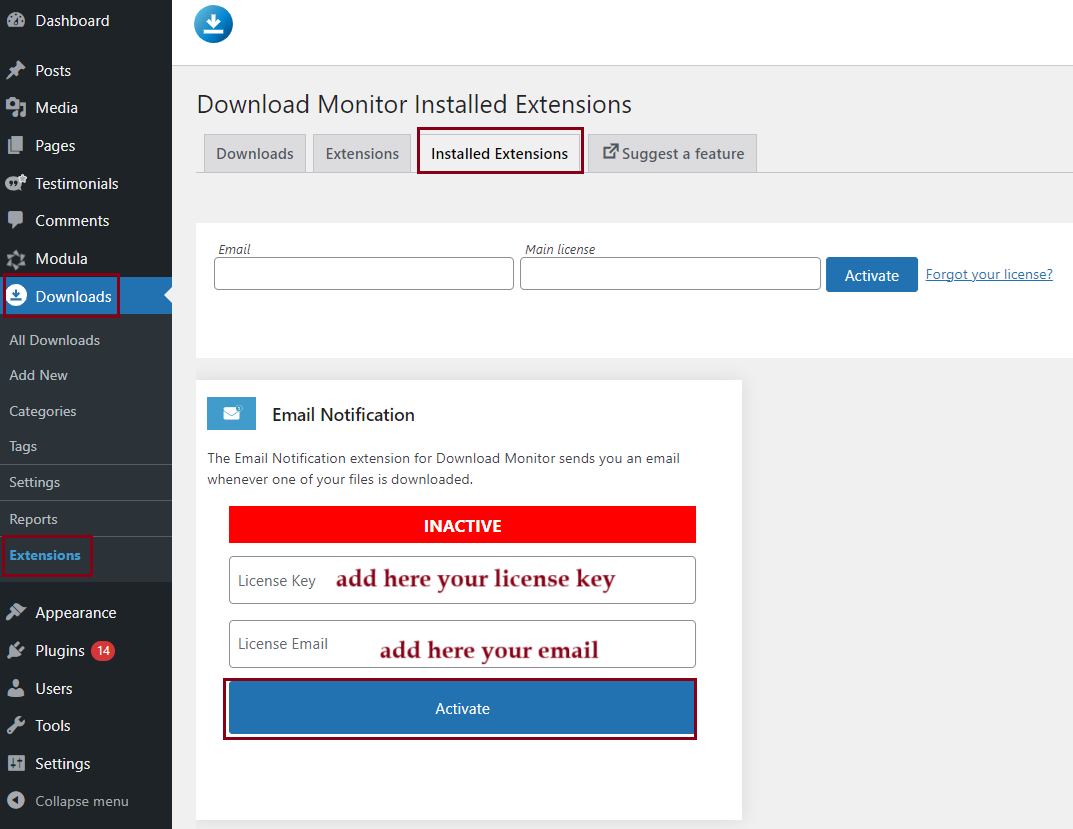
- Please go to Downloads > Settings > Emails > and there you can set up which fields to receive in the email notification. Once you set them up from there, they should display in the notification.

- You can also try going to go to your dashboard > Downloads > Settings > Advanced > Reports > enable the ‘Count unique IPs only’ option > save the settings. After this try to download the file again and check if you are receiving the notifications

- Another option would be to install this plugin: https://wordpress.org/plugins/check-email/ to see if emails are sent from WordPress. After you install it go to Check & log emails > and send a test email out and see if you receive it.

