There are two ways to remove the Download Monitor plugin:
- Deactivate and delete it;
- Uninstall it.
Each method serves a different purpose. Deactivating and deleting the plugin will only remove the plugin’s files from your site, while uninstalling the plugin will remove everything, including the downloads and settings.
1. Deactivating and deleting Download Monitor
- If you no longer need to use Download Monitor on your site and want to remove it, the best method is to deactivate and delete it. To proceed with this, head to your WP Dashboard > Plugins > Download Monitor > Deactivate.

- Once the plugin is inactive, you can click on the Delete button. Wait a few seconds until the process is over.
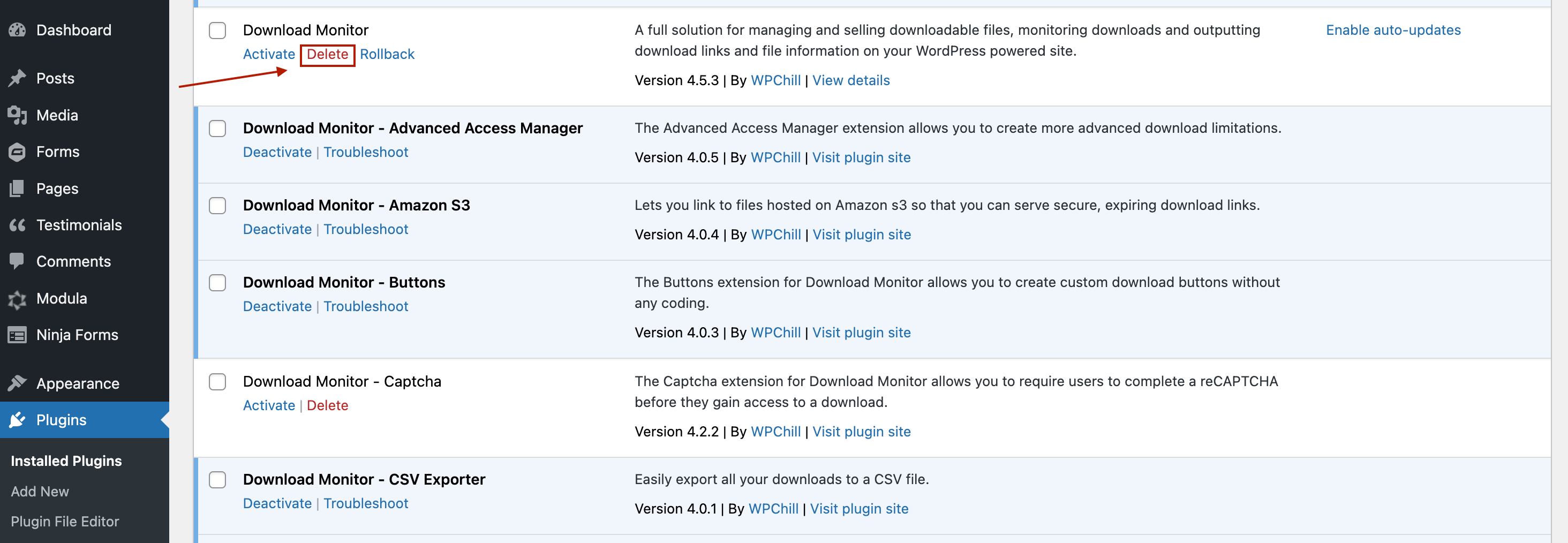
From now on, Download Monitor will no longer appear on your website.
Note: this will not remove downloads or any of the settings from your database, which means that if you reinstall the plugin later, you will have previous downloads back.
2: Uninstalling Download Monitor
- If you want to uninstall Download Monitor, go to your WP Dashboard > Plugins > Download Monitor > Uninstall.

- Click on the ‘Uninstall’ button, and then a pop-up will open with a bunch of options explained. All you have to do now is select the one that fits your needs and click Uninstall.
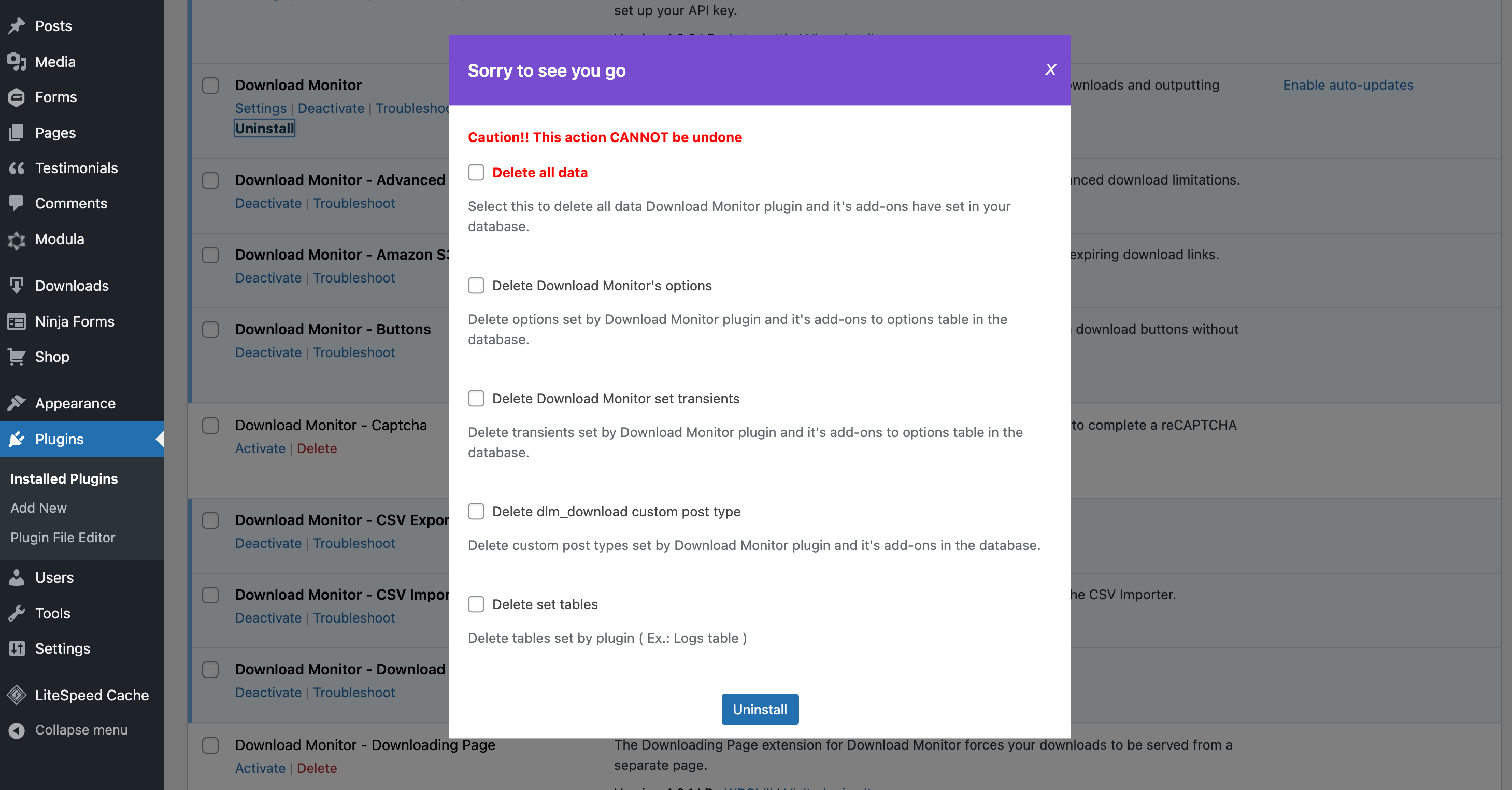
- Tick the option you want and then click on ‘Uninstall‘ for the process to begin.
You can select to:
-> Delete all data: Select this to delete all data Download Monitor plugin and it’s add-ons have set in your database.
-> Delete Download Monitor’s options: Delete options set by Download Monitor plugin and it’s add-ons to options table in the database.
-> Delete Download Monitor set transients: Delete transients set by Download Monitor plugin and it’s add-ons to options table in the database.
-> Delete dlm-download custom post type: Delete custom post types set by Download Monitor plugin and it’s add-ons in the database.
-> Delete set tables: Delete tables set by plugin ( Ex.: Logs table ).
Warning! Please keep in mind that once you delete it, the action will not be reversible – it will be permanently deleted.
