If you’ve navigated to the Reports section in Download Monitor and found that there is no data visible like in the screenshot below, there’s no need to worry. This issue can be resolved with a few straightforward steps.
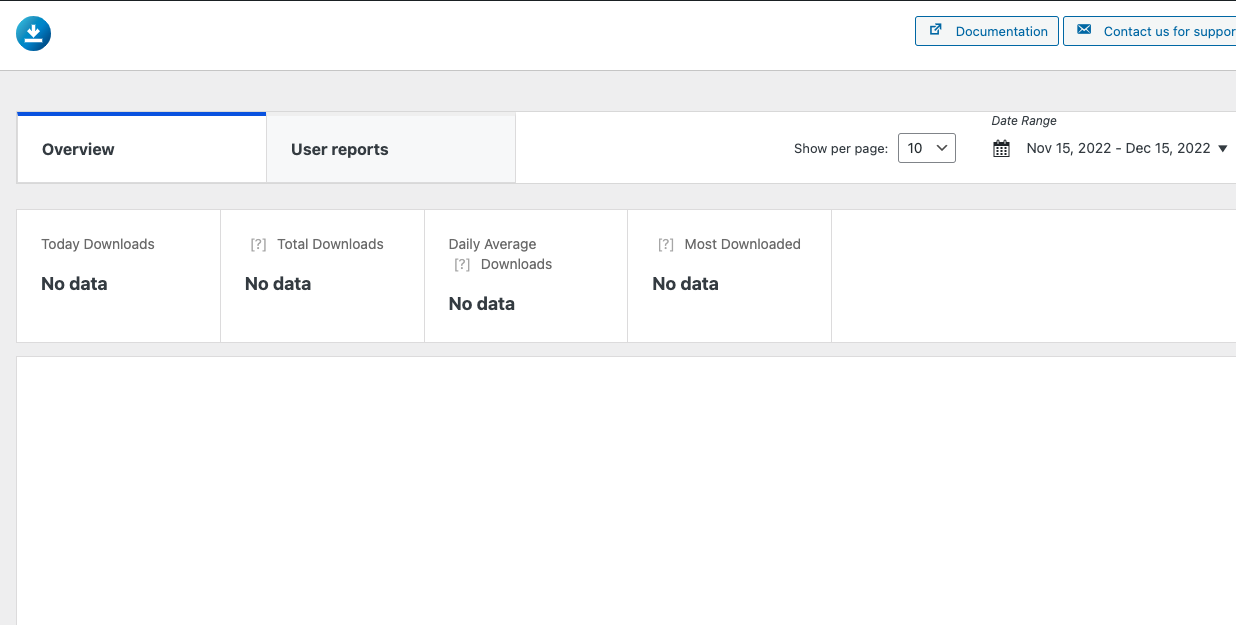
Checking for Permission Issues
If you are experiencing an empty Reports section, it might be due to insufficient permissions to access certain endpoints. Follow these instructions to diagnose and resolve the problem:
Access the Developer Tools:
- Go to your WordPress dashboard.
- Navigate to “Downloads” and then “Reports.”
- Open the developer tools by pressing the F12 key on your keyboard or by right-clicking on the page and selecting “Inspect.”
Examine the Console for Errors:
- In the developer tools, locate the “Console” tab and click on it to view any error messages like the one below.

Check for Permission Error:
- If you see an error message indicating that you do not have sufficient permission to access this endpoint, it is likely due to iThemes Security settings.
Adjust iThemes Security Settings:
- In your WordPress dashboard, navigate to “Security” and then “WordPress Tweaks.”
- Locate the “Rest API” section and set it to “Default.”
If you see this error it means that you do not have sufficient permission to access this endpoint. Access to REST API requests is restricted by iThemes Security settings.
Adding Endpoints to iThemes Security
In some cases, you may need to manually add specific endpoints to iThemes Security. This can resolve the permission issue. To do this, follow these steps:
- Reach out to iThemes Security Support: Contact the iThemes Security support team for guidance on adding the following endpoints:
-> download-monitor/v1/download_reports
-> download-monitor/v1/user_reports
-> download-monitor/v1/user_data
-> download-monitor/v1/templates - Configure Endpoints: The support team will guide you on where and how to add these endpoints within the iThemes Security settings.
Dealing with Sucuri
If you are using Sucuri as your security solution, you might also encounter this issue. In this case, you’ll need to whitelist the same REST API endpoints:
- download-monitor/v1/download_reports
- download-monitor/v1/user_reports
- download-monitor/v1/user_data
- download-monitor/v1/templates
If you’re unsure about how to whitelist these endpoints, contact Sucuri’s support team for assistance.
In conclusion, if you find that the Reports section is empty, it’s likely due to permission restrictions imposed by security plugins like iThemes Security or Sucuri. By adjusting the settings or whitelisting the necessary endpoints, you can resolve this issue and access your report data as needed.
Troubleshooting and Debugging
Troubleshooting and debugging can help you identify and resolve these issues. By going through this process, you can determine whether the problem stems from an incompatibility or a bug.
For effective troubleshooting, you can use the Health Check plugin. This tool offers a Troubleshooting mode that provides a vanilla WordPress environment where all plugins are deactivated, and a default theme is applied. Importantly, this only affects your user session, leaving your site’s visitors unaffected.
In order to see the steps you need to follow the steps in here.
If you have followed all of the steps in this article and you still encounter issues in the Reports section please do not hesitate to reach out to us as soon as possible via our contact form here and we will happily help you!
