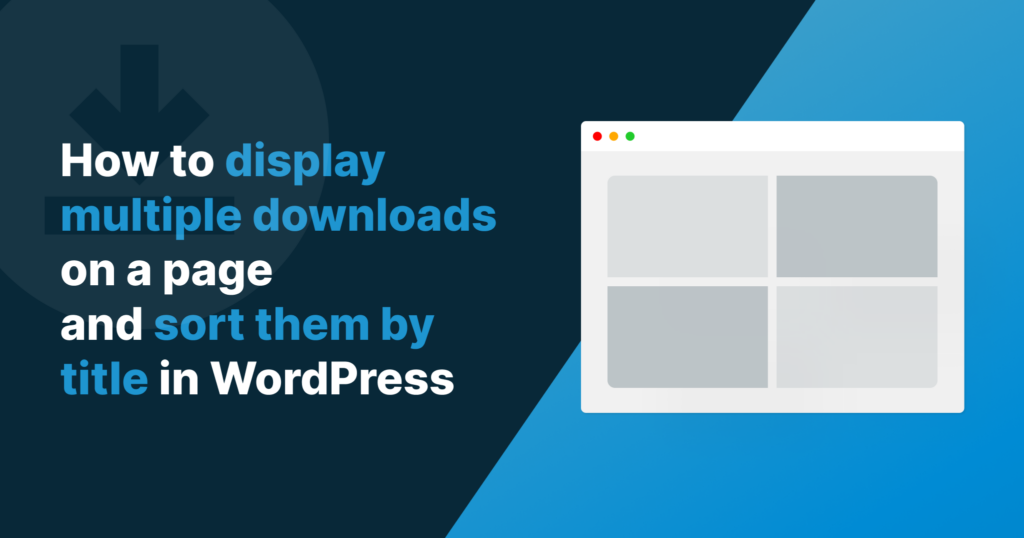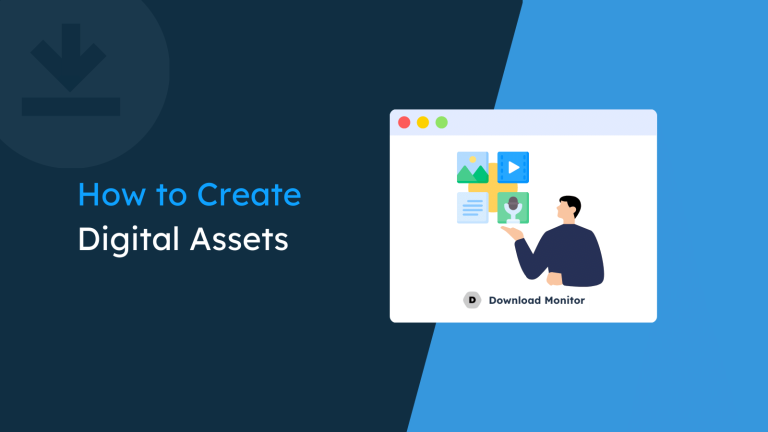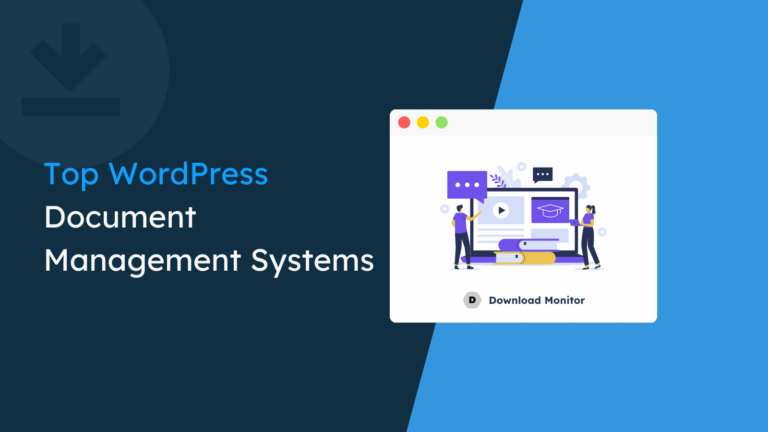If you’re only offering a handful of files for downloading, it’s easy for your website users to find what they need. Now here comes the problem, what if you have many downloadable files?
Having lots of files for users to download may end up making the user confused; the end result? The user could leave your site altogether, which we’re sure you can agree is not what anyone wants!
So how can you rectify this? The answer is Download Monitor.
Download Monitor can help you display multiple downloads with a simple shortcode, and have them sorted by title in less than 5 minutes.
Your website users can find the files they need in no time, and you can sit back knowing you’ve made their lives easier and yours!
Table of contents
Why displaying and sorting multiple downloads on a page is useful
As we’ve mentioned, if you’re only offering a few downloads, there are no issues. If you’re regularly creating content for downloading, things could get messy.
You’ll need to give your users a way to find what they need and find it quickly. Nobody needs an awful experience as a user.
To keep your website visitors happy and make their life easier, it’s best to sort your downloads alphabetically.
How to display multiple downloads on a page using Download Monitor
Offering lots of downloads shouldn’t be difficult, and organizing them should be just as easy. We’ve made Download Monitor user-friendly and straightforward to use, regardless of your skill level with WordPress.
Our plugin will help you keep your downloadable content in one place and sort it based on your criteria. We’ll show you how easy it is to add structure to your downloads.
The best part? No code is required; Download Monitor does the heavy lifting, sounds good? Let’s install Download Monitor and show you how easy it is to use.
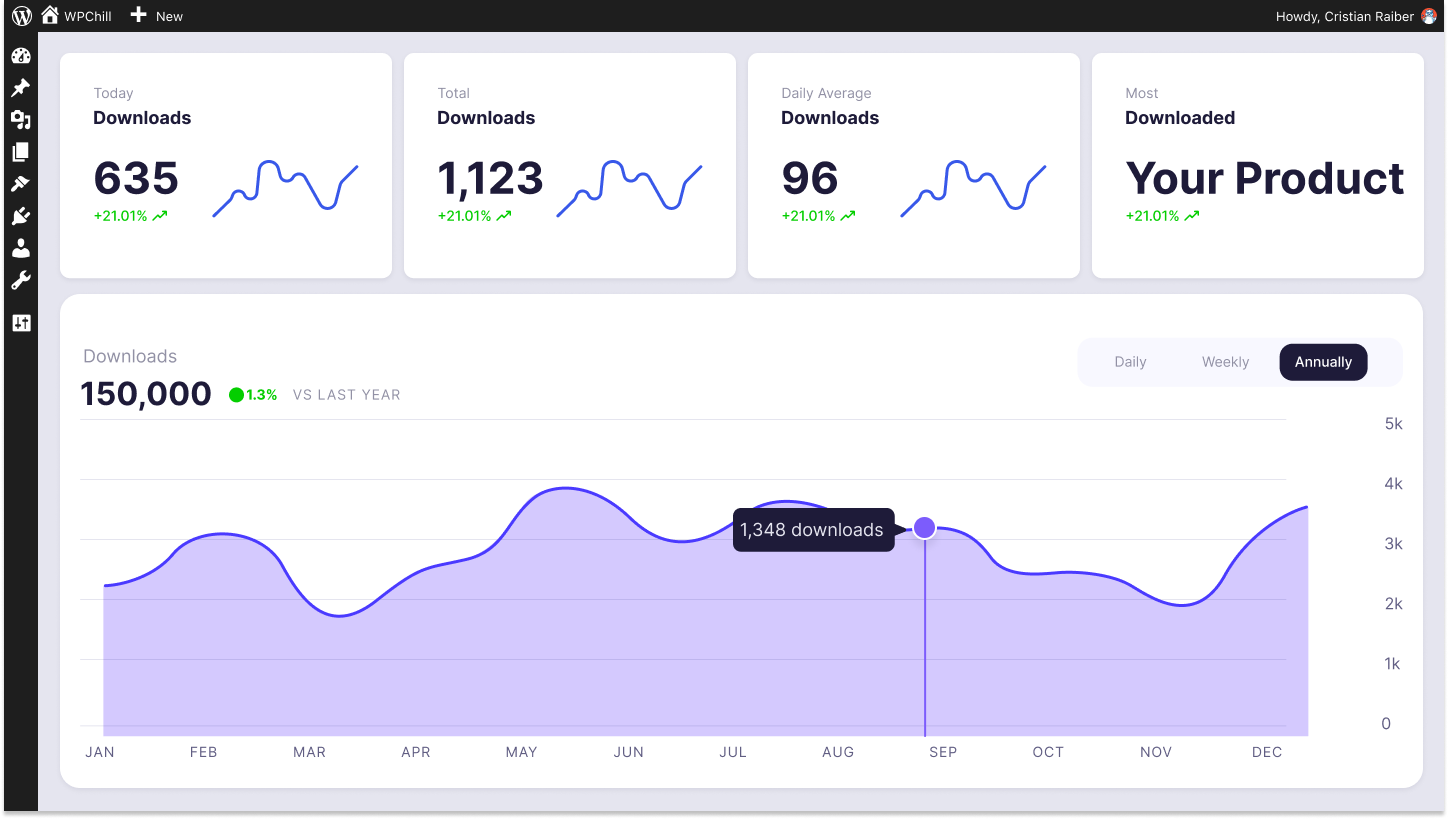
Download Monitor
Grow your audience, track download performance, and convert your traffic into email subscribers with an easy-to-use digital downloads solution for WordPress.
Install and activate Download Monitor
It’s super simple to set up Download Monitor. Like many other WordPress plugins, you can install Download Monitor using the WordPress admin panel.
Go to Plugins > New Plugin, type Download Monitor into the search box, and click the “Install now” button.
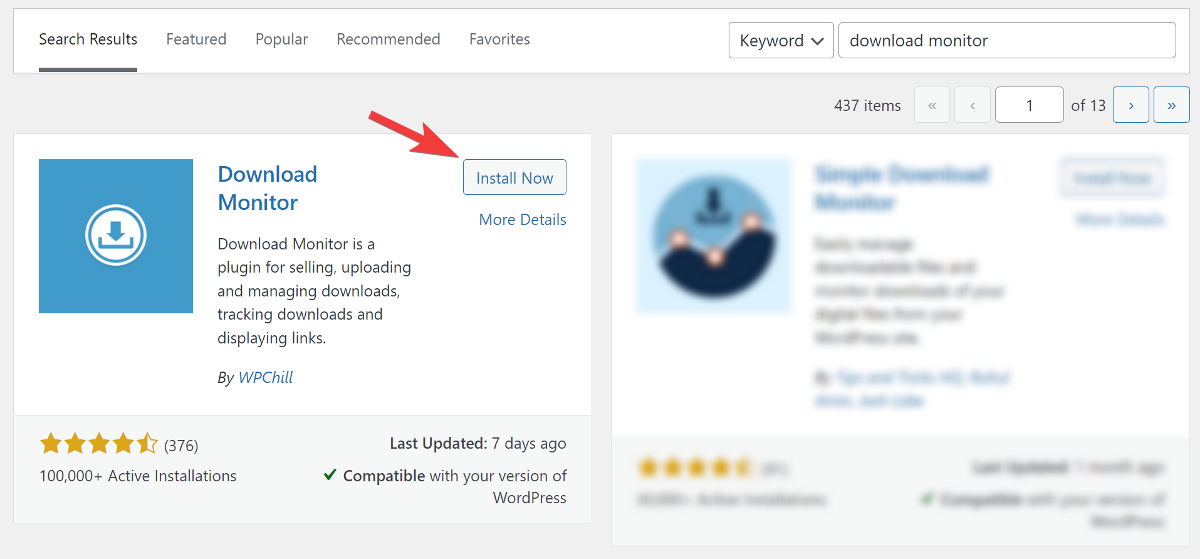
After completing the installation, don’t forget to click the Activate button.
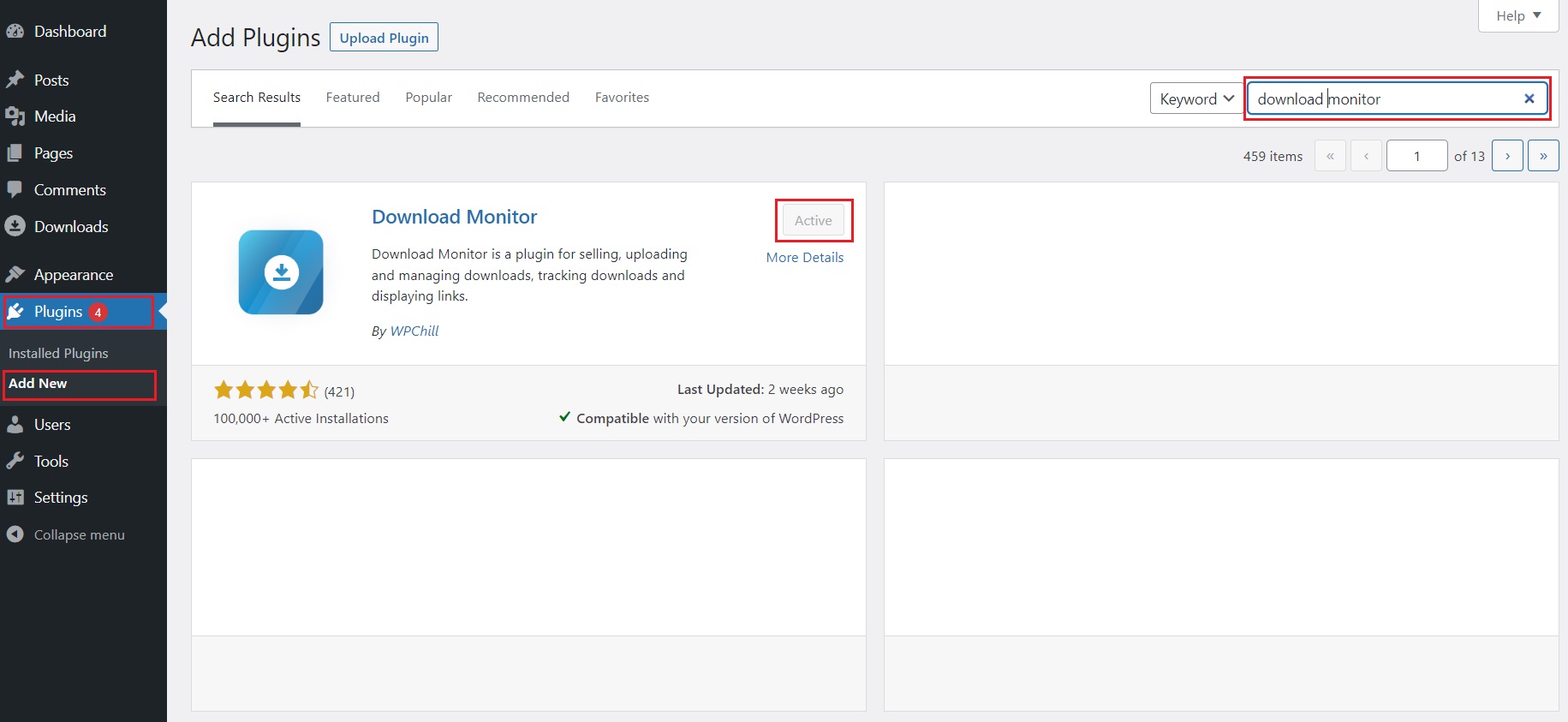
Create new downloads
To add a new download, head over to your WordPress Dashboard.
Next, click on Downloads >Add New. Here we will specify the download title and upload the file or choose one from the Media Library.
Repeat this process with every individual file. Make sure to scroll down and assign each download to one category.
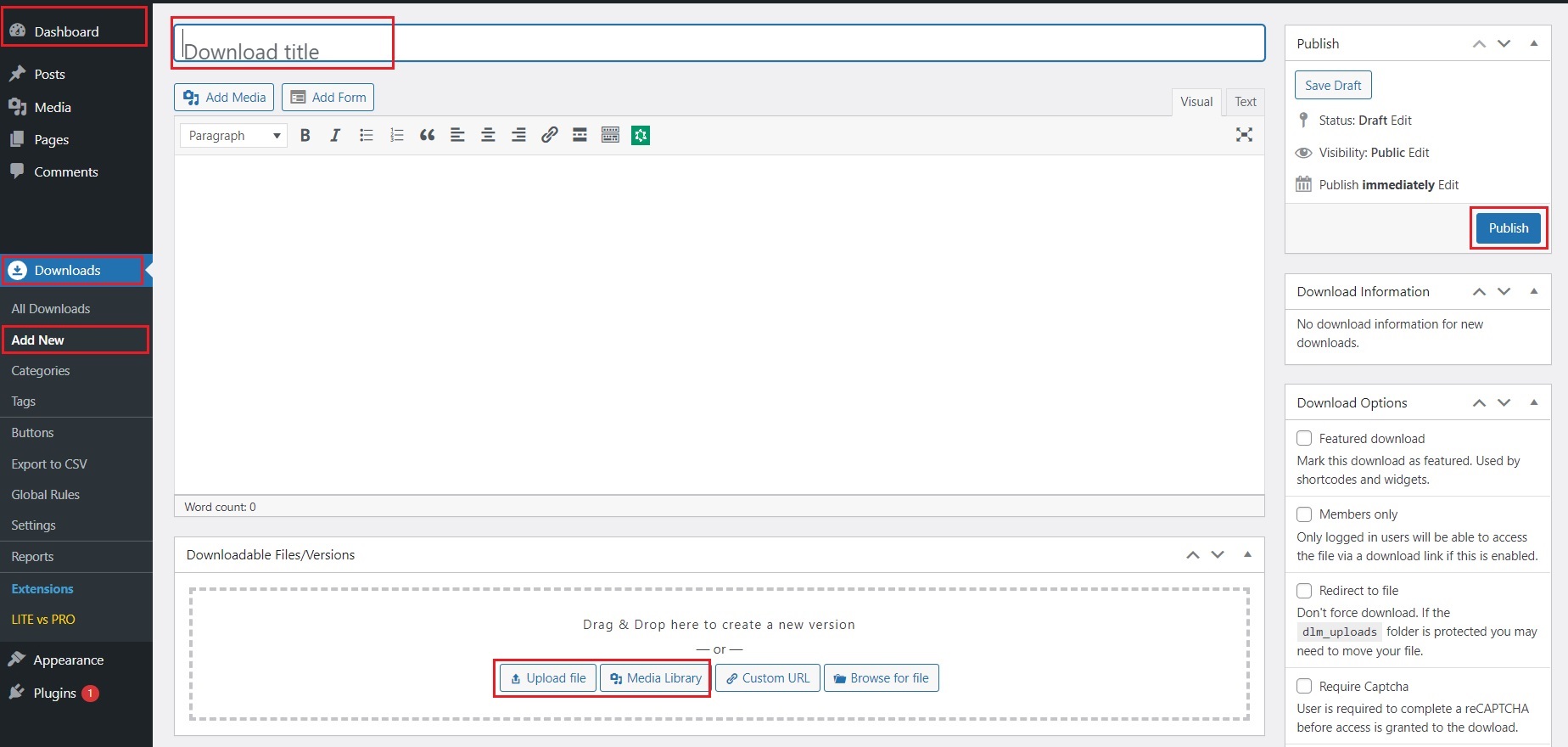
For this guide, I have created ten downloads of fictional books in a .txt file format and assigned them to a Books category.

Displaying multiple downloads with Download Monitor
To display all your downloads, you can use a simple shortcode.
There are two methods to display all of your downloads. The first is with the free version of Download Monitor, and the second is with the paid version. Don’t worry; we’ll show you how easy it is to use either method.
Display downloads using [downloads] shortcode
Using the free version of Download Monitor, head to the page/post you would like your downloads to be displayed.
Paste the shortcode [downloads] in the shortcode block of the page or post editor.
![[downloads] shortcode](https://150581398.v2.pressablecdn.com/wp-content/uploads/2023/01/downloads-shortcode-1.jpg)
This method will show the downloads in the order in which they were uploaded. With the latest at the top.
![[downloads] shortcode display](https://150581398.v2.pressablecdn.com/wp-content/uploads/2023/01/downloads-shortcode-display-1.jpg)
Display downloads using [download_page] shortcode
The Popular and Complete plans of Download Monitor offer you the Download Monitor Page Addon extension.
ℹ️ If you need help with installing and activating (or updating) the Page Addon extension after the purchase, check out our knowledge base article that will teach you everything you need to know about handling Download Monitor extensions.
This extension lets you list downloads, categories, and tags and show info pages about each resource.
It comes with a unique shortcode [download_page] that allows you to display all of your downloads in a more organized manner. You can paste the shortcode in the Shortcode block of the page or post you want to use it on.
![[download_page] shortcode display](https://150581398.v2.pressablecdn.com/wp-content/uploads/2023/01/downloads-shortcode-display-page-addon-2.jpg)
In our example, only our Books category will show the latest four downloads (four being the default value).
ℹ️ You can learn more about how to use Page Addon by reading our dedicted knowledge base article.
Sort multiple downloads by title
Sorting your downloads is very easy. There are also two methods of sorting downloads by title.
We can use the free version of Download Monitor or the pro version (Page Addon). Let’s explore both solutions:
Sorting downloads by title with Download Monitor free version
While using the free version of Download Monitor, you can modify the default shortcode as such: instead of leaving it like [downloads], you can add arguments that will change the result.
Such an argument can be [downloads orderby=title order=ASC].
If you paste this shortcode in the Shortcode block, your results will show all your downloads ordered by title in ascending alphabetical order.
You can also sort your downloads in descending order by replacing ASC with DESC in the shortcode.
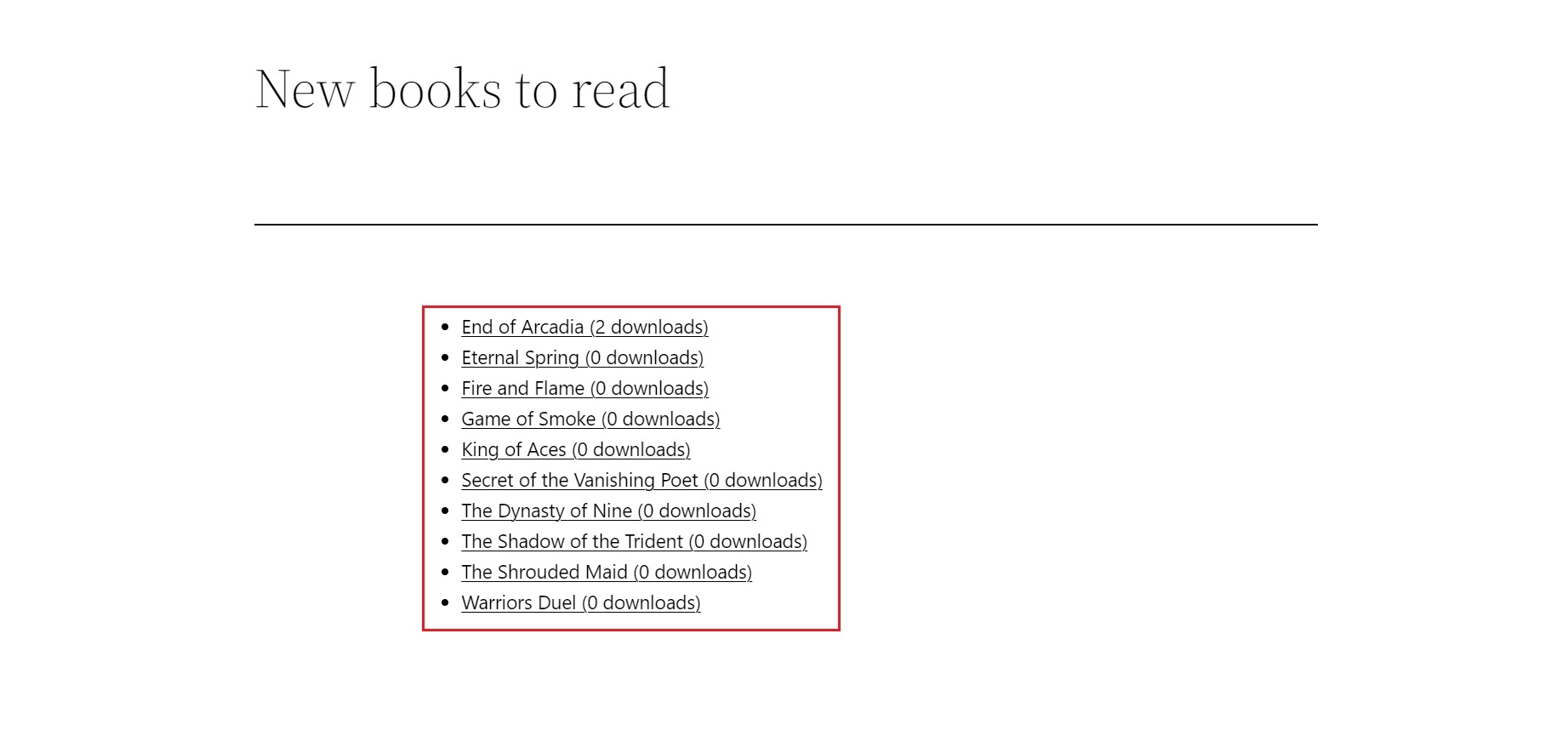
Sorting downloads by title with Download Monitor pro version
If the Page Addon is installed and activated, you must paste a shortcode in the post or page editor.
The shortcode we will use in this example is [download_page front_orderby=title category_limit=10].
The category_limit=10 is optional; I’ve used it, in this case, to show you that the whole download list is sorted.
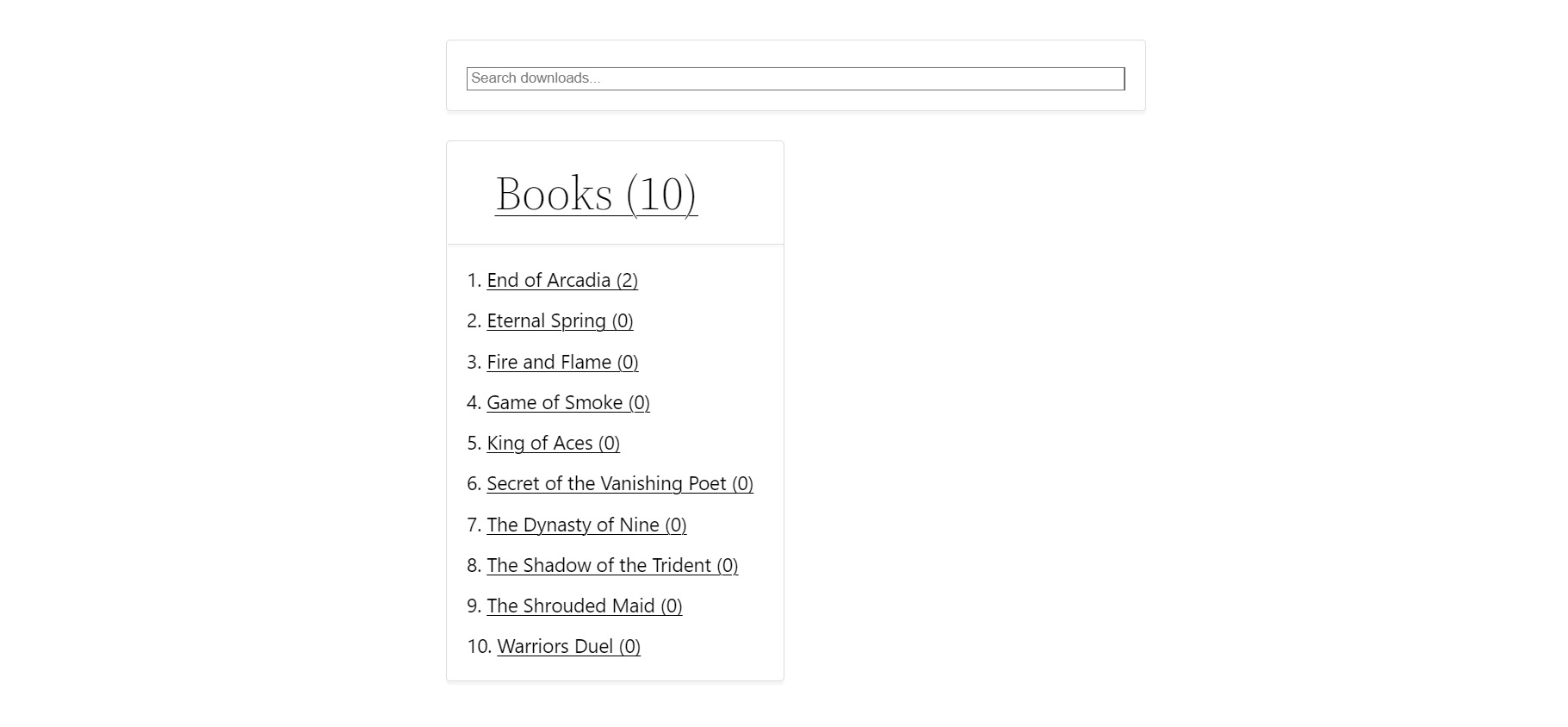
Since the default download display in a category is 4, you can use [download_page front_orderby=title], and you will have the top 4 downloads sorted from your whole list of downloads.
This solution can only sort alphabetically in ascending order.
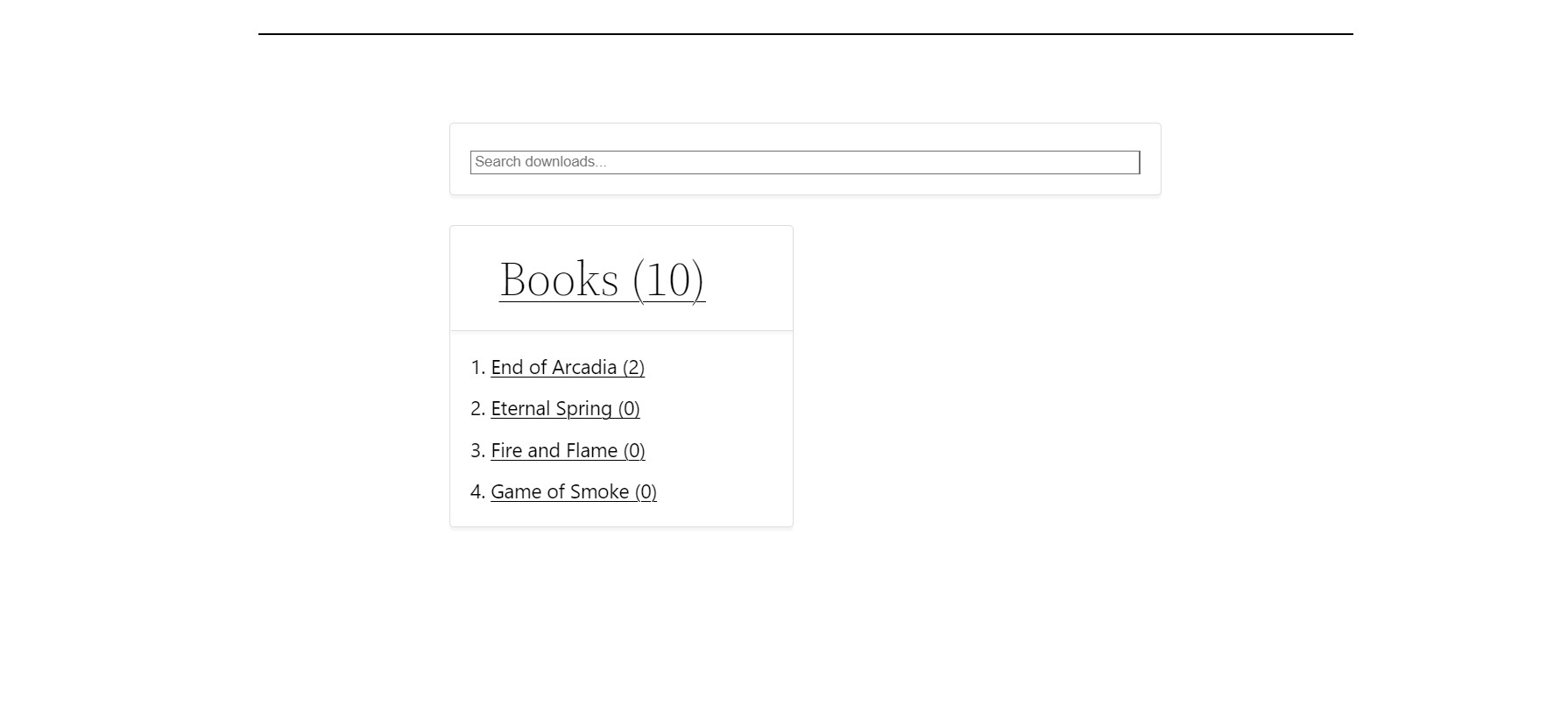
We recommend upgrading to the PRO version to get even more functionality. See how many features are available in our Free vs. PRO guide.
Final thoughts
And there you have it, your answer to how to display multiple downloads on a page and sort them by title in WordPress with the help of Download Monitor.
Displaying and sorting users’ downloadable files straight from your websites is a piece of cake with Download Monitor.
With Download Monitor, you can list, restrict, or even manage how many downloads a user can get using its many features with just a few clicks and zero hassle.
Get Download Monitor and everything it offers now at a great price!
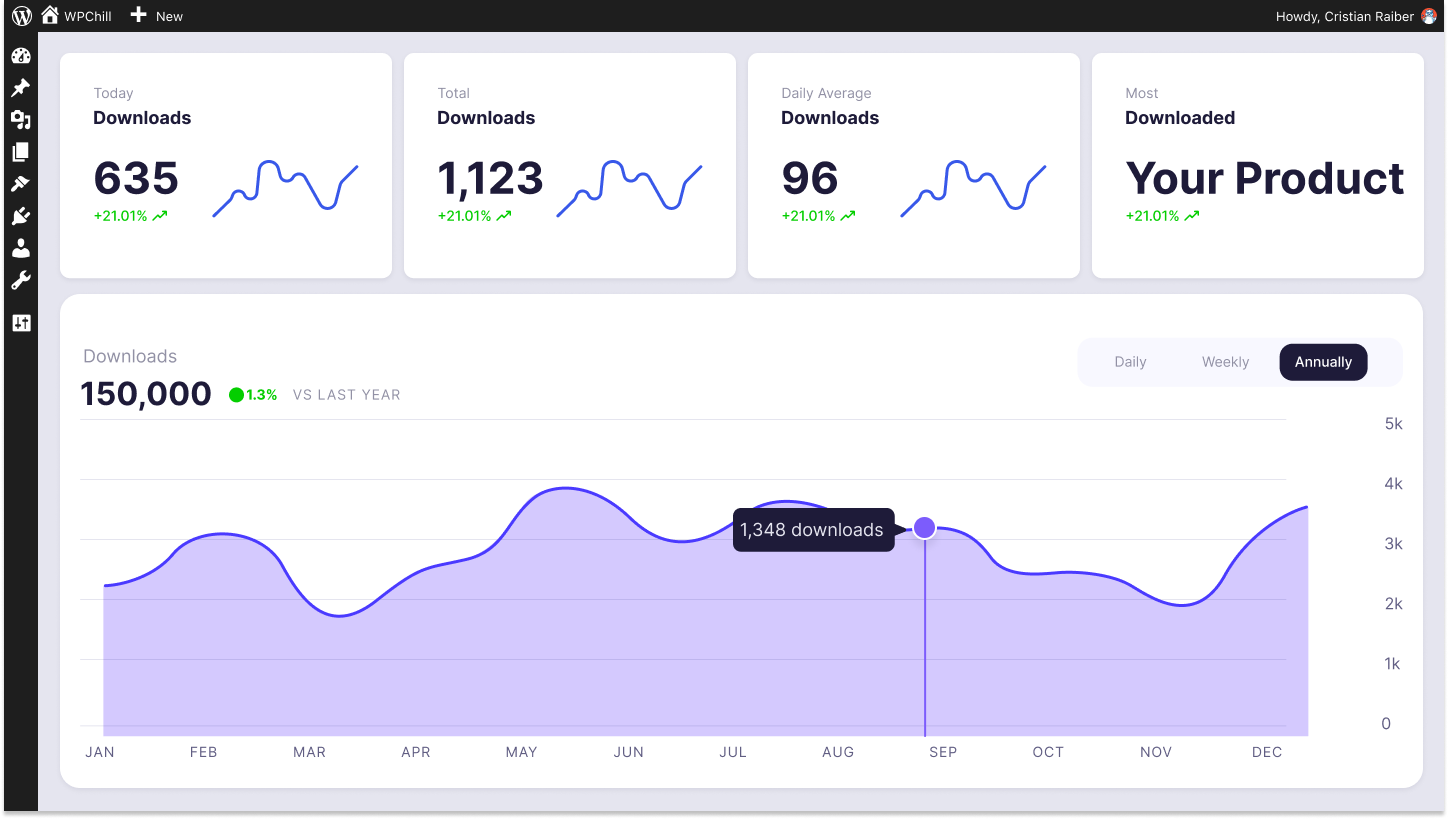
Download Monitor
Grow your audience, track download performance, and convert your traffic into email subscribers with an easy-to-use digital downloads solution for WordPress.