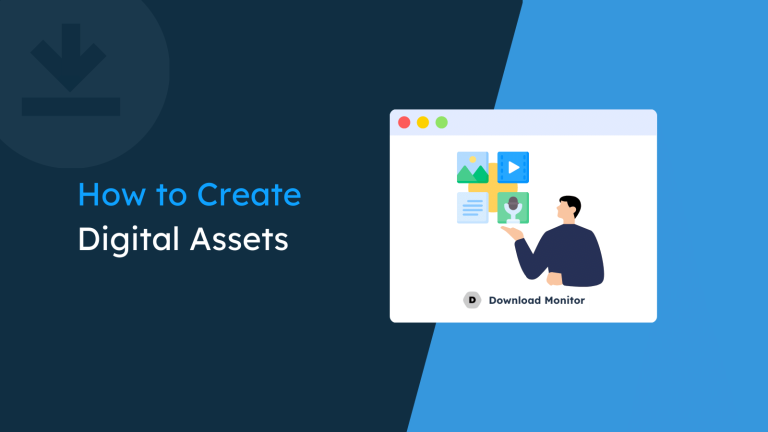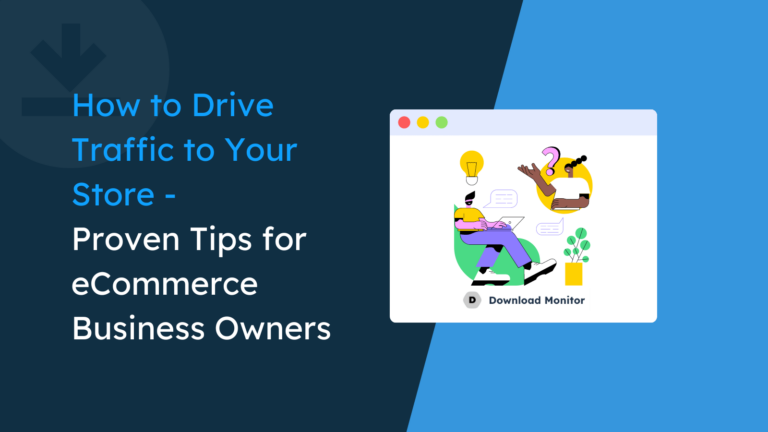As a Content Management System (CMS), WordPress is superior to almost every other solution on the market – as the numbers show. However, it isn’t perfect in every situation. For example, WordPress as a document management system (DMS) is arguably underwhelming. As such, it’s important to ask yourself a question: Is your current way of organizing files the most efficient and logical for your needs?
Despite some of the drawbacks, WordPress can deliver as a DMS, as it has a number of pros. For example, it centralizes your files, you can tag and categorize them, and find them without breaking a sweat. It’s the reason why e-commerce businesses such as e-booksellers use WordPress. This industry relies on organization and file management, and a mistake in the system costs time, money, and customers.
In this tutorial, we’re going to show you how to create a document management system in WordPress using some of the best tools available. We’ll offer a step-by-step approach later on, but first, let’s discuss a manual method.
Table of contents
- How to use WordPress as a document management system (manually)
- Why should you use a WordPress plugin instead of the manual method?
- Some of the best document management plugins available
- How to use Download Monitor to manage your documents on your WordPress website
- The benefits of using Download Monitor: A summary
- Wrapping up
How to use WordPress as a document management system (manually)
Given the flexibility and customization options within the platform, it’s possible to create a manual WordPress document management system. In theory, this takes a few steps. First, you’ll want to create a dedicated page on your site to host the download links.
You’ll also need a way to upload and download documents from your site. In some cases, you can use Secure File Transfer Protocol (SFTP):
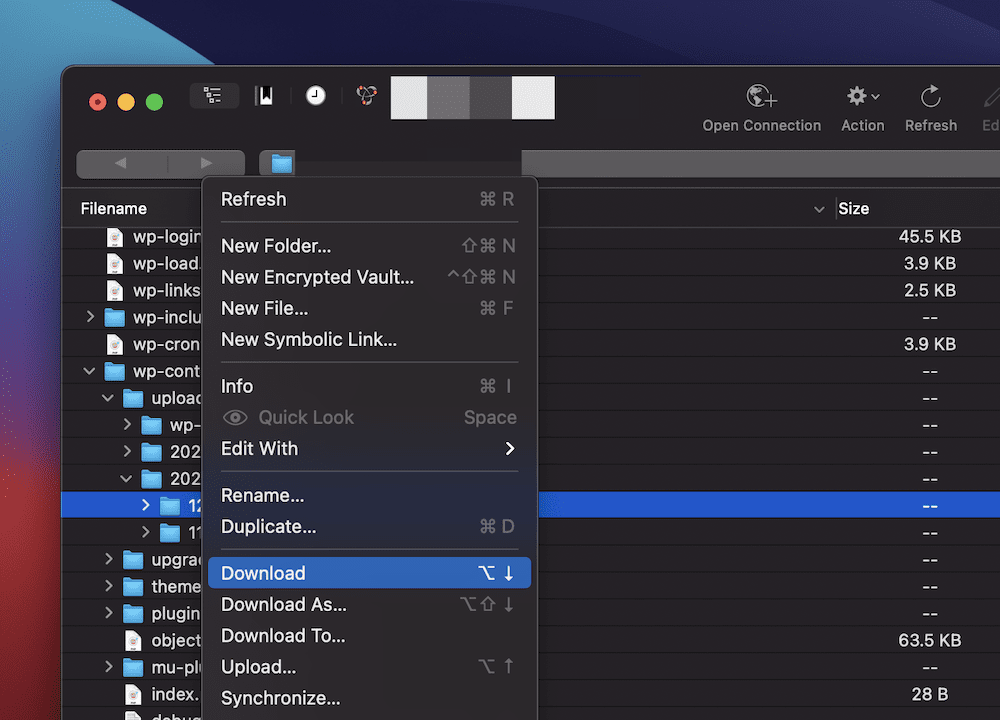
However, this isn’t user-focused. Instead, you could opt for a HTML form:
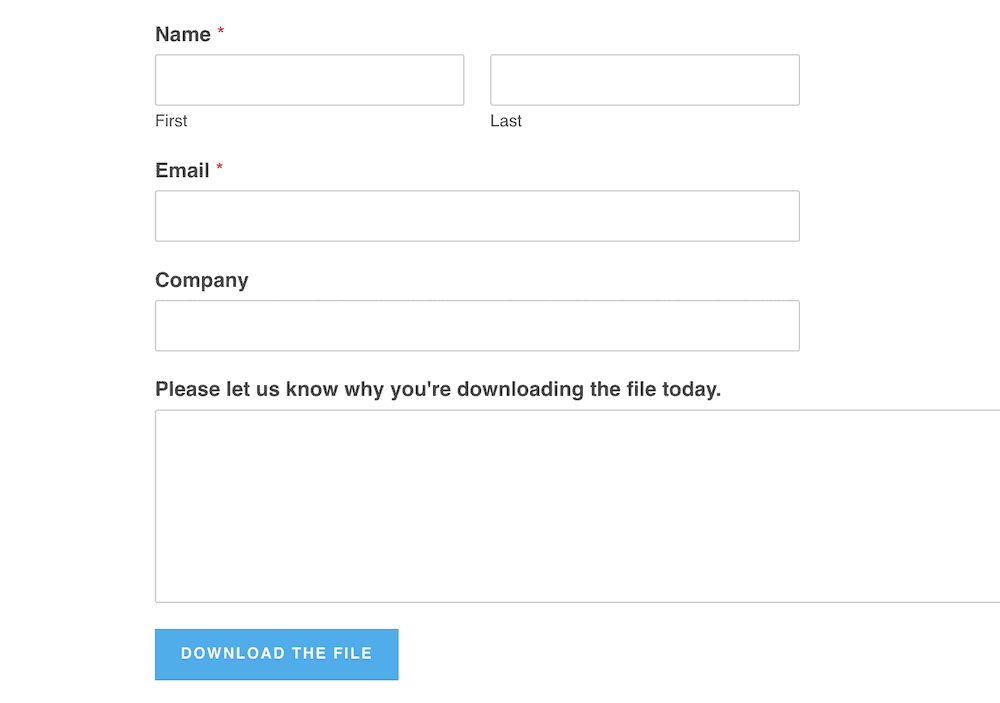
This provides a good-looking front-end but doesn’t help you manage the files on your system. Much like how you’d do this on your own computer, you’ll also want to consider how best to organize your server’s files. A typical approach is to name, order, and arrange files by date. For example, you could opt for a format such as:
document-name-YYYY-MM-DD
However, this order can be anything you recognize. WordPress uses a folder-based system split into different time periods:
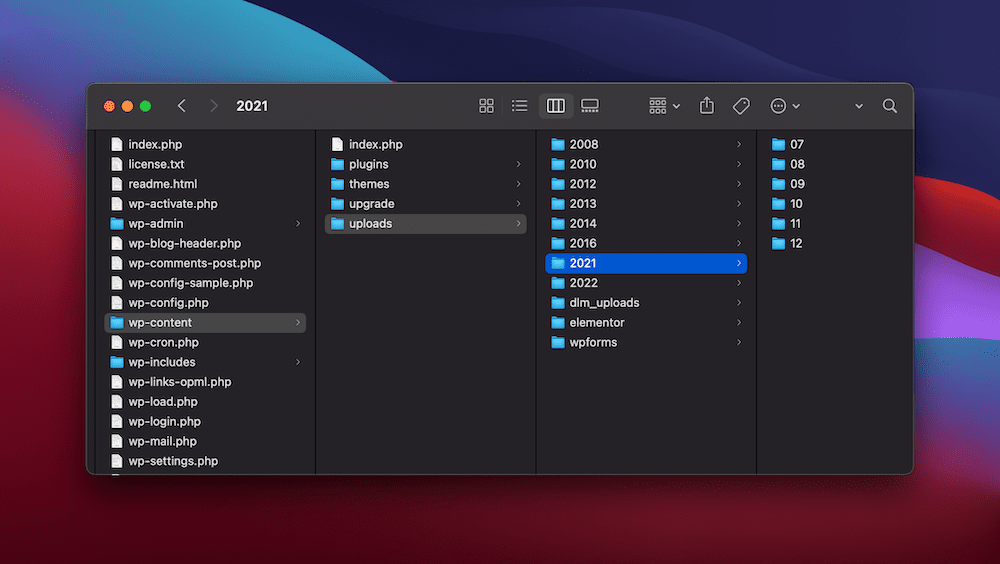
The goal is to stick to the system you implement as though any deviation is non-negotiable. If you do this, the system itself doesn’t matter – it’s the consistency.
To display the list of downloads, you’ll want to create a page to contain them (Download Monitor’s Page Addon Extension can help you with this). This will include the specific downloads, arranged by date in many cases. Your chosen theme and purpose will dictate how this will look. Of course, e-commerce sites will often provide a product list, while other sites might dump the links into a standard unordered list. The choice here is up to you.
On the whole, this quickly becomes a good system that’s bogged down in manual management and is limited to the applications we’ve suggested. Instead, there’s a better way to achieve the above, and ‘nab’ some extra benefits too.
Why should you use a WordPress plugin instead of the manual method?
On the whole, a manual approach does offer some pros: For starters, you get full control over the process and can adapt and tailor the solution to your own needs. However, on the flip side, the time and money you spend could erode any of the positives you gain from the process.
Of course, one of the biggest drawbacks of using a manual approach is that you need technical knowledge. This doesn’t stop at building the document management system though. You’ll also need to maintain your system.
A solution such as this will have a lot of moving parts. This is good with regards to usability but means there are lots of elements that could fail, and cascade into each other. Overall, you’ll likely spend more time and effort figuring out how to maintain and fix a manual system than you in using it.
In contrast, a robust file and document management plugin can offer a number of substantial benefits:
- You can set individual documents and files for download, and implement various access channels, such as payment processing.
- By extension, you can also set advanced permissions for files, folders, and documents. This lets you decide which users have access to files, and will harden your site’s overall security.
- Combined, these two benefits will make it more straightforward for your team members to find the documents they need, with less time needed for administrative tasks.
- In general, everyone can manage docs better within the WordPress admin screen, which will save time and money over the long term.
In addition to the above, a top-notch document management system can help you to achieve a number of tasks:
- You can share downloads such as PDF files with users in an easy, familiar, and accessible way.
- You’ll be able to sell online courses and memberships that require downloads or other file access by default.
- You will have the ability to manage larger libraries or documents and media files, such as videos, images, and audio. For a fledgling business, this is going to be an important bonus.
- A document management system can also let you share important documents with the right team members without error, and protect your data based on the access rights you set.
A WordPress file manager plugin is going to be the best way to manage and organize your files, and as such, you’ll want to choose the best option for you. Next, we’re going to take a look at some of them.
Some of the best document management plugins available
In this section, we’re going to look at a few top WordPress document management plugins. There are more than the three here, but we think each of the below brings something to the table that you should consider.
Download Monitor
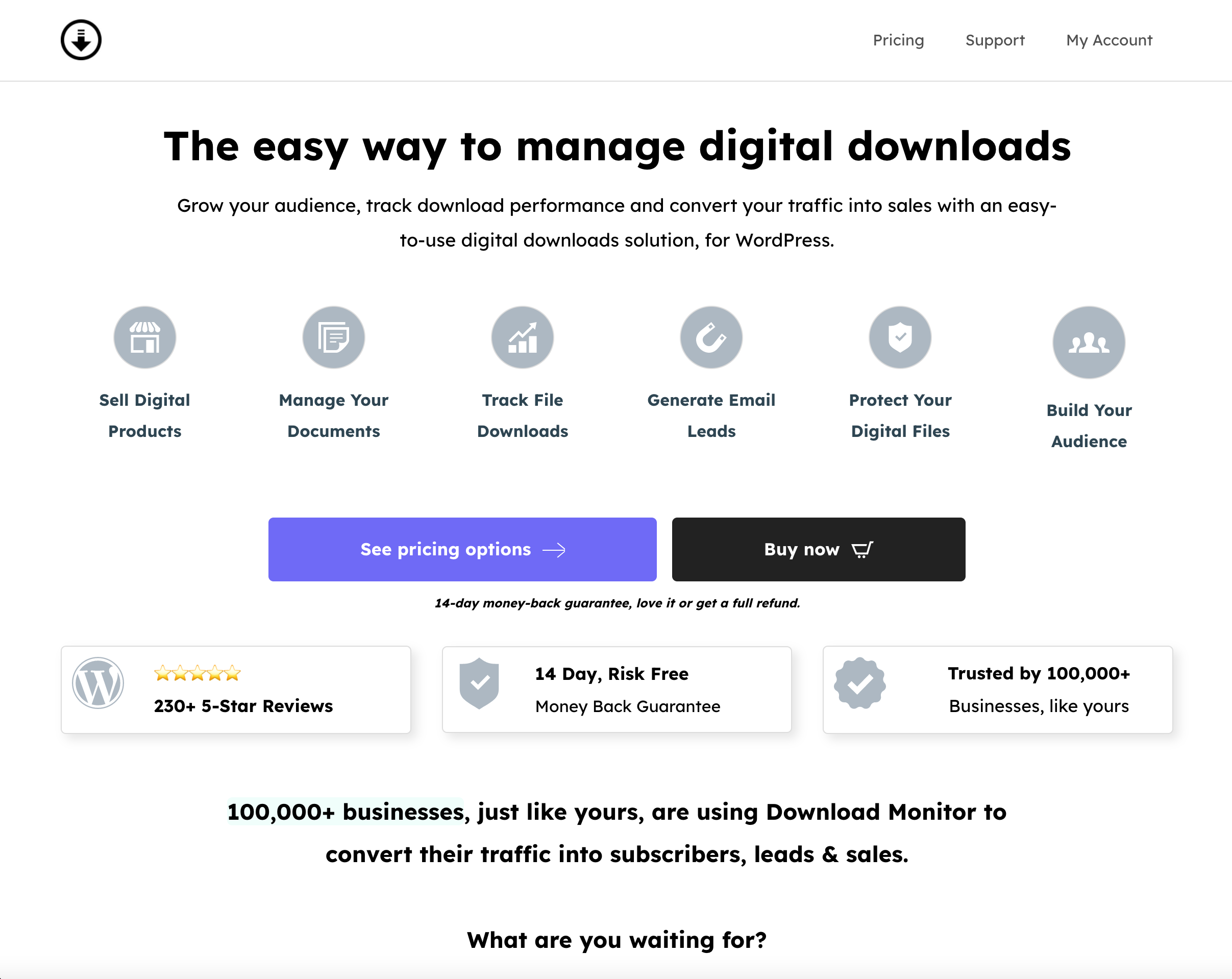
Of course, Download Monitor is the number one choice for a WordPress document management system.
Companies such as Patreon, Tripadvisor, and American Express all use the plugin to manage their document library. However, you can do more than simply manage your files. For example, you can present multiple versions of a file in different formats, along with mirror locations, so your users can access documents wherever they are in the world.
Also, you’re able to protect those files, track usage, and use those numbers to better serve users. With the ability to show download numbers on the front-end, and log the access to your documents, you have a superstar plugin-in-waiting.
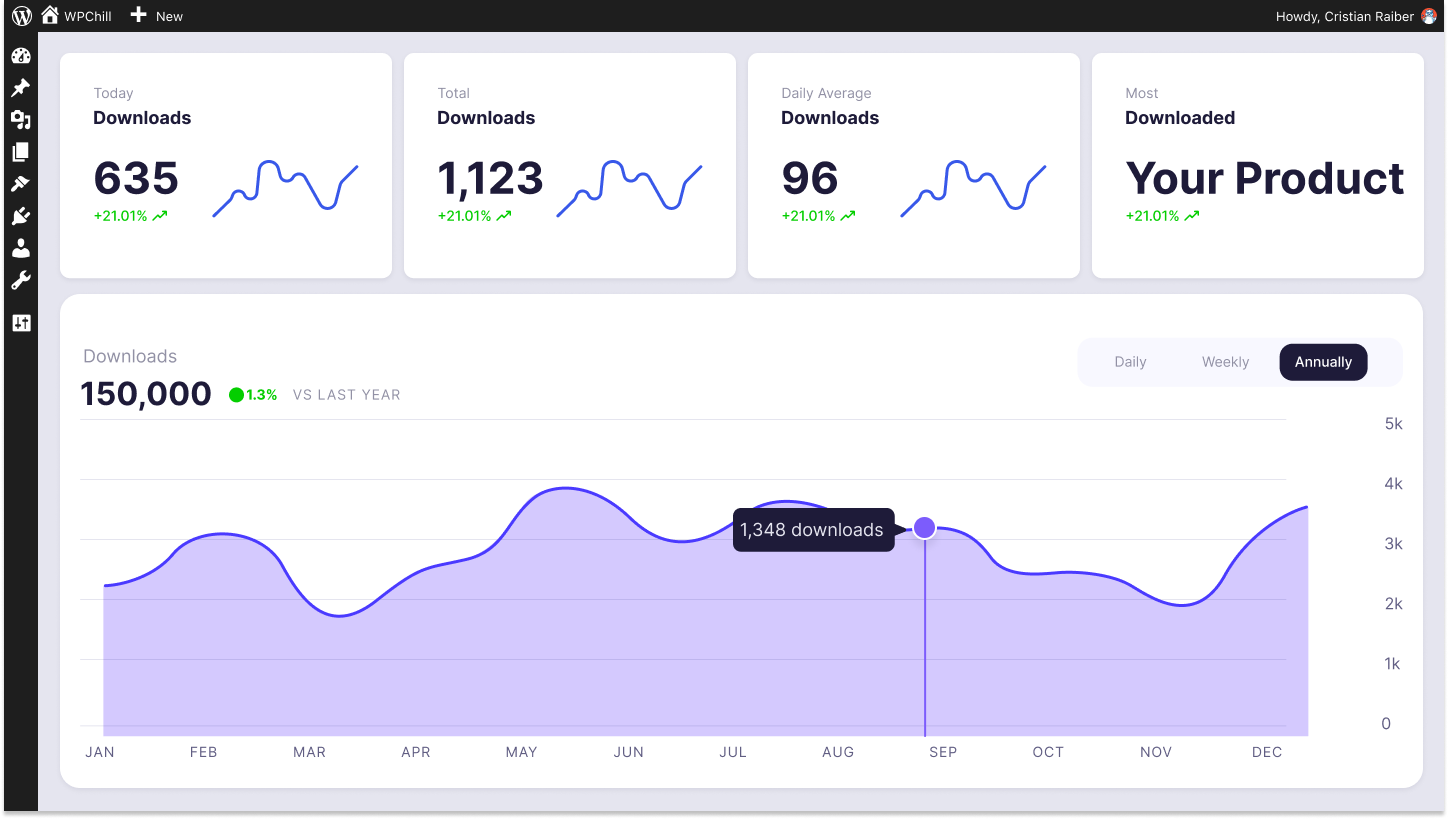
Download Monitor
Grow your audience, track download performance, and convert your traffic into email subscribers with an easy-to-use digital downloads solution for WordPress.
Download Manager
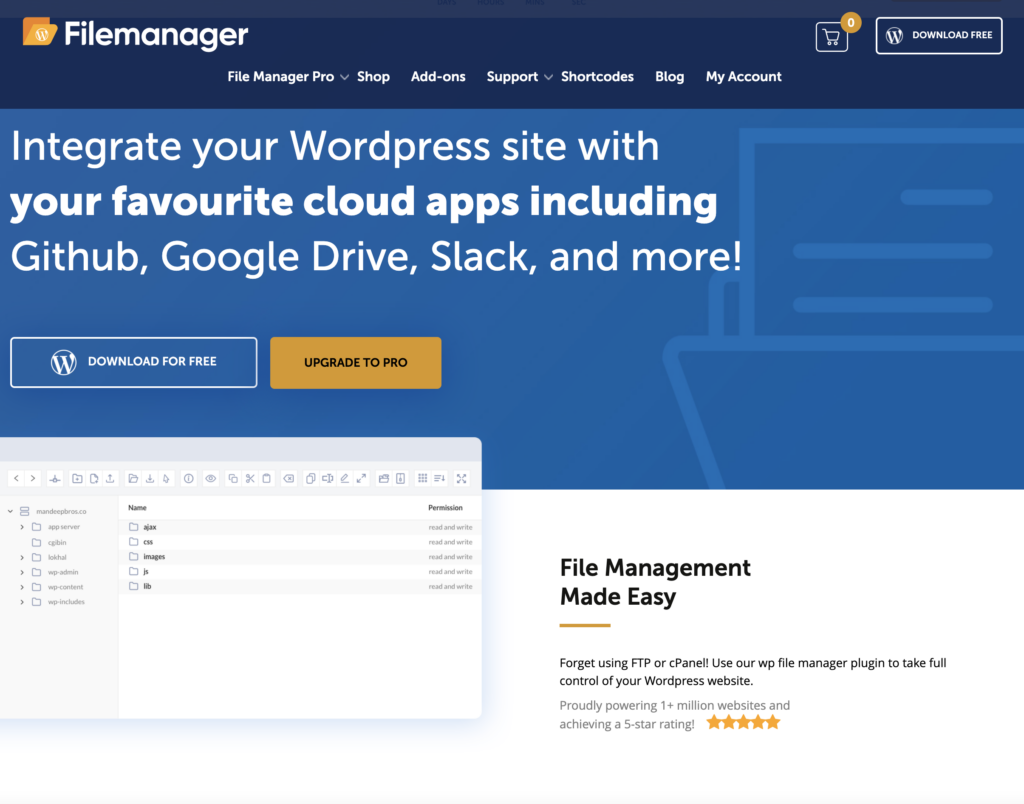
Another solution is WordPress Download Manager.
Like Download Monitor, you can manage your downloads from the WordPress dashboard, and protect those files from within the Media Library. There is also a strong set of security features to help keep your files in safe hands.
Easy Digital Downloads
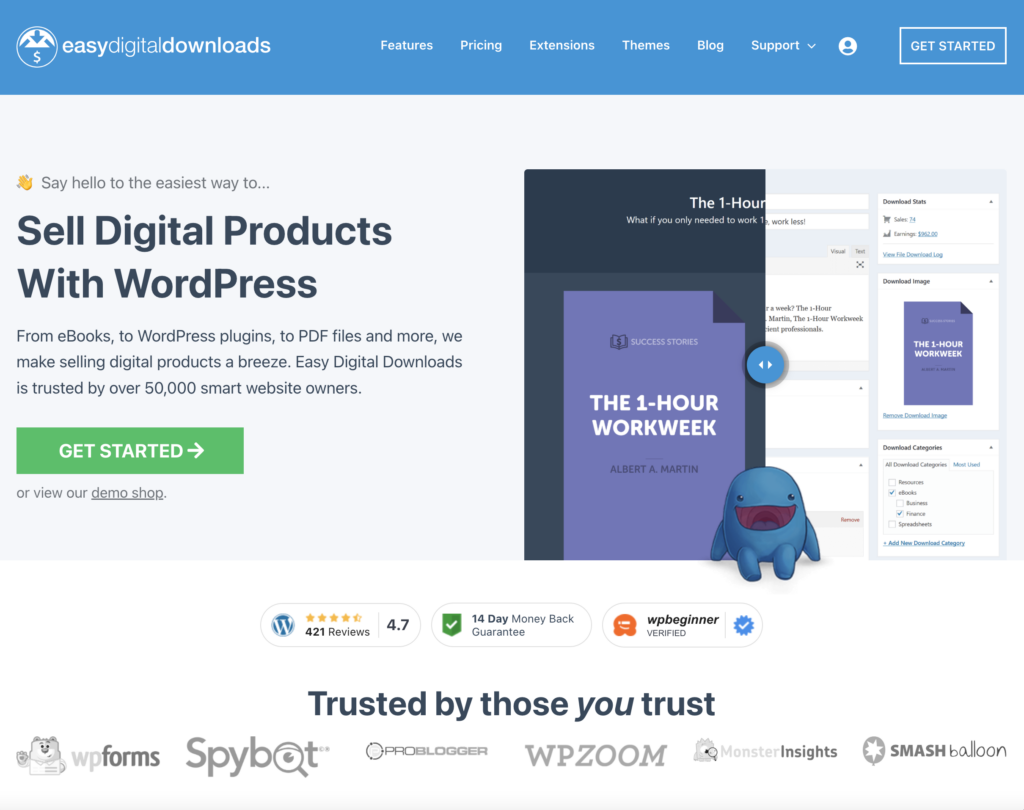
Finally, you should also consider Easy Digital Downloads:
This is a popular digital e-commerce platform in its own right, but also works as a WordPress document management plugin. There are similar features to Download Monitor, such as file access control, and advanced logs. It will also support third-party storage platforms too, such as Dropbox and Amazon S3, among others.
How to use Download Monitor to manage your documents on your WordPress website
Next, we’ll offer you an in-depth look at how to begin with Download Monitor. You’ll need to have a WordPress site with a solid internet connection, but other than that, we’ll mention anything else you’ll need to complete the steps below.
1. Install Download Monitor on your site
First off, you’ll need to install the free version of Download Monitor. You can do this from your WordPress dashboard, specifically the Plugins > Add New page, as it connects to WordPress.org. Here, search for “Download Monitor”:
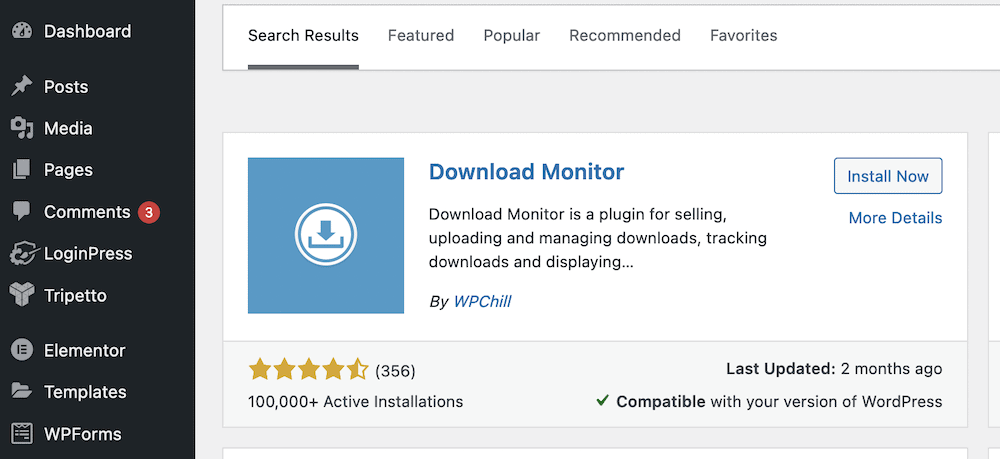
Next, click the Install Now button, and when it changes, choose Activate. When WordPress completes the install, you’ll go to the Plugins screen – you’ll note a banner here that asks you to complete the installation process.
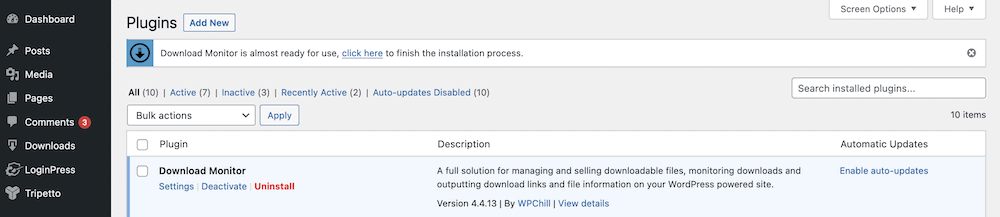
We’ll talk about this next, but we’ll come back to the installation process later.
2. Set up Download Monitor
Before you look to use Download Monitor, you’ll need to create some pages. However, you may not need to create them all. In any case, Download Monitor can handle this for you.
If you clicked the link on the Plugins page earlier, you will already be on the right screen. Once you click the three buttons, Download Monitor will create the necessary pages.
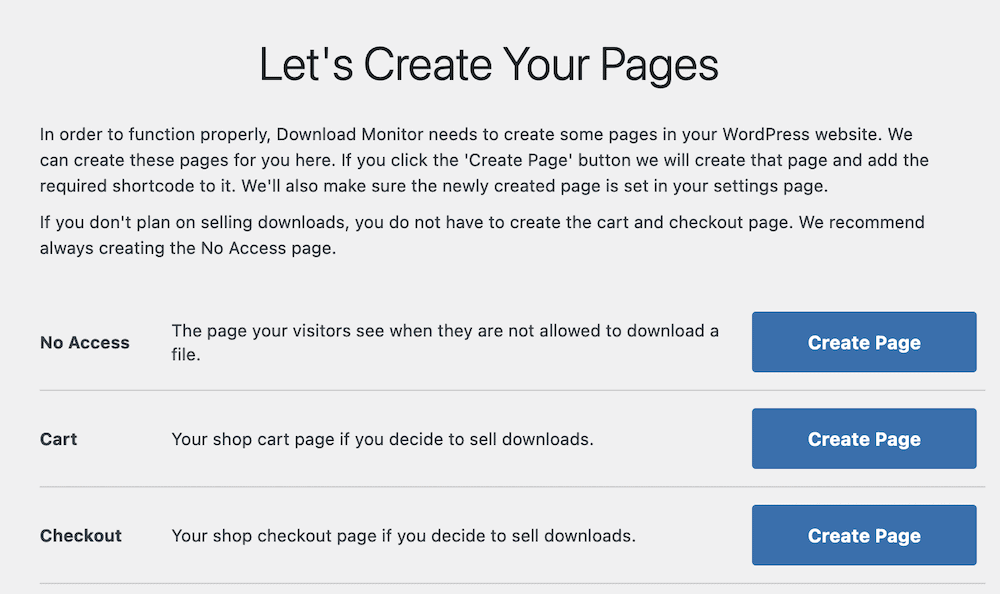
If not, you can still create the pages within WordPress. You’ll need a No Access page to display to restricted users, and possibly a Cart and Checkout page if you sell downloads.
Note that there is also a comprehensive Settings page too (Downloads > Settings):
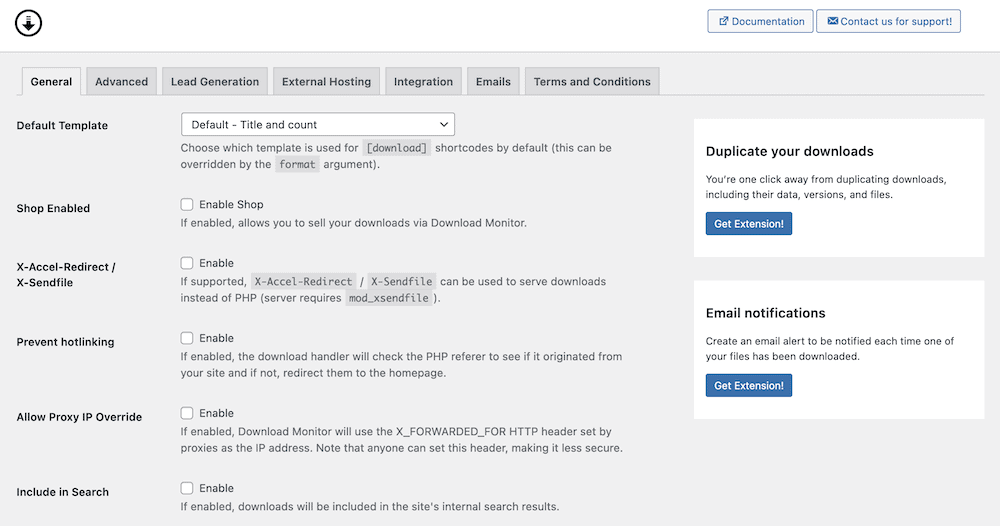
This lets you fine-tune Download Monitor to your exact needs. For example, the General tab lets you choose a template for your download buttons, and activate the Shop mode. This lets you sell your downloads through the plugin.
The Advanced tab has more fine-grained control over setting up required pages, along with blocklisting functionality, activity logging, generating hashes, and more:
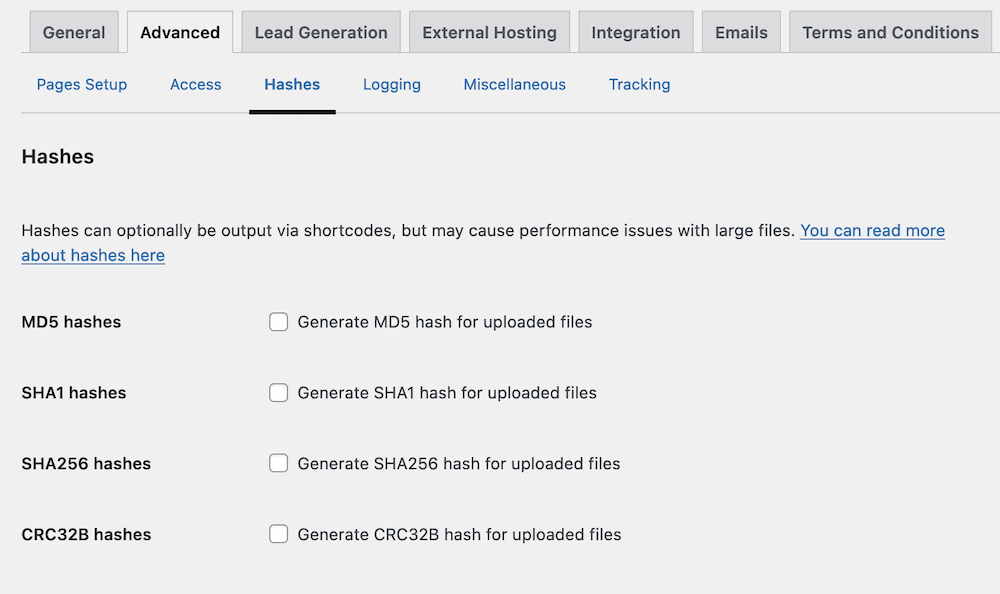
You’ll notice that there are lots of options that require an extension to access. This is something we’ll look at in the next section, but before that, let’s show you how to use Download Monitor on a basic level.
3. Use Download Monitor to manage your WordPress documents
The core functionality of Download Monitor is simple: set an upload, and let users download it with a button. To start this, head to the Downloads > Add New screen. This will bring up an editing page, where you can give your download a title and description:
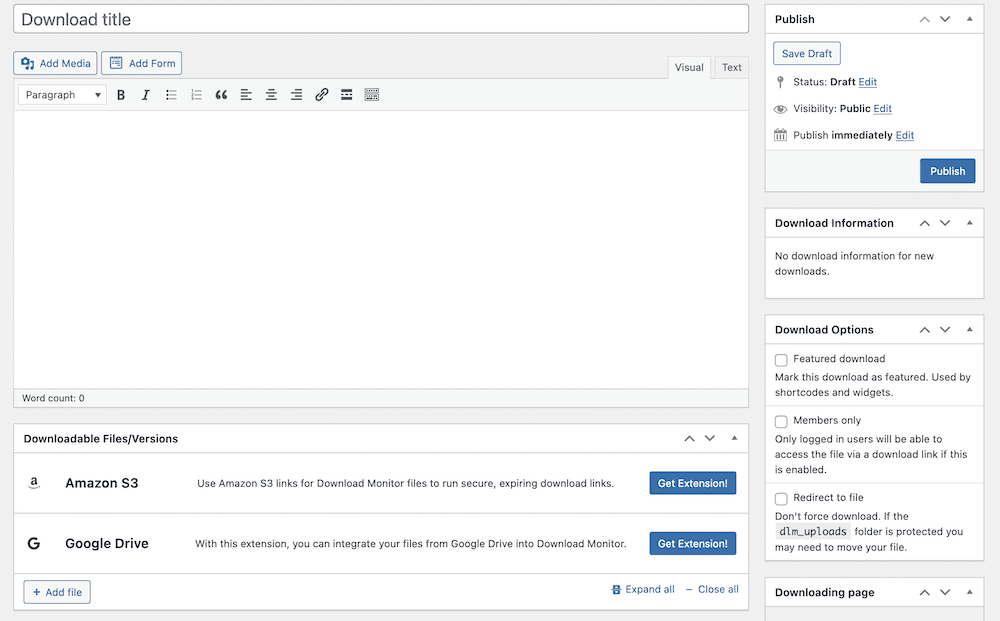
Note that you don’t use the Add Media button to include your download here. Instead, you’ll use the Downloadable Files/Versions metabox at the bottom:
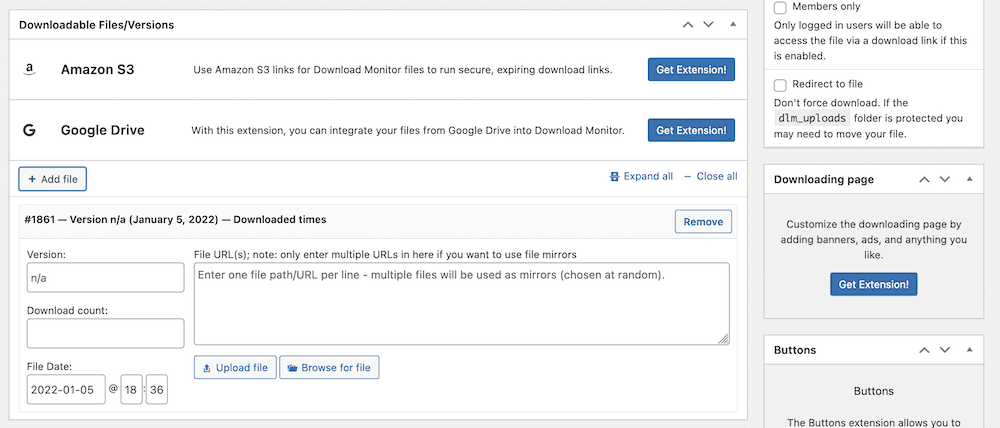
Here, fill in all of the relevant fields – the more the merrier – then look to add a URL for your file. The Upload file button acts like the standard Media Library uploader. However, the Browse for file button gives you server-level access to your files. This way, you can store everything in a suitable folder here, and link to it:
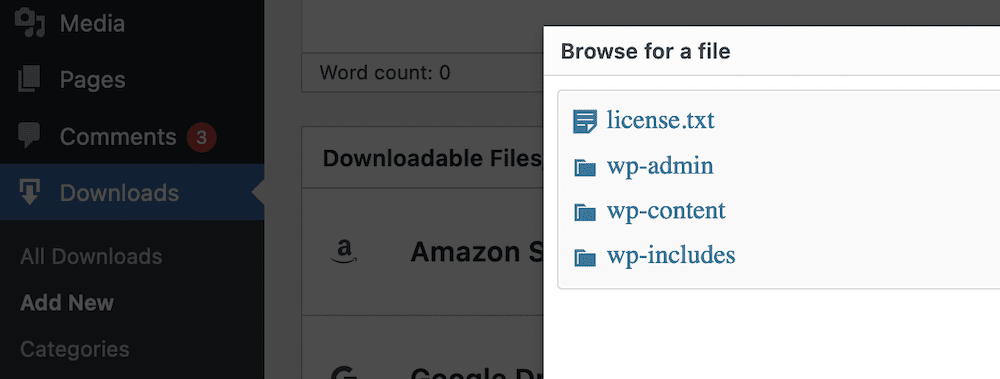
You can also add hosted files on Google Drive or Amazon S3 if you have these extensions activated. Once you do this, you can Publish your download. However, you may want to check out the sidebar: There are the typical options you’ll see relating to features images and taxonomies, but also a Download Options box:
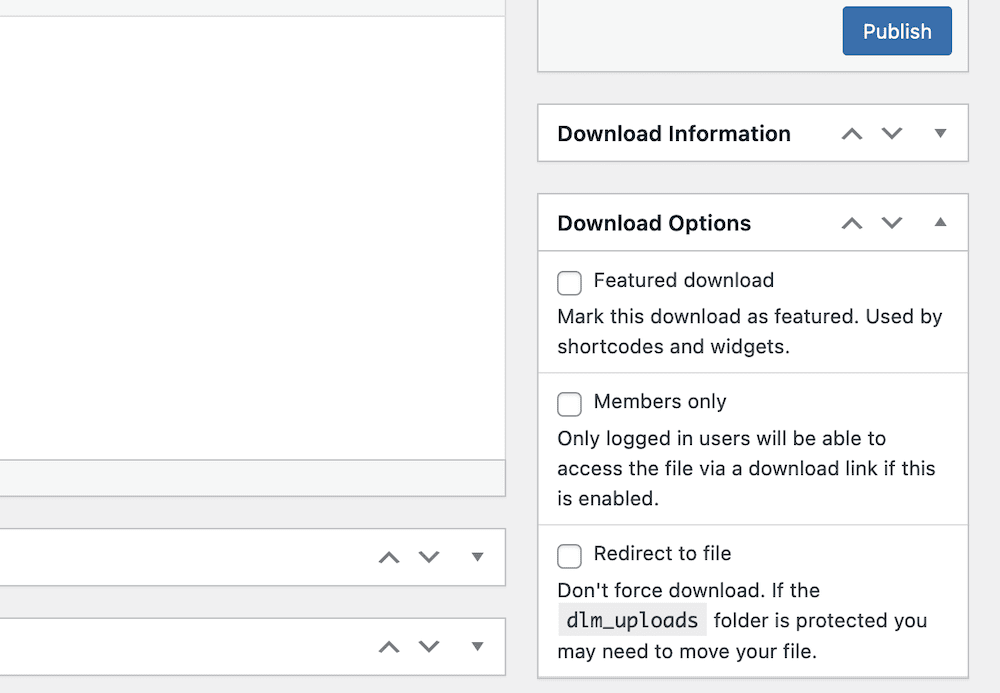
This lets you set members only or featured downloads, among other options, and you should work with these before you publish the download link.
Add extensions to enhance Download Monitor’s functionality
Download Monitor offers a number of add-ons or extensions to help you boost the functionality of your site, and create a unique document management system.
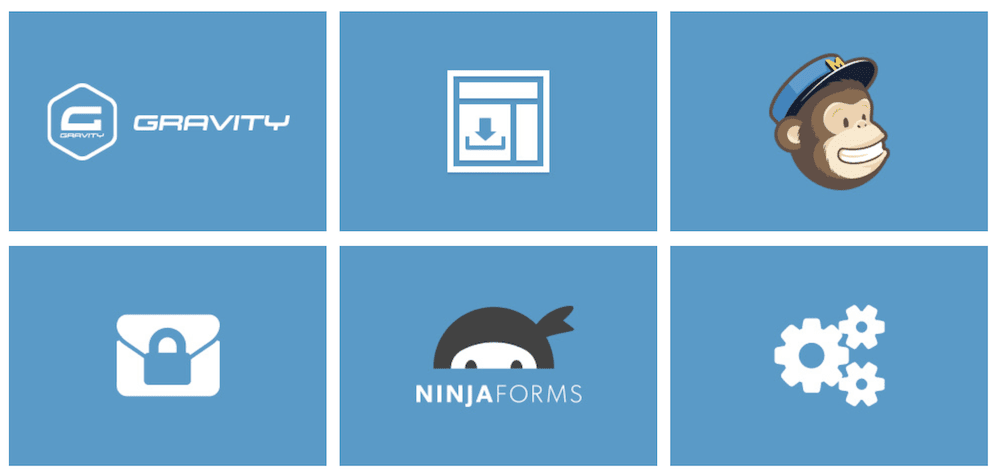
You’ll have noticed that there are a number of panels and options that prompt you to check out an extension. Once you purchase one of these, download the ZIP file, and install the extension, the options will be available to you.
First though, you need to install the extension. This is straightforward: First, head back to the Plugins > Add New screen, and click the Upload Plugin button:
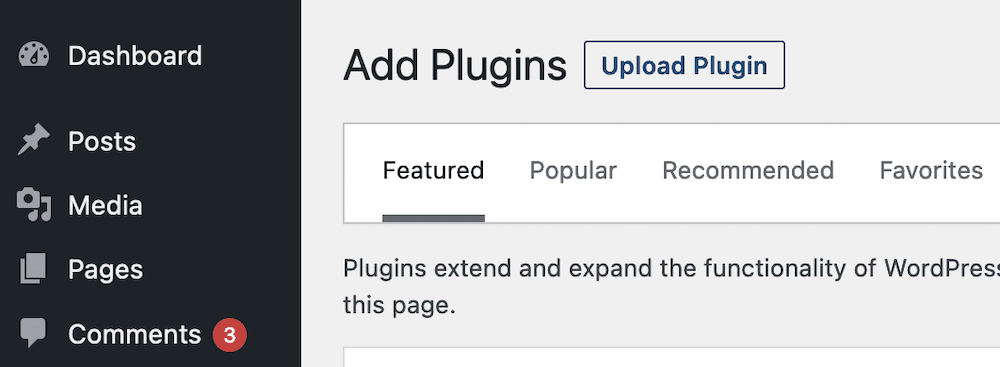
This will open an upload, and you can either drag and drop the ZIP file, or search for it on your computer. Either way, once you choose Install Now, WordPress will do the necessary.
From here, you will have access to the functionality on offer and can work with the options from within the Downloads > Settings screens, or the download editor as necessary.
The benefits of using Download Monitor: A summary
This article has thrown a lot of information based on how to create a WordPress document management system. To summarize, an ideal system should offer you the following benefits:
- The ability to showcase files and documents on the front-end of your site.
- A way to display documents within an archive.
- Full control over how you give users access to your documents.
- The ability to create and manage downloadable files.
Download Manager can achieve all of these things; what’s more, you can extend the functionality of the plugin by purchasing a complete pricing plan. This gives you lots of additional pieces of functionality, such as:
- A way to create advanced download limitations, both on a global and per-download level.
- You can build customized download buttons without coding or file editing.
- You’ll be able to add Google reCAPTCHA support, so you can verify users before they carry out a download.
- For further security, users could fill out some predetermined fields. For example, you could ask for an email address, read and accept terms and conditions, send out a Tweet, and more before they can download a file.
- You can also receive an email notification when a user downloads a file.
- You’ll be able to build a dedicated downloads page using a shortcode. This will list your available files, display taxonomies, and present further information about your downloads for users.
- If you need to, Download Monitor also lets you export or import downloads that include categories and tags, file version numbers, and more, to a CSV file.
The best news is that Download Monitor comes with reasonable pricing starting.
Wrapping up
One big benefit of using WordPress is how flexible it can be. As a case in point, consider how to create a WordPress document management system. The platform lets you choose the best approach for your unique needs and use case.
However, a dedicated plugin is your best bet, as it can become part of your WordPress ecosystem and scale with your business. It can be a stable backbone for the rest of your operations, and a smooth-running solution will let you focus on your business’ needs, rather than those of your site.
Download Monitor is the dependable way to create a WordPress document management system in a snap. Over 100,000 users rely on Download Monitor to manage their files, especially if you look to sell digital downloads from your site. What’s more, you can extend Download Monitor to match your own needs – it’s a plugin that works for you, without imposing on your workflow!
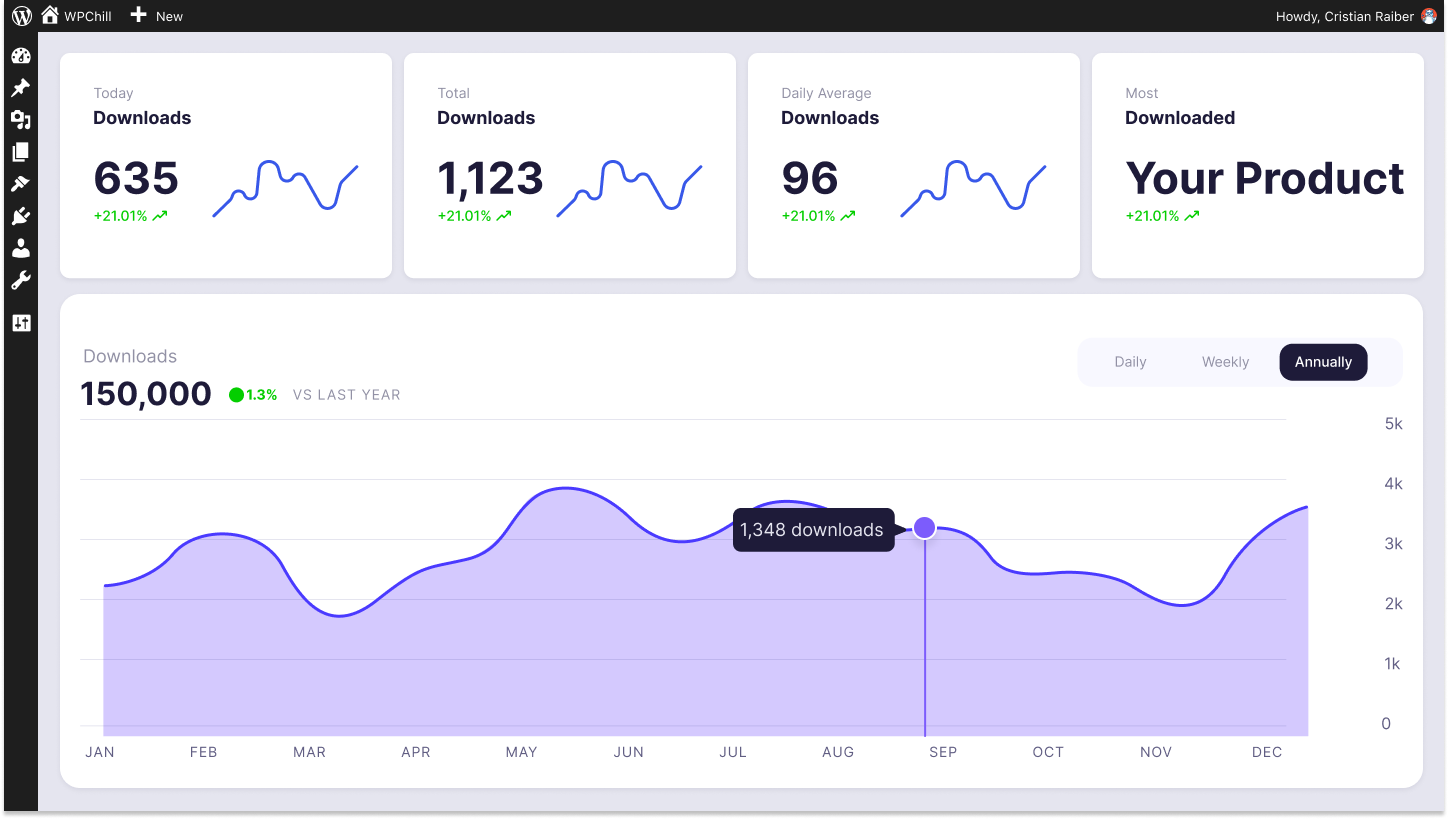
Download Monitor
Grow your audience, track download performance, and convert your traffic into email subscribers with an easy-to-use digital downloads solution for WordPress.