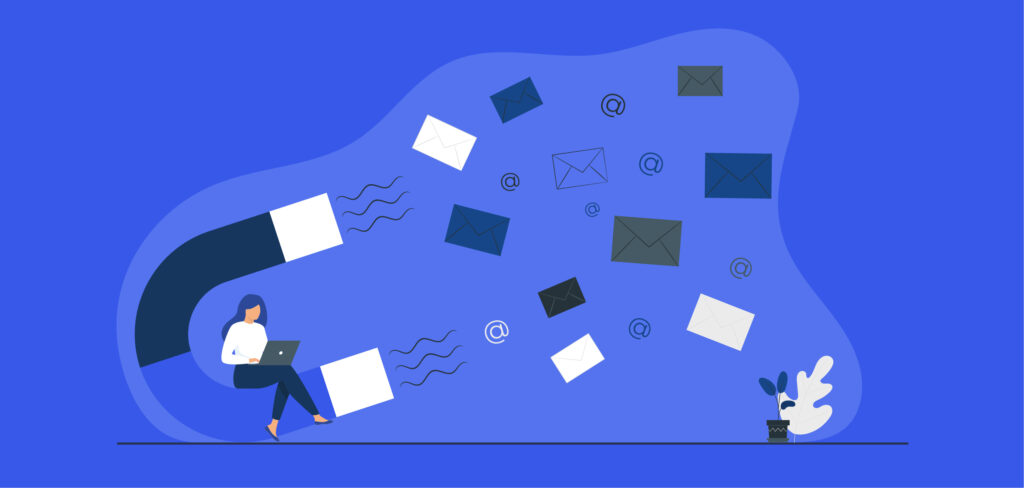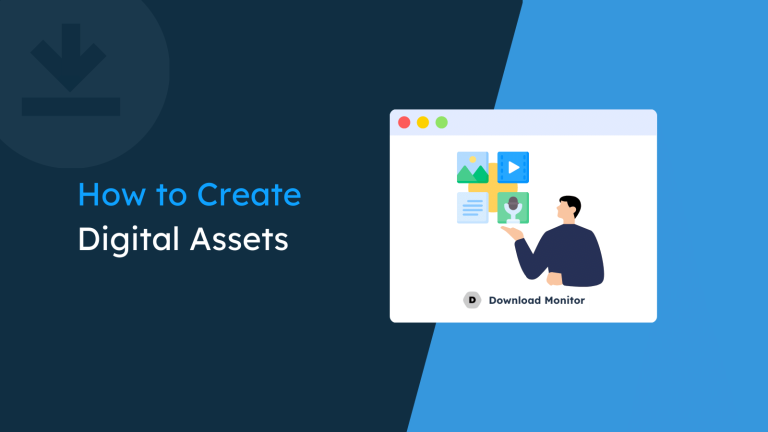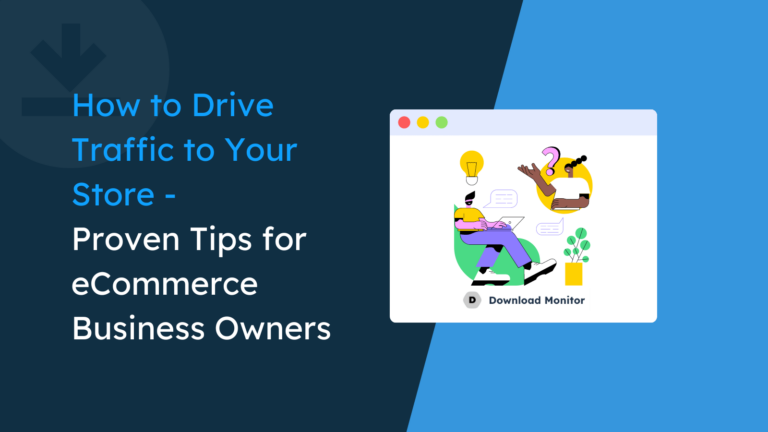Building an email list is a time-consuming process. Businesses are constantly looking for new ways to grow their email list in an effort to maximize the conversion potential of their email marketing campaigns. One way to do this is by requiring an email to download files from your WordPress website.
Offering gated content helps you boost the growth of your email list while protecting your website from spam and bots. This way, you can offer users on your website access to downloadable resources in exchange for an email address and grow your email list.
Requiring email to download files from your WordPress website works as a simple lead generator that helps increase conversions for your business. In addition to this, it makes it easier to offer exclusive content to registered users. Regular site visitors will be more likely to sign up to access the subscriber-exclusive content.
In this article, we’ll show you one of the easiest ways to grow your email list using WordPress.
Why you might want to require email to download files on your WordPress site
Building a better email list is important for increasing conversions and driving sales for your business. It involves building a list of people who have expressed interest in your content or products. This way, you have a list of qualified people that you can email about upcoming products or new blog content.
For instance, if you’re looking to launch a cooking basics membership program, you can send out an email to everyone in your email list who downloaded recipes from your site. Or, if you’re thinking of organizing a writing workshop, you can send email invites to everyone who downloaded writing-related content from your website.
Growing your email list is also important for running successful email marketing campaigns. The more qualified leads you have in your list, the better the chance that more people are going to click on your link and act on your conversion goal.
However, tons of businesses struggle to build and grow their email list, especially new businesses. It’s difficult to find people who are interested in your offering and encourage them to sign up for your email list.
A great way to quickly build your email list and increase conversions is by requiring emails to let users download and access files on your website. To do this, you can simply create a form on your website for users to fill out before they can access your content. Users will have to enter their email address to access the downloadable resources.
This not only helps grow your email list but also allows you to build it faster with qualified leads. It’s also a great way to protect your downloads from download abuse thereby preventing multiple downloads from the same user.
Examples of content that can be used to grow an email list
- PDF guides or tutorials;
- Audio or video content (like podcasts);
- Worksheets, checklists, and e-books;
- Resource library;
- Mini online course;
- And more.
Introducing Download Monitor
By default, WordPress offers limited functionality for restricting content until the user submits their email address. You can restrict WordPress pages, posts, or products by letting users log-in in first but that’s about it. It isn’t very user-friendly and requires users to go through the whole registration process before they can access your content.
Instead, we can require users to provide their email to download files.
You can use a WordPress plugin – like Download Monitor – to require users to enter their email to download resources from your website. This way, you can protect your downloads and build your email list quickly.
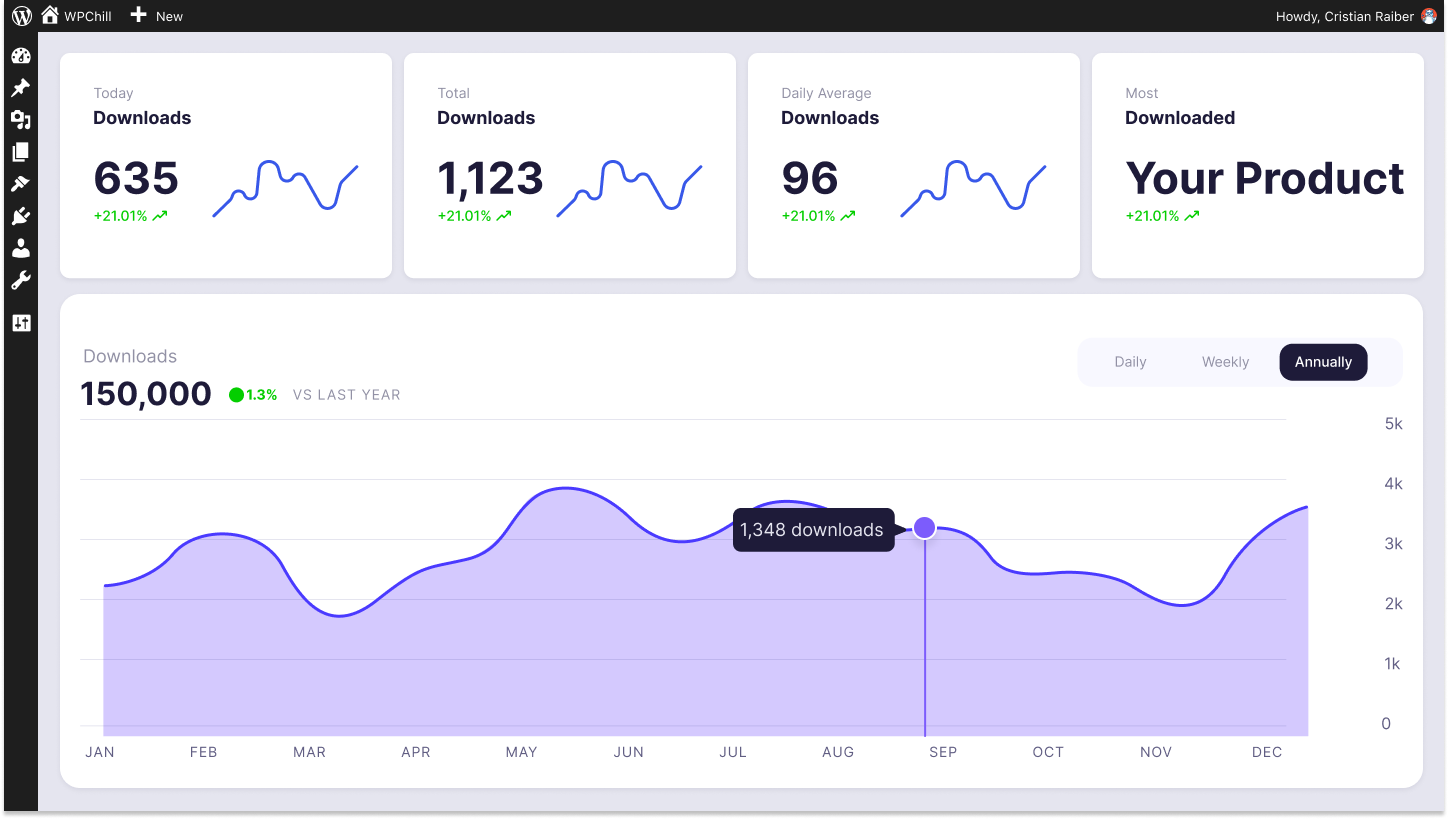
Download Monitor
Grow your audience, track download performance, and convert your traffic into email subscribers with an easy-to-use digital downloads solution for WordPress.
Download Monitor is an all-in-one solution for managing downloads on your WordPress site. Using the Download Monitor’s Email Lock extension, you can require users to submit their email in order to access a downloadable file from your website. It offers a smarter way to grow your email list and helps make your website look much more professional.
Using the plugin, you can grow your business’s email list and export email lists in CSV format. You have an overview of all email addresses collected through each locked download and can also bulk download all the email addresses you collect and use them for your email marketing campaigns.
How to require email to download files in WordPress
Download Monitor lets you set up a form within a few minutes. Once you’ve downloaded and installed the plugin on your WordPress site, you need to install and activate the Email Lock extension.
Next, click on the Add New button under the Downloads section from the WordPress admin panel.
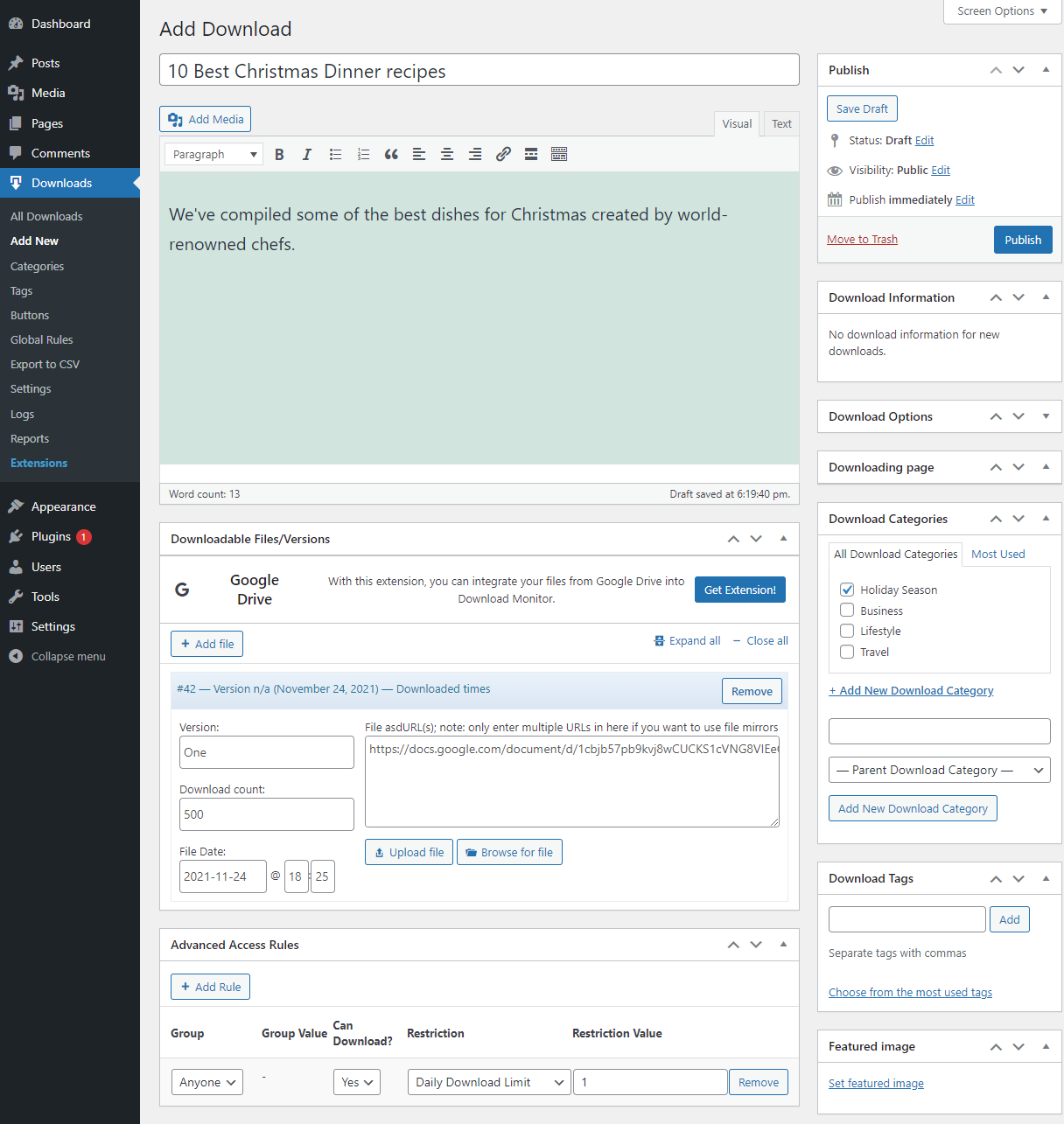
This lets you quickly set up a downloadable email-locked file. You can set the title and short description and add your file under the Downloadable Files/Versions meta box. If you have files on Google Drive or Amazon S3, you can easily add them to Download Monitor. You can also control the download count for your file and decide who can access it on your website.
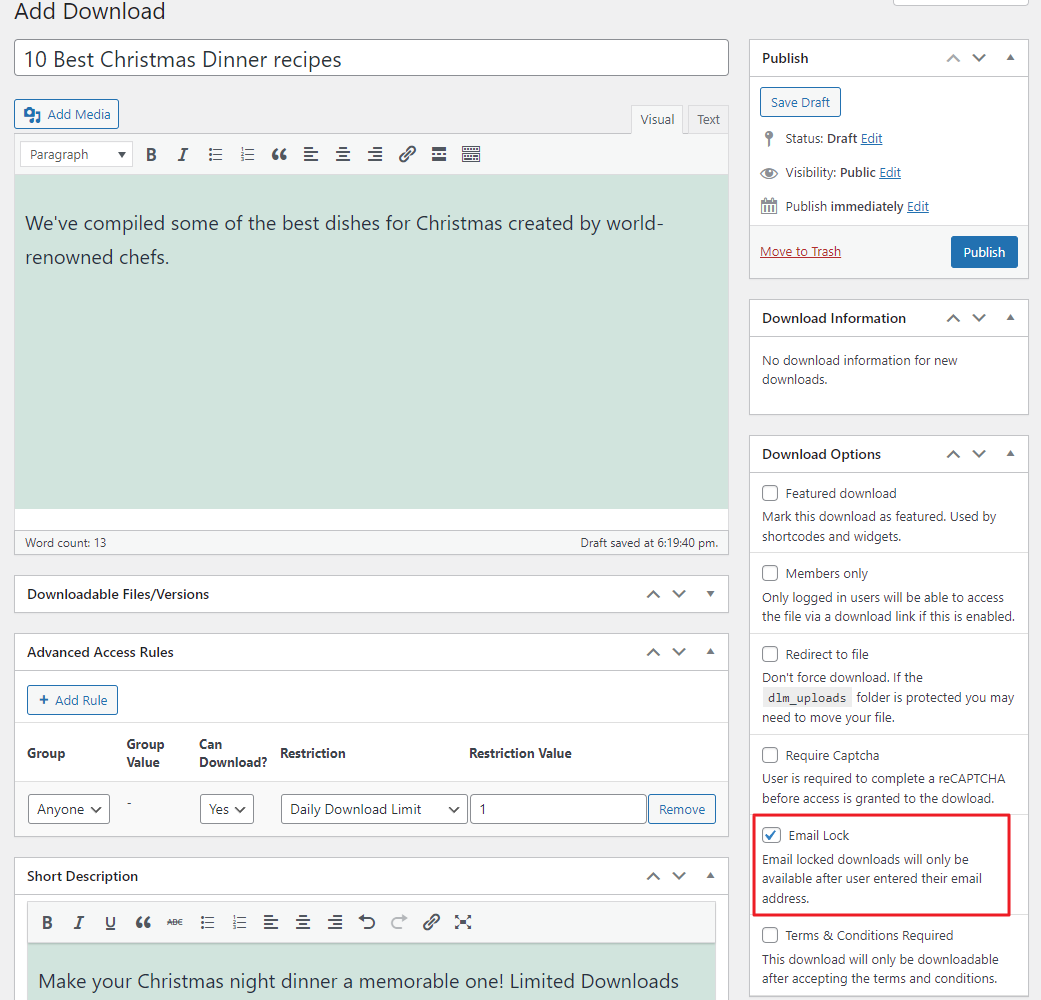
Once you’re done setting up your downloadable file, take a look at the Download Options meta box and select the Email Lock option. Click the Publish button to save changes on the front-end of your website.
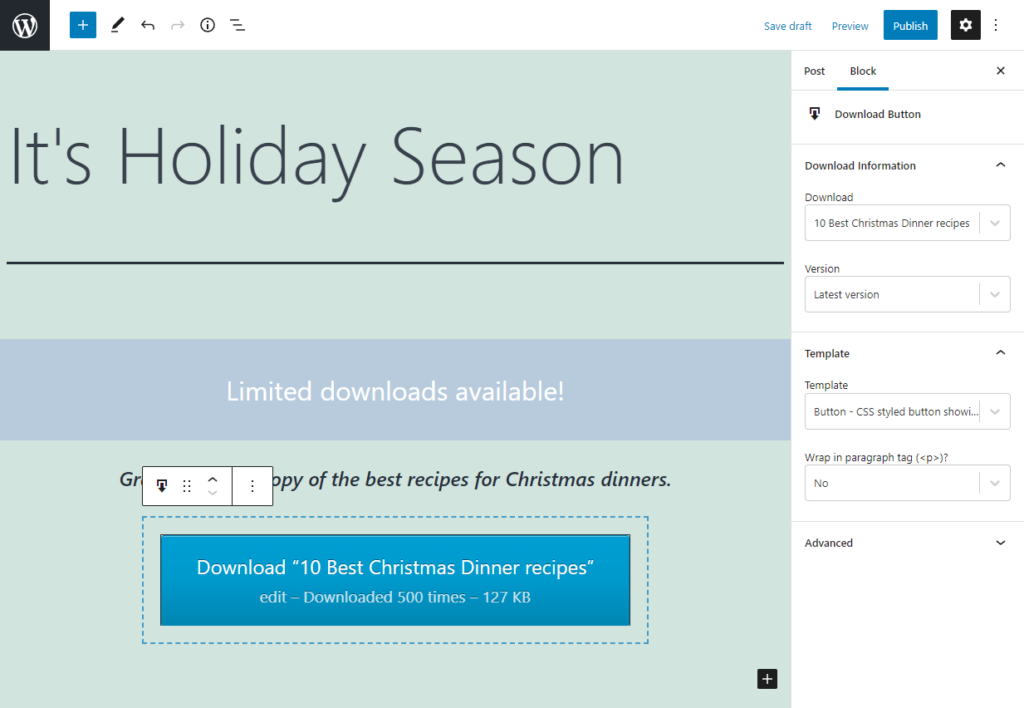
Now you can display the downloadable file on any WordPress page or post on your website.
After you’re done customizing your post according to the featured downloadable file, add the Download block to the page or post. Using the block settings, click on the Download Information tab and add the download file and the proper version to the block.
You can also select the Template from various options that let you showcase the downloadable file in any way you want. Click the Publish button once you’re done adding the file to your WordPress post.
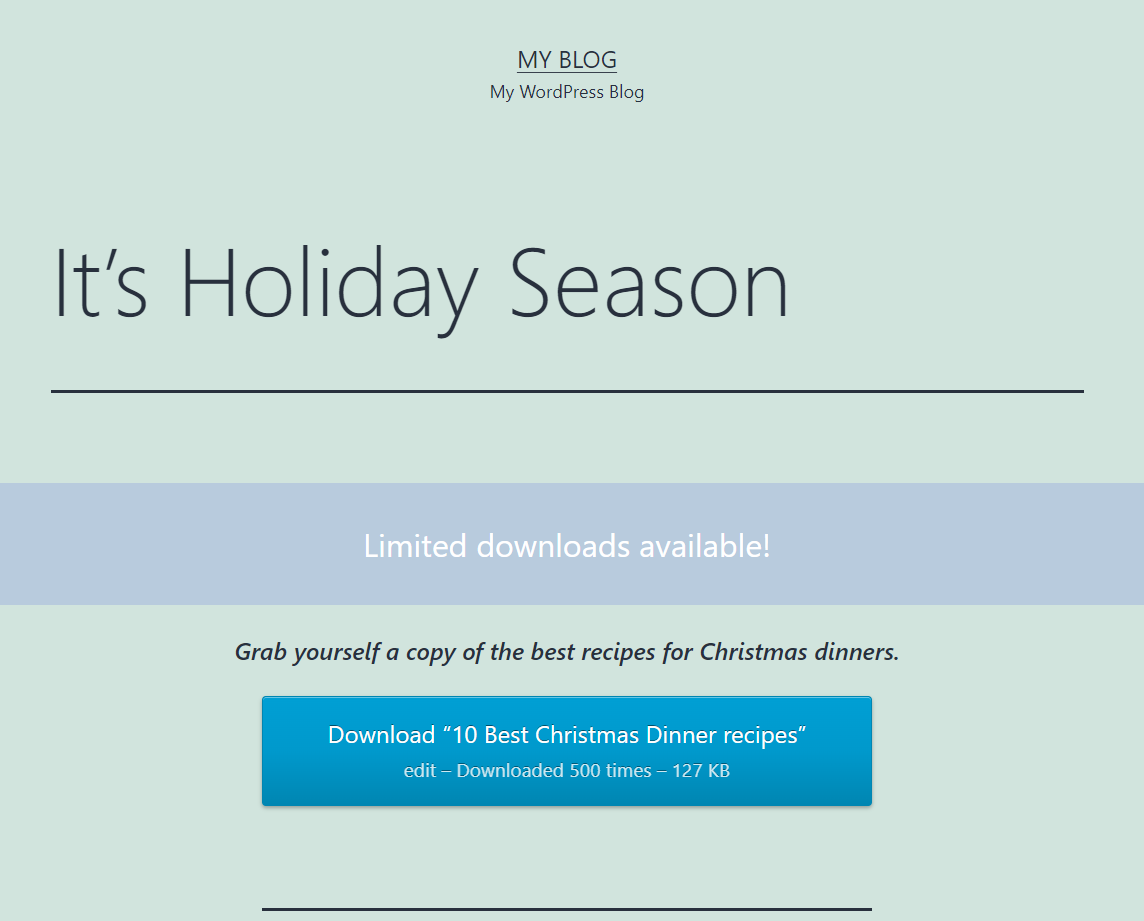
Users can click on the download button and they will be redirected to the download link once they submit their email address.
Bonus: Download Monitor as a lead magnet tool
It’s fairly simple and easy to grow your email list with Download Monitor. Other than offering a fast way of building a solid email list, Download Monitor also works great as a robust lead magnet tool. This lets you generate leads quicker for your business.
By generating more leads, you increase the chances of converting more users into sales. As a result, it can help boost sales and increase conversions for your business. Additionally, Download Monitor’s ideal lead generation solution helps enhance your business email marketing campaigns as well as protect WordPress downloads on your website. It also incentivizes all site visitors to sign-up on your website.
Conclusion
Growing your email list is important for the success of your business in the future and for actively increasing conversions as well as generating more revenue. However, it can be difficult to grow your email list and find qualified leads for your business.
One way to start building your email list today is by using a plugin like Download Monitor to require users to enter their email to download files. By using Download Monitor, you can effectively grow your email list and enhance your email marketing campaigns.
Ready to start growing your email list with WordPress?
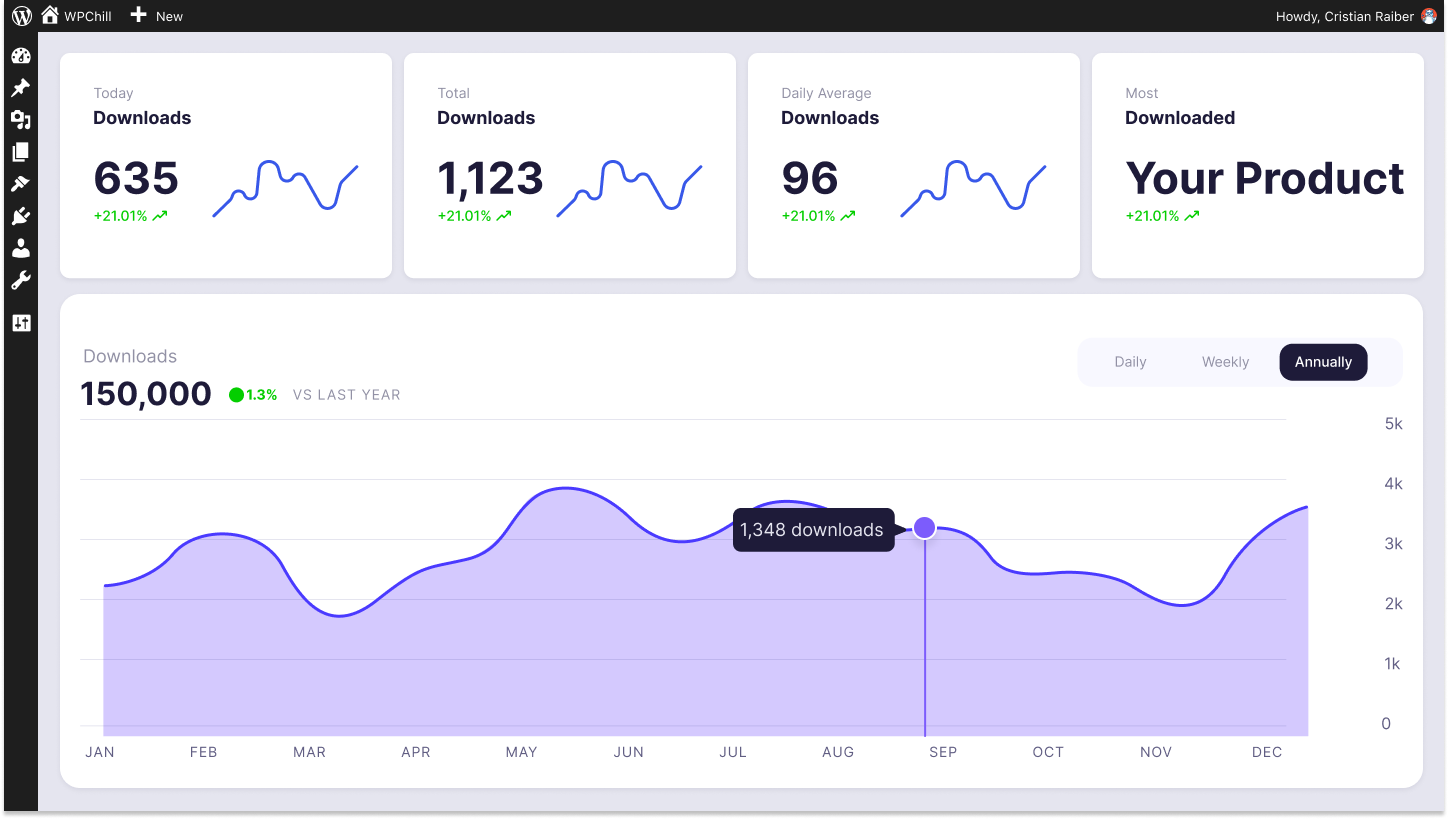
Download Monitor
Grow your audience, track download performance, and convert your traffic into email subscribers with an easy-to-use digital downloads solution for WordPress.